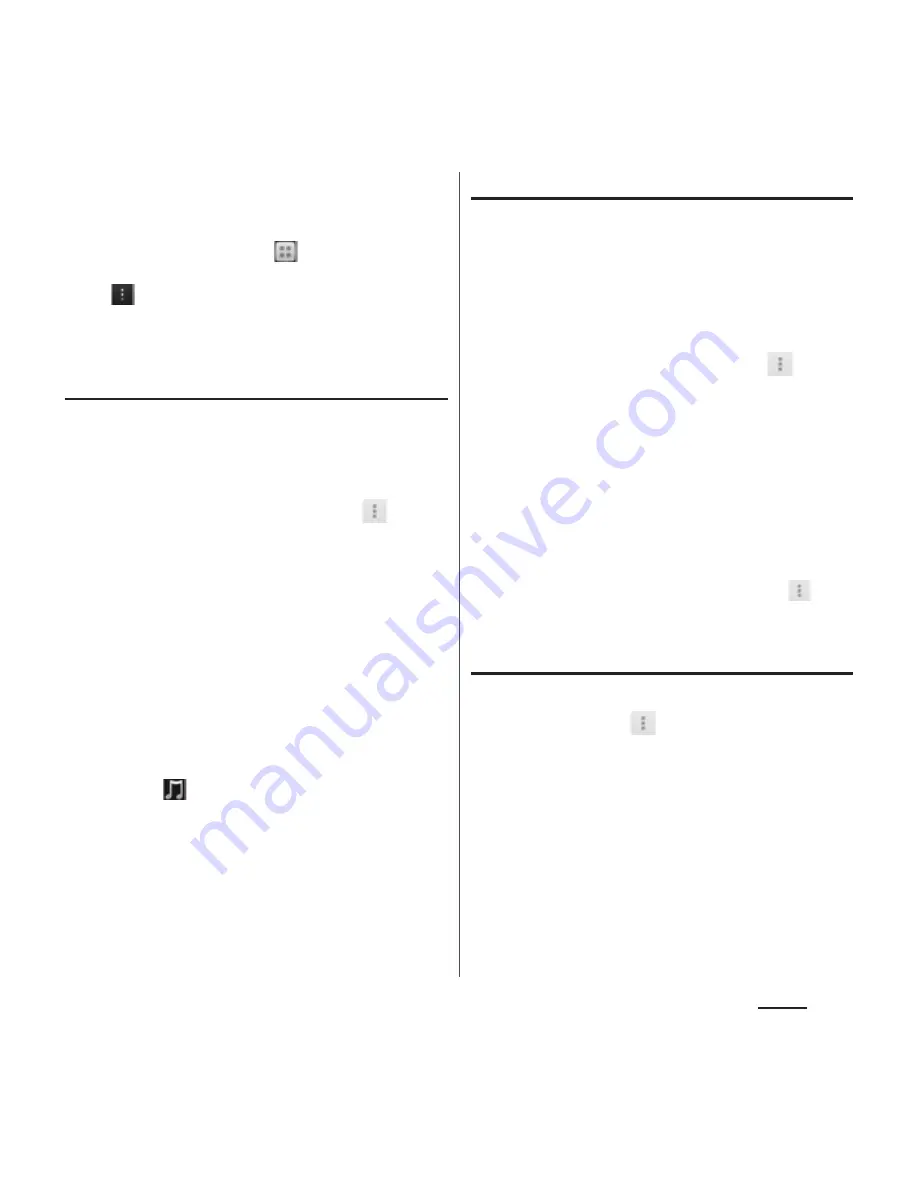
105
Phone
❖
Information
・
You can also set photo to a phonebook entry by the
following operation.
From the Home screen, tap
, then tap [Album].
Select an image you want to set and tap the screen
and
, then tap [Use as]
u
[Photo of phonebook].
Select a phonebook entry you want to register, set
image range to be displayed, and then tap [Crop].
Setting ringtone
1
On the phonebook list screen
(P.100), tap a phonebook entry to
set ringtone.
2
On the profile screen, tap
and
[Set ringtone].
3
Select a ringtone and tap [Done].
❖
Information
・
For docomo account, you can set ringtone by
tapping [Setting] for Ringtone on the Edit profile
screen. For Google account, on Preferred apps
settings (P.148), you can also set "Set all to" or
"Contacts" to "Xperia
™
", then edit phonebook entry
using "Contacts" app to set ring tone.
・
To set a ringtone other than the ones stored by
default, tap
.
・
Depending on the saving account, ringtone can be
set when saving a phonebook entry.
Combining phonebook entries
You can bind multiple phonebook entries
together into one.
1
On the phonebook list screen
(P.100), tap a phonebook entry to
combine.
2
On the profile screen, tap
and
[Join/Separate].
・
Phonebook entries to be combined are
displayed.
3
Tap the phonebook entry to
combine.
❖
Information
・
To cancel binding, on the profile screen of a
phonebook entry you want to separate, tap
, then
tap [Join/Separate]
u
[Separate].
Deleting a phonebook entry
1
On the phonebook list screen
(P.100), tap
, then tap [Delete].
2
Mark the phonebook entry you
want to delete.
・
If you want to delete all phonebook
entries, tap "Select all".
・
Tap [Index] to search phonebook to
delete.
3
Tap [Delete]
u
[OK].
Содержание XPERIA A SO-04E with Series
Страница 1: ...13 5 INSTRUCTION MANUAL...






























