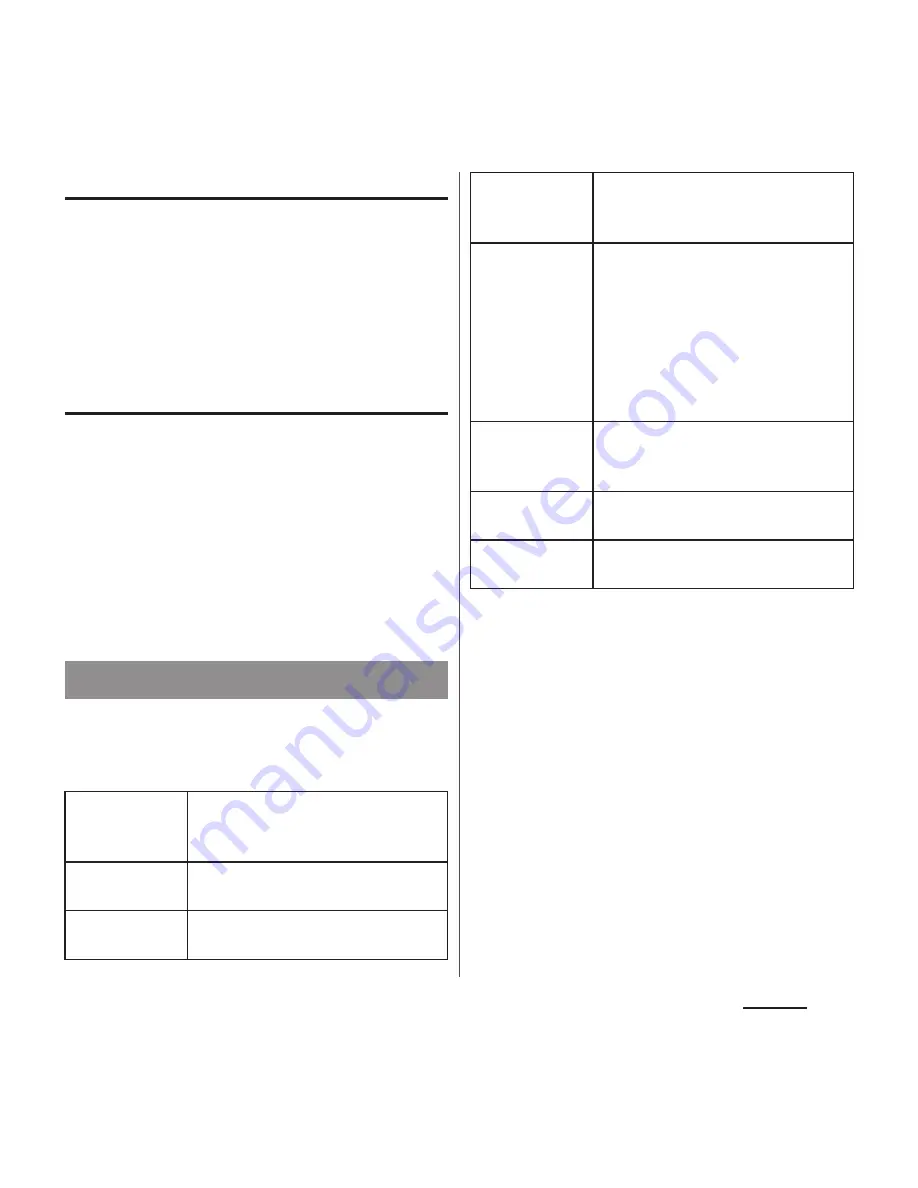
147
Settings
Deleting cache of the application
1
From the Settings screen (P.128),
tap [Apps].
2
Tap an application to delete cache.
3
Tap [Clear cache].
Deleting settings for activating the
application
You can delete settings for activating the
application and restore to the default.
1
From the Settings screen (P.128),
tap [Apps].
2
Tap an application to delete its
settings.
3
Tap [Clear defaults].
Set preferred application in the terminal. You
can also make settings for USB connection or
Wi-Fi connection to a PC or other devices.
*1 Data with copyright protection cannot displayed.
Depending on usage environment, image or sound
may be interrupted or stopped.
Covering around the Wi-Fi antenna with your hand
may affect the quality of communications.
If you start Screen mirroring during Wi-Fi
connection, Wi-Fi connection is disconnected and
switched to packet communication (LTE/WCDMA/
GSM).
*2 Connection is available only with a device that
supports HDCP.
Xperia
™
About
PlayStation
Certified
Check trademarks of PlayStation.
Battery life
Display performance of the internal
battery.
Preferred apps
settings
P.148
Screen
mirroring
*1
Connect to a TV that supports
Screen mirroring
*2
to display the
screen of the terminal.
Smart Connect
Set to activate applications
automatically when you connect
the Stereo Headset with
Microphone (Sample), a
commercially available earphone or
the AC adapter for charging. Also,
set how applications operate when
activating or deactivating.
Start
MirrorLink
™
Set to allow a device compatible
with MirrorLink
™
to operate the
terminal using microUSB cable.
Throw settings
Play various contents in the terminal
with other device.
USB
Connectivity
P.172
Содержание XPERIA A SO-04E with Series
Страница 1: ...13 5 INSTRUCTION MANUAL...






























