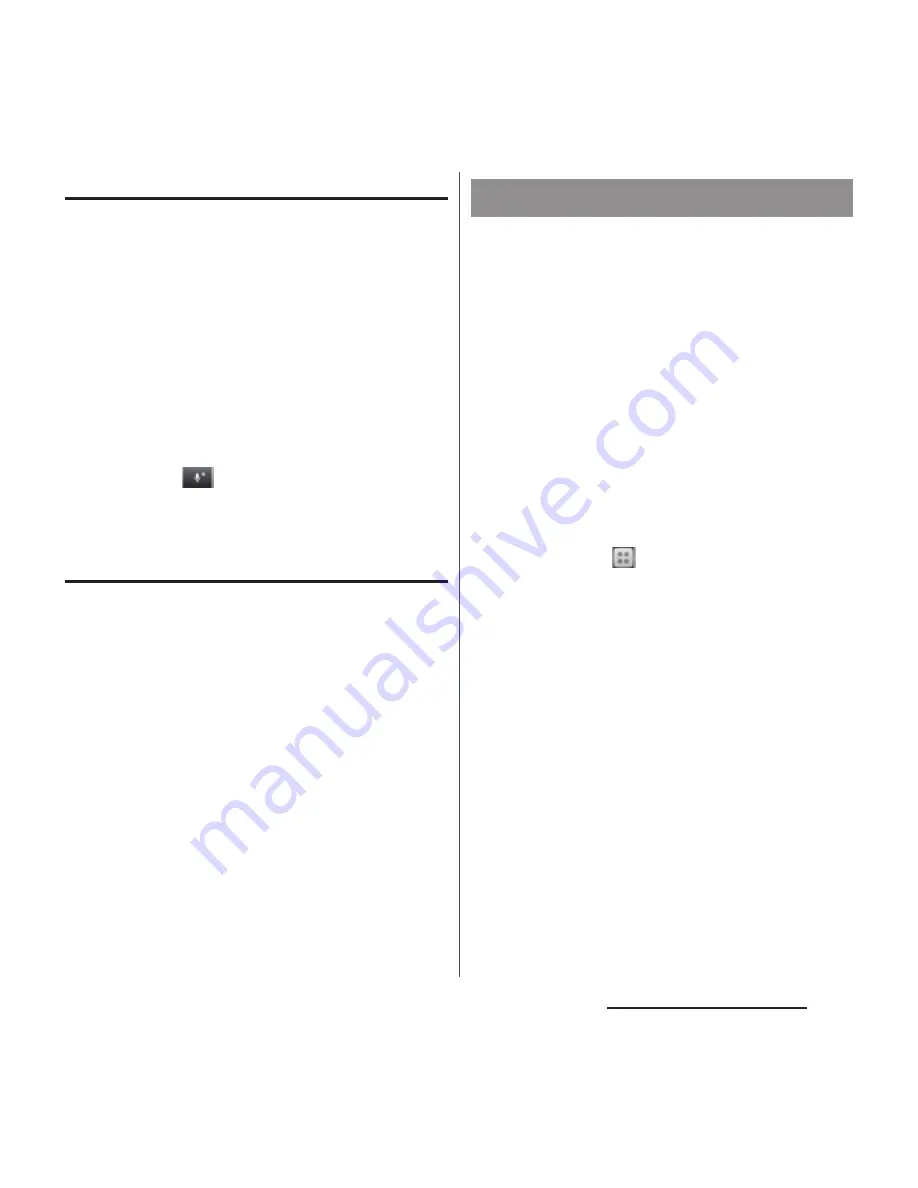
68
Before Using the Terminal
Setting voice input
Set voice input to "docomo voice input" or
"Google voice typing".
1
On the setting screen for Xperia
™
Japanese keyboard, tap [Input
support]
u
[Voice typing].
2
Tap [docomo voice input]/[Google
voice typing].
❖
Information
・
"docomo voice input" is set by default.
・
When you tap
on the software keyboard for the
first time, you can select whether to activate docomo
voice input or change to Google voice typing.
Auto capitalization
Set to capitalize automatically the top letter
you enter in one-byte alphabet entry mode.
1
On the setting screen for Xperia
™
Japanese keyboard, tap [Input
support].
2
Mark "Auto capitalization".
❖
Information
・
The top letter may not always be capitalized
automatically in one-byte alphabet entry mode
when "Auto capitalization" is marked.
You can change software keyboard skin.
1
On the setting screen for Xperia
™
Japanese keyboard, tap [Keyboard
skin].
2
Select from displayed keyboards
and tap [Set skin].
❖
Information
・
To download and add keyboard skins from a website,
tap [Search for skin] in Step 2. Some keyboard skins
downloaded from website may not support the
terminal.
・
To delete the downloaded keyboard skin, from the
Home screen, tap
, and tap
[Settings]
u
[Apps]
u
"Downloaded" tab, and tap the
keyboard skin you want to delete, and then tap
[Uninstall]
u
[OK]
u
[OK]. Also, tap [Uninstall] in Step 2
so that you can delete the keyboard skin that is not
compatible with the terminal.
Setting keyboard skin
Содержание XPERIA A SO-04E with Series
Страница 1: ...13 5 INSTRUCTION MANUAL...






























