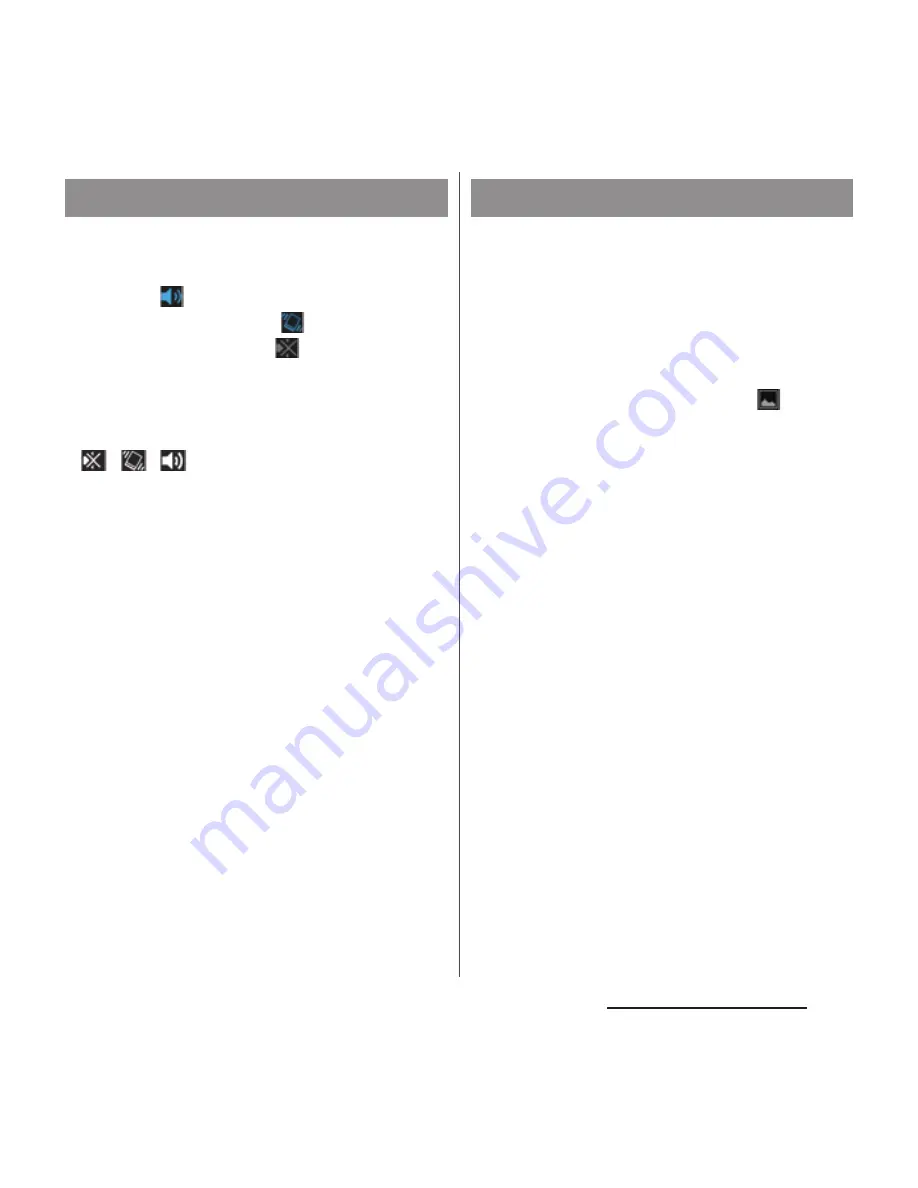
49
Before Using the Terminal
1
Drag the status bar downwards.
2
Tap [Sound].
・
Tap
to activate silent mode
(vibration) and tap
to activate silent
mode (mute). Tap
to cancel silent
mode.
❖
Information
・
Press and hold
P
for over a second and then tap
/
/
in the pop-up screen to switch Mute
(Ringtone 0)/Vibrate/Off (disabling Silent mode).
・
From the Home screen etc., press and hold lower
part of
m
to set vibrator. While vibration is on,
press
m
to set to Mute (Ringtone 0). On the
unlock screen, during a call, or while the camera,
WALKMAN, Media Player, etc. is activated, pressing
and holding lower part of
m
does not set silent
mode.
・
Setting the phone to Silent mode does not mute
sounds for shutter, playback of video or music, alarm,
dialpad operation sound during a call or when [End
call] is tapped, etc. Note that adjusting volume for
"RINGTONE & NOTIFICATIONS" in Volumes (P.140) or
turning the volume up by pressing upper part of
m
cancels Silent mode.
You can save the current displayed screen as
an image (screen shot).
1
On the screen you want to capture,
press and hold
P
and lower part
of
m
for over a second at the
same time.
・
Screenshot is captured and
appears
in the status bar.
❖
Information
・
You can also capture a screenshot by pressing and
holding
P
for over a second and then tapping
[Take screenshot].
・
Drag the status bar downwards and tap [Screenshot
captured.] on the Notification panel to check
captured images in the "Album" app. Tap [Share] to
attach captured images to an application to send or
to share them. "Share" may not appear depending on
notification status on the Notification panel.
Setting Silent mode
Capturing screenshot
Содержание XPERIA A SO-04E with Series
Страница 1: ...13 5 INSTRUCTION MANUAL...






























