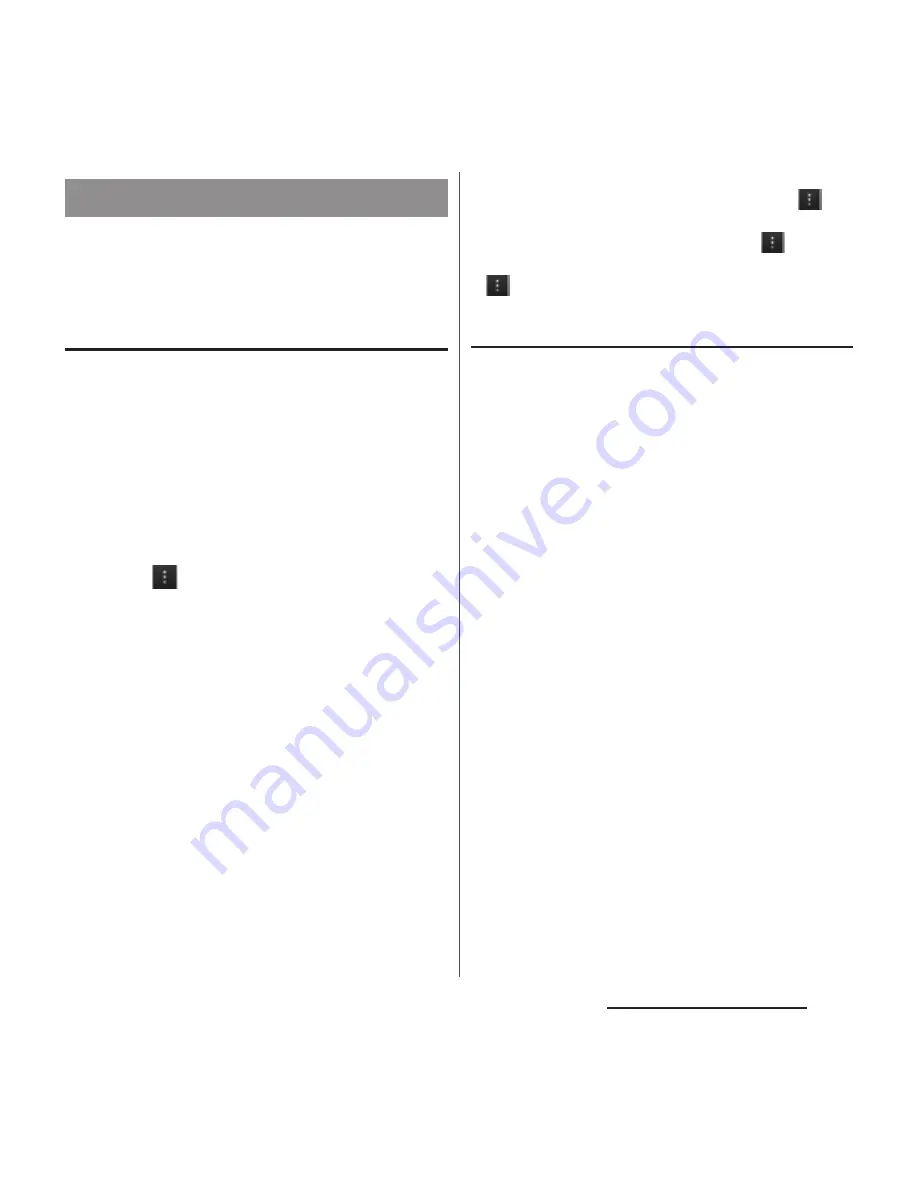
70
Before Using the Terminal
To display the word as the preferred
candidate when entering characters, set the
user dictionary beforehand.
Registering words in user dictionaries
There are 2 types of user dictionaries: "My
words Japanese" and "My words English".
1
On the setting screen for Xperia
™
Japanese keyboard, tap
[Dictionaries].
2
Tap [My words Japanese]/[My
words English].
3
Tap
and [Add].
4
Tap the character input box for
"Reading" and fill it out.
5
Enter a word in the input box for
"Word" and tap [
完了
(Done)] on
the software keyboard.
6
Tap [Save].
❖
Information
・
Up to 50 characters (regardless of one-byte or two-
byte characters) can be stored for a "Reading" and
"Word", and up to 500 items can be stored in the user
dictionary.
・
When entering characters, tapping [
直変
(Direct
conversion)] in the word suggestion field may give
priority to some registered words.
・
Added user dictionary can be edited or deleted. To
edit, select an added user dictionary and tap
,
then tap [Edit] for editing and tap [Save]. To delete,
select an added user dictionary and tap
, then tap
[Delete]
u
[Delete]. To delete all user dictionary, tap
, then tap [Delete all]
u
[Delete].
Setting Words by learning
1
On the setting screen for Xperia
™
Japanese keyboard, tap
[Dictionaries] then [Learn words].
2
Mark "Save words while typing".
・
To reset already learned words, tap
[Delete saved words]
u
[Delete].
❖
Information
・
To delete history for learned words individually,
touch and hold a word you want to delete and tap
[Delete].
User dictionary settings
Содержание XPERIA A SO-04E with Series
Страница 1: ...13 5 INSTRUCTION MANUAL...






























