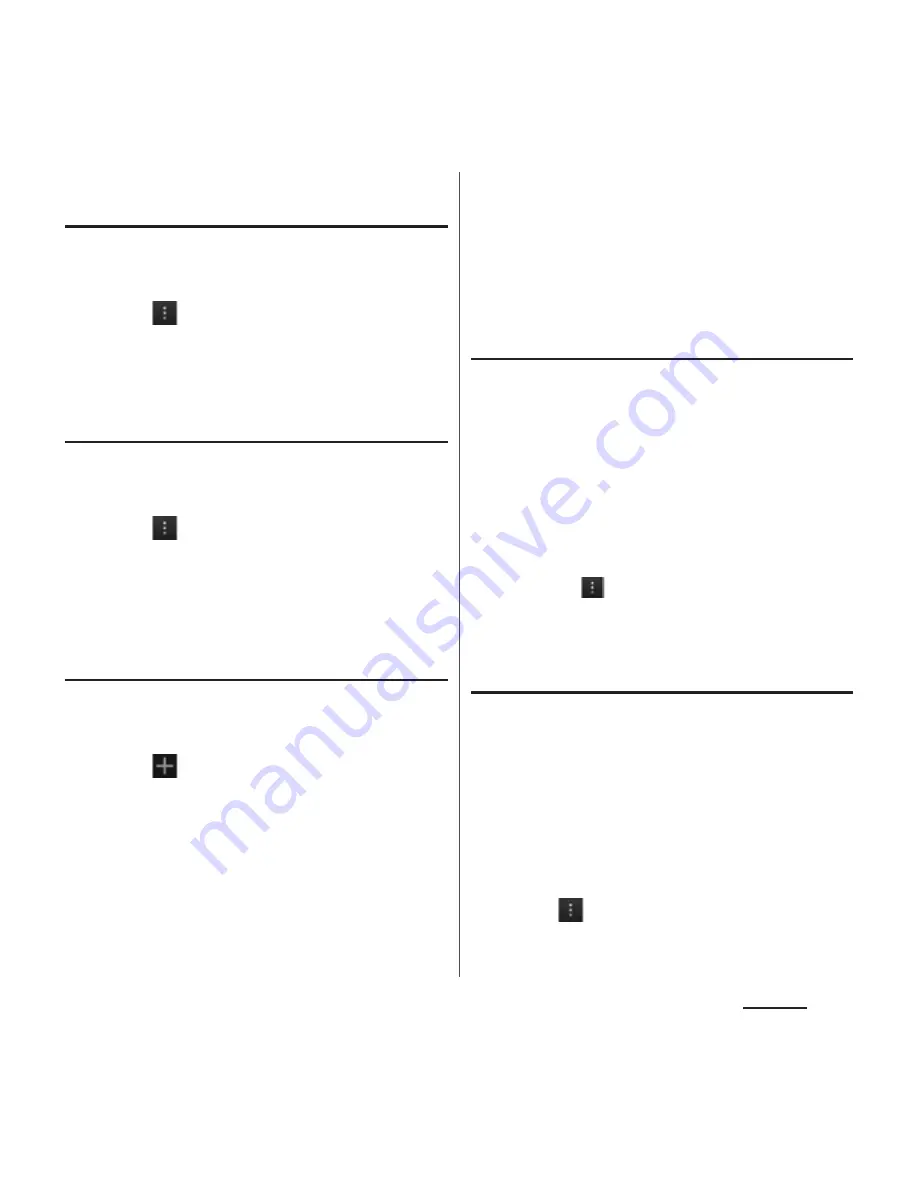
131
Settings
Setting the Wi-Fi open network
notification to ON
1
From the Settings screen (P.128),
tap [Wi-Fi].
2
Tap
and [Advanced].
3
Mark "Network notification".
Scanning for Wi-Fi networks
manually
1
From the Settings screen (P.128),
tap [Wi-Fi].
2
Tap
and [Scan].
・
Scanning Wi-Fi networks starts.
3
Tap a Wi-Fi network in the list to
connect.
Adding a Wi-Fi network manually
1
From the Settings screen (P.128),
tap [Wi-Fi].
2
Tap
and enter a network SSID
of the Wi-Fi network you want to
add.
3
Tap "Security" setting item and tap
a security type of the Wi-Fi
network you want to add.
・
4 options, "None", "WEP", "WPA/WPA2
PSK", or "802.1x EAP", appear.
4
If required, enter security
information for the Wi-Fi network
you want to add.
5
Tap [Save].
Viewing detailed information on a
connected Wi-Fi network
1
From the Settings screen (P.128),
tap [Wi-Fi].
2
Tap the Wi-Fi network that is
currently connected.
・
The detailed network information is
displayed.
❖
Information
・
In Step 2, tap
, then tap [Advanced] to enable/
disable Auto IP support or check "MAC address" and
"IP address".
Changing Wi-Fi sleep policy
You can choose to disable the Wi-Fi function
in the terminal when the screen backlight
turns off. You can also set the terminal to
always turn on the Wi-Fi function or to always
turn it on when the terminal is charged.
1
From the Settings screen (P.128),
tap [Wi-Fi].
2
Tap
and [Advanced].
3
Tap [Keep Wi-Fi on during sleep].
Содержание XPERIA A SO-04E with Series
Страница 1: ...13 5 INSTRUCTION MANUAL...






























