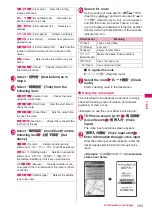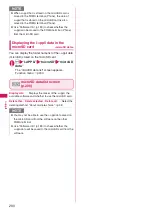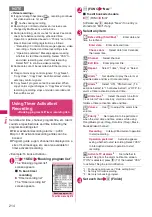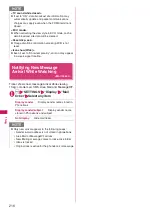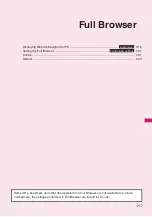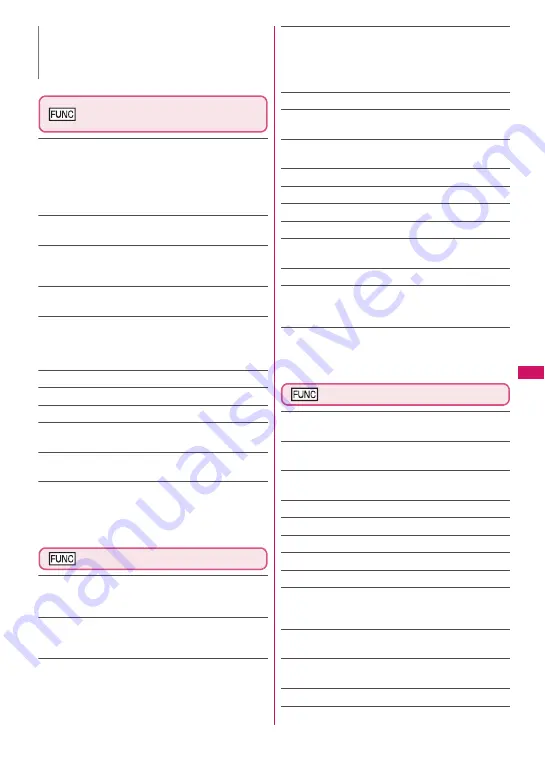
205
Continued on next page
Osaifu-K
e
itai/T
oruCa
ToruCa folder list screen
(p.204)
Add folder
……
Enters a folder name to add a folder.
You can add up to 20 folders on the FOMA terminal. For
the folders on the FOMA terminal, you can enter up to 10
double-byte or 20 single-byte characters, and for the
folder on the microSD card, you can enter up to 31
double-byte or 63 single-byte characters.
Edit folder name
*1
……
Edits the folder name of the
added folder.
Search all
*2*3
……
Displays the corresponding ToruCa list
by selecting the item (Index/Title) and entering the text to
search.
Filter all
*2*3
……
Displays only the ToruCa which meets
the selected criteria.
Display all
*2*3
……
Displays all the saved ToruCa after
releasing the display arranged by Search all or Filter all
function (except for data in the “microSD” or “Used
ToruCa” folder).
iC trans. all
*2*3
→
p.260
Send all Ir data
*2*3
→
p.258
Delete folder
*1
……
Deletes the folder.
No. of ToruCa
*3
……
Displays the number of ToruCa
stored on the FOMA terminal.
Delete all
……
Deletes all the ToruCa stored on the FOMA
terminal.
*1: Unavailable with the folder other than the user-created
folders.
*2: Unavailable with the folder in the “microSD” folder.
*3: Except for the data in the “microSD” and “Used ToruCa”
folders.
ToruCa list screen (p.204)
Move
*1
……
Selects from “Move this/Move selected/Move
all” and moves ToruCa to the other folder you select.
“About multiple-choice”
→
p.38
Copy
*1
……
Selects from “Copy this/Copy selected/Copy
all” and copies the ToruCa to the other folder you
selected. “About multiple-choice”
→
p.38
Search
*2
……
Displays the corresponding ToruCa list by
selecting the item (Index/Title) and entering the text to
search.
Disp all in folder
*2
……
Releases the search, sort or filter
result display, and all ToruCa in the folder appear.
• When “Search all”, “Filter all” or “Display all” is
performed on the ToruCa folder list screen, this item is
displays as “Display all”.
Sort
*2
……
Sorts ToruCa in a selected criteria.
Filter
*2
……
Displays only the ToruCa which meets the
selected criteria.
Compose message
*1*3
……
Composes an i-mode mail
with ToruCa attached.
iC transmission
*2
→
p.259
Send Ir data
*2
→
p.258
Copy to microSD
*2
→
p.248
Copy to phone
*4
→
p.249
No. of ToruCa
*1
……
Displays the number of ToruCa
saved in the FOMA terminal.
ToruCa info
*1
……
Displays the ToruCa information.
Delete
……
Selects the deleting method from “Delete this/
Delete selected/Delete all”.
“About multiple-choice”
→
p.38
*1: Unavailable in the “used ToruCa” folder.
*2: Unavailable in the “microSD” and “Used ToruCa” folders.
*3: Unavailable when 2in1 is in B mode.
*4: Available only for ToruCa stored on the microSD card.
ToruCa display screen (p.204)
Move
……
Selects the destination folder to move a ToruCa
to the folder.
Copy
……
Selects the destination folder to copy a ToruCa
to the folder.
Compose message
*1
……
Composes an i-mode mail with
ToruCa attached.
iC transmission
*2
→
p.259
Send Ir data
*2
→
p.258
Copy to microSD
*2
→
p.248
Copy to phone
*3
→
p.249
Update
*2*4
……
Updates ToruCa (detail) information.
Save image
*2*4
……
Saves the ToruCa (detail) image.
Selects the setting from “Normal image/Background
image”.
Add to phonebook
*2
……
Stores the phone number or
mail address displayed on ToruCa.
→
p.70
Replay
*2*4
……
Plays the Flash movie or animation of
ToruCa (detail) again from the beginning.
Delete
……
Deletes 1 ToruCa.
*1: Unavailable when 2in1 is in B mode.
N
z
You may not be able to use the Phone To/AV Phone
To, Mail To, Web To or i-
α
ppli To function depending
on ToruCa.
Содержание FOMA SO706i
Страница 332: ......
Страница 356: ...354 Appendix External Devices Troubleshooting Reading Reading Reading...
Страница 358: ...356 Appendix External Devices Troubleshooting Reading Idiom Reading Idiom...
Страница 397: ...395 Index Quick Manual Index 396 Quick Manual 408...
Страница 481: ...Kuten Code List...