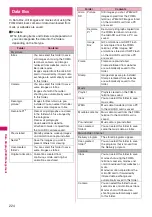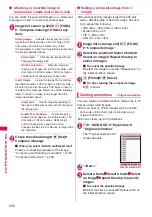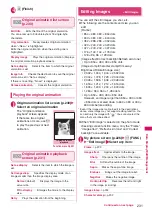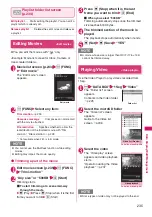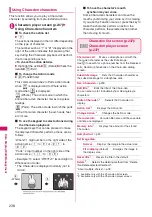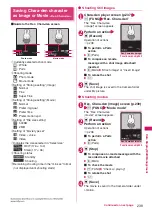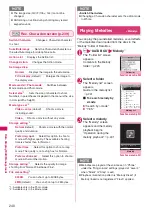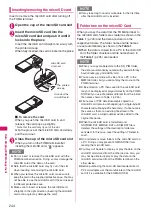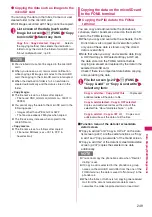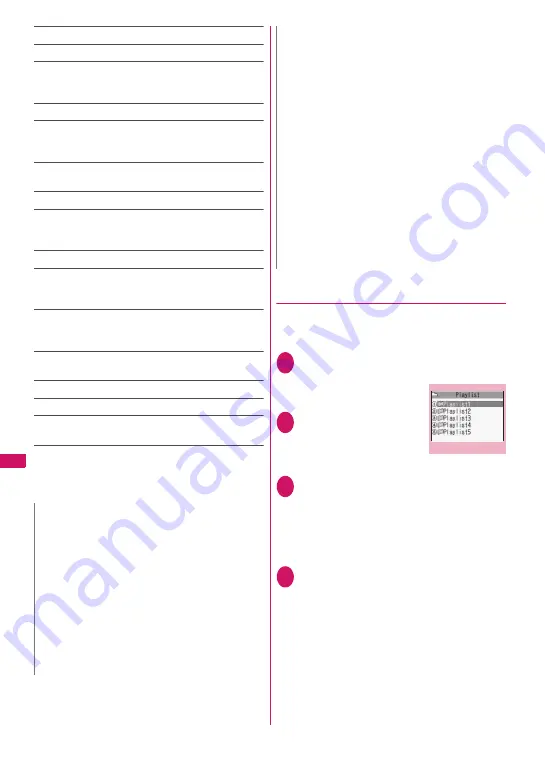
234
Data Displa
y/Edit/M
ana
g
ement
Copy to microSD
→
p.248
Move to microSD
→
p.250
Move
……
Selects from “Move this/Move selected/Move
all” and moves the movie to the other folder you select.
“About multiple-choice”
→
p.38
Add shortcut
→
p.94
Edit file name
……
Edits the file name of the movie.
You can enter up to 36 single-byte alphanumeric
characters and symbols (“-” and “_” only).
File restriction
……
Specifies whether to allow the
redistribution of the saved movie. “File restriction”
→
p.228
Reset title
……
Resets the title to the default.
Memory info
……
Displays the amount of movie stored
and available space (the amount of the data of the FOMA
terminal does not contain the amount of the secret data).
Sort
……
Sorts the movies in a selected criteria.
List setting
……
Specifies how to list the movies. The
displayed menu differs on the FOMA terminal and
microSD card.
Delete
……
Selects the deleting method from “Delete this/
Delete selected/Delete all”.
“About multiple-choice”
→
p.38
Keep in secret
⇔
Put out
*2
……
“Preventing Others from
Viewing Data”
→
p.104
Copy to phone
*3
→
p.249
Move to phone
*4
→
p.250
Copy
*3
……
“Copying the data to the different folder in the
microSD card”
→
p.250
*1: Not available when 2in1 is in B mode.
*2: Available only in Secret or Secret data only mode.
*3: Available only for movies stored on the microSD card.
*4: Available only for movies stored on the movable contents
folder.
●
Playing movies in your preferred order
<Play movie playlist>
You can select and store up to 25 movies or i-motion
to play multiple movies in sequence.
z
There are 5 Playlist folders.
1
Folder list screen (p.233) Select
“Playlist”
The “Playlist folder list”
screen appears.
2
Highlight the
destination playlist
folder
u
(FUNC)
“Edit playlist”
3
Select No. for the movie Select a
folder Select a movie Repeat steps
to add
■
To release the added movie
Select the movie to release Select “Release
this” on the folder selection screen “YES”
4
o
(Finish)
The i-motion Playlist folder list screen appears.
Selecting the Playlist folder starts the playback
of the playlist and the stored movie is played
repeatedly.
N
<Select ring tone>
z
You can only set a movie or i-motion with the Set as
ring tone “Available”. Refer to the “i-motion info” to
check whether it is “Available” or “Unavailable”.
z
You cannot set the following movie or i-motion to the
ring tone:
• A movie or i-motion without audio
• i-motion with the playback restriction
• The size of the movie/i-motion is larger than QVGA
(320 × 240) and smaller than VGA (640 × 480)
z
If a movie larger than VGA (640 × 480) is set as a ring
tone, an i-motion image does not appear on the
screen.
<Stand-by display>
z
You cannot set the movie to the standby screen when:
• The movie or i-motion is voice only
• i-motion with the playback restriction
• The size of the movie is larger than QVGA (320 ×
240)
<Memory info>
z
The displayed file size is only an approximation.
<Sort>
z
“By source” sorts the images in the following order.
Movies or i-motion with the same retrieval icon are
arranged in the order in which they were displayed
before you selected “By source”.
①
Downloaded i-motion or i-motion retrieved from
i-
α
ppli, etc.
②
Movies shot by camera
③
Movies retrieved using Infrared data exchange, iC
communication or from microSD card, etc.
④
Chara-den shots
N
Playlist folder list
Function menu p.235
Содержание FOMA SO706i
Страница 332: ......
Страница 356: ...354 Appendix External Devices Troubleshooting Reading Reading Reading...
Страница 358: ...356 Appendix External Devices Troubleshooting Reading Idiom Reading Idiom...
Страница 397: ...395 Index Quick Manual Index 396 Quick Manual 408...
Страница 481: ...Kuten Code List...