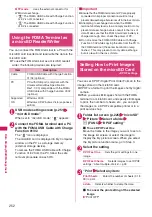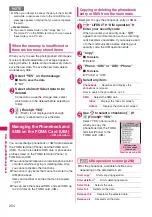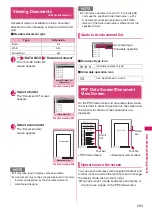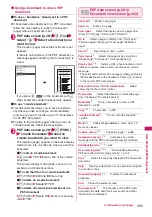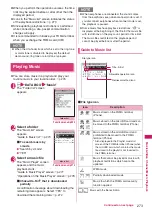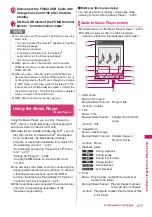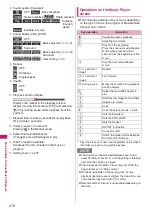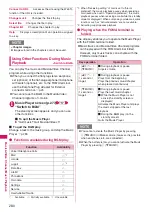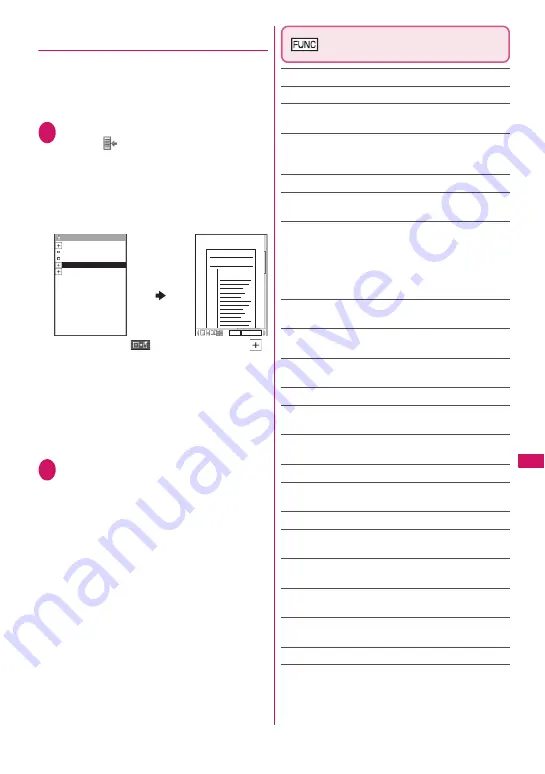
265
Continued on next page
Data Displa
y/Edit/M
ana
g
ement
●
Using a bookmark to view a PDF
document
■
To use a “bookmark” already set in a PDF
document
z
If bookmarks are already set in a PDF document,
follow the steps below to jump to the location
(page) where a bookmark is set.
1
PDF data screen (p.261)
o
(Tool)
Select “
” Select a bookmark you
want to view
The location (page) where the bookmark is set
appears.
If there is no bookmark in the PDF document, a
message appears notifying that no bookmark is
found.
If you press
o
(
) at the bookmark with
,
other bookmarks under the bookmark appear.
■
To use “i-mode bookmark”
z
i-mode bookmark allows you to set a bookmark
anywhere you like so that you can immediately
jump to any page or location (up to 10 bookmarks
in one PDF document).
z
To jump to the location (page) where you set an
i-mode bookmark, follow the steps below:
1
PDF data screen (p.261)
u
(FUNC)
“i-mode bookmark” Select an
i-mode bookmark you want to view
The location (page) appears in the same display
mode (zoom, etc.) as the one when you set the
bookmark.
■
To add an i-mode bookmark
o
(Add) “YES” Enter a title of the i-mode
bookmark
The current display mode (page, zoom, etc.) is
saved as an i-mode bookmark.
■
To edit the title of an i-mode bookmark
u
(FUNC) “Edit title” Enter a title
■
To delete an i-mode bookmark
u
(FUNC) “Delete” “YES”
■
To delete all i-mode bookmarks set in a
PDF document
u
(FUNC) “Delete all” Enter your security
code “YES”
PDF data screen (p.261)/
Document view screen (p.263)
Zoom out
……
Zooms out a page.
Zoom in
……
Zooms in a page.
View types
……
Select the display size of a page from
“Zoom to”/“Fit page”/“Actual size”/“Fit width”.
Go to
……
Select a page to display from “First page”/
“Previous page”/“Next page”/“Last page”/“Specified
page”.
Search
*1
……
“Searching for text”
→
p.264
Page layout
*2
……
Select the page display style from
“Single page”/“Continuous”/“ContinuousFacing”.
Display link
*1*2
……
Select a URL, phone number or mail
address to access, make a call or compose an i-mode
message.
* The scroll and tool bars do not appear when you display
the link destination in the document. Press
t
to return
to the normal PDF data screen.
Hide tool/scr.bars
⇔
Show tool/scr.bars
……
Hides/
shows the tool bar and scroll bar.
Rotate view
……
Select the direction to rotate the page
from “Clockwise”/“Counterclockwise”.
Bookmark
*2
……
“Using a bookmark to view a PDF
document”
→
p.265
Copy
*1*2
……
Copies text.
→
p.308
i-mode bookmark
*2
……
“To use “i-mode bookmark””
→
p.265
Mark
*1*2
……
Adds/changes/deletes a mark. Up to 10
marks can be set.
Capture screen
*1*2
……
“Clipping a page”
→
p.266
Compose message
*1*3
……
Composes an i-mode
message with the PDF document/document attached.
Add desktop icon
*1*2*4
→
p.94
DL remaining data
*1*2*4
……
“Downloading remaining
PDF data after downloading partially”
→
p.145
Save
*1
……
Saves the currently displayed PDF document/
document.
Help
……
Displays a description of an operation assigned
to a tool bar or key.
Document property
*1*2
……
Displays the document
properties.
End
……
Closes the current screen.
Document info
*1
……
The file name of the PDF data/
document, the date and time it was saved, and other
information are displayed.
Bookmark
Bookmark1
Bookmark2
Bookmark3
Bookmark4
Bookmark5
×
×
×
×
×
×
×
×
×
×
×
×
70%
5/10
××××××××
××××××××
×××××
Quotation 1
Содержание FOMA SO706i
Страница 332: ......
Страница 356: ...354 Appendix External Devices Troubleshooting Reading Reading Reading...
Страница 358: ...356 Appendix External Devices Troubleshooting Reading Idiom Reading Idiom...
Страница 397: ...395 Index Quick Manual Index 396 Quick Manual 408...
Страница 481: ...Kuten Code List...