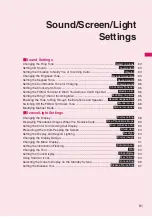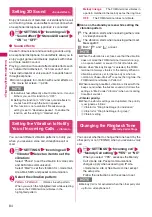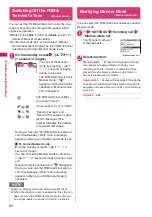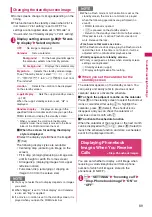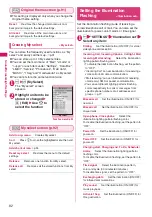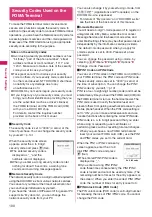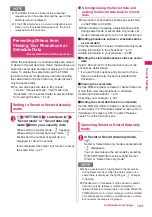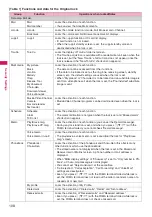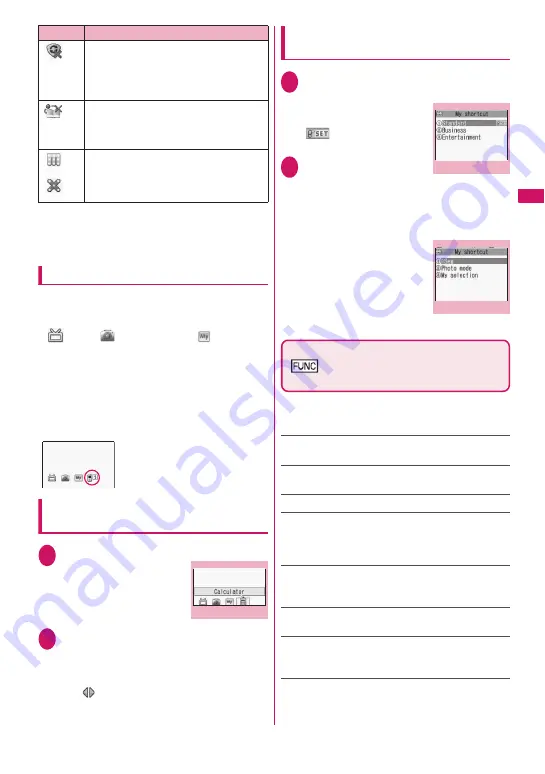
95
Continued on next page
Sound/Screen/L
ight Settings
* The shortcut icon that provides information disappears
when it is called from each function or when it is performed.
* To erase the display of the shortcut icon that provides
information, hold down
t
for 1 second or longer (you
cannot erase some icons).
Pasting shortcut icons
Select “Add shortcut icon” from the function menu on
the screen of the function you want to paste, the list
screen or the detail screen of the data.
z
(1Seg),
(Photo mode) and
(My
selection) are pasted at default.
z
You can paste up to 15 shortcut icons for Theme 1
to 3 respectively.
<Example: To paste a phone number from the
phonebook>
“Add shortcut icon” in the Function menu (Phonebook
detail screen)
→
p.75
Using shortcut icons to retrieve data
or functions
1
On the standby screen
d
The “Shortcut icon” screen
appears, and you can select
a shortcut icon. The title of
the highlighted shortcut icon
is displayed in the balloon.
2
Use
b
to select the
shortcut icon
■
If there are 6 or more shortcut icons
stored
The “
” appears on the left or right of the
screen. You can use
v
to scroll through the
shortcut icons.
Changing the theme of My shortcut on
the standby screen
1
i
“SETTINGS” “Display” “My
shortcut”
The “My shortcut” screen
(Theme) appears. The
“
” appears for the
theme that is set.
2
Select a theme “YES”
When adding shortcut icons
to the standby screen (p.95)
after this procedure, you can sort and paste
shortcut icons to the selected theme.
■
To check the theme contents
Highlight the theme
o
(Detail)
“My shortcut” screen (Detail)
appears.
Shortcut icon screen (p.95)/My
shortcut screen (Theme/Detail)
(p.95)
z
As available functions are different between the
Shortcut icon screen and My shortcut screen
(Theme/Detail), displayed items vary.
Add new icon
……
Select an icon to paste from the
function name list.
Create icon
……
Selects icons to be pasted from the
function name list, then selects the theme.
Sort icon
……
Changes the position of desktop icons.
Display setting
……
Selects the icon display method from
“Display always/Display at use”. When set to “Display at
use”, the desktop icons are displayed only when you
press
d
on the standby screen.
Edit title
……
You can enter up to 16 double-byte or 32
single-byte characters for the icon title, and 11 double-
byte or 22 single-byte characters for the theme.
Shortcut icon info
……
Displays the icon title, type,
contents, etc.
Copy
……
Selects from “Copy this/Copy selected/Copy all”
and copies the ions to another theme.
“About multiple-choice”
→
p.38
Move
……
Selects from “Move this/Move selected/Move
all” and moves the icons to another theme.
“About multiple-choice”
→
p.38
When the updating has not been done
successfully or when the new pattern
data has been released
: The screen
prompting you to update the pattern data for
the scanning function appears
When the Data Security Service could
not be updated
: Displays the screen that
allows you to connect to the Data Security
Center after you enter your security code
When the Music&Video channel
download has been completed
: Displays
the Music&Video Channel screen
Icon
Operation when selected
Desktop icon
Function menu p.95
My shortcut screen (Theme)
Function menu p.95
My shortcut screen (Detail)
Function menu p.95
Содержание FOMA SO706i
Страница 332: ......
Страница 356: ...354 Appendix External Devices Troubleshooting Reading Reading Reading...
Страница 358: ...356 Appendix External Devices Troubleshooting Reading Idiom Reading Idiom...
Страница 397: ...395 Index Quick Manual Index 396 Quick Manual 408...
Страница 481: ...Kuten Code List...