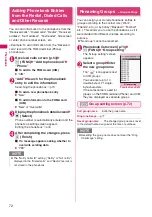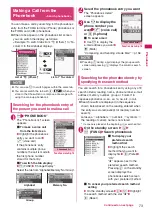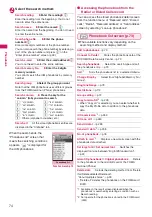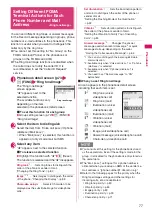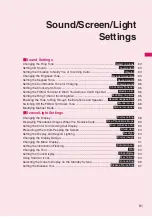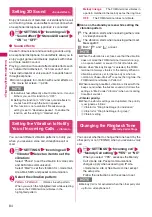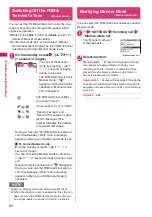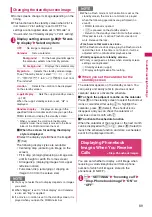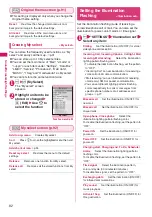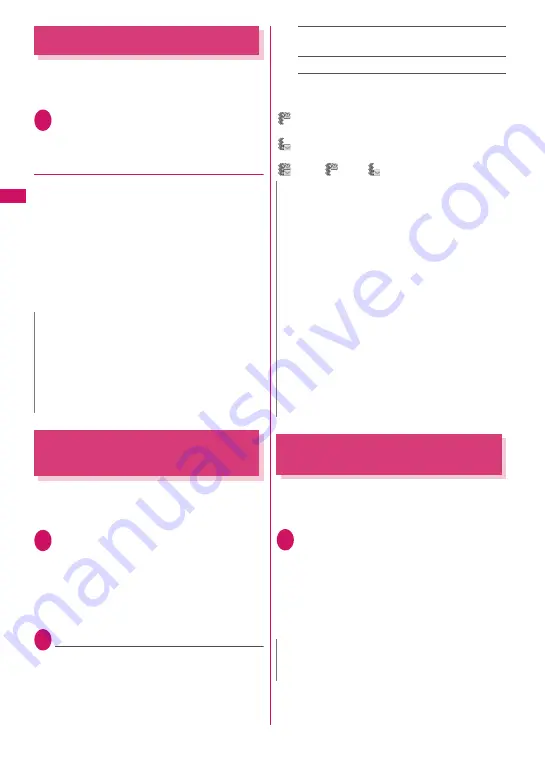
84
Sound/Screen/L
ight Settings
Setting 3D Sound
<Sound effect>
Enjoy rich sounds of melodies, voice/videophone call
and mail ring tones, sound effects and i-motion when
an earphone/microphone (optional) is connected.
1
i
“SETTINGS” “Incoming call”
“Sound effect” “Stereo&3D sound”
“ON” or “OFF”
●
Sound effects
Create 3-dimensional and resonating sounds using
an earphone/microphone. Sound effects allow you to
enjoy i-
α
ppli games and melody playback with richer
and more realistic sound.
Playing i-motion with sound effects adds effects such
as “natural third dimension”, “rich low sound” and
“clear instrumental or voice sound” to sounds heard
through earphone.
z
An icon appears for i-motion with sound effects on
the movie list screen.
→
p.226
Setting the Vibration to Notify
You of Incoming Calls
<Vibrator>
You can set different vibration patterns to notify you
when you receive a voice call, videophone call or
mail.
1
i
“SETTINGS” “Incoming call”
“Vibrator” Select an item to set the
vibration:
Select “Phone” to set the vibration for voice calls
and 64K data communication.
Select “Mail” to set the vibration for i-mode mail,
Area Mail, SMS and packet communication.
2
Select the vibration pattern:
Pattern 1-Pattern 3
……
Vibrates in each pattern.
When you switch the highlighted item while selecting
an item, the FOMA terminal vibrates in the
highlighted pattern.
Melody linkage
……
The FOMA terminal vibrates in
a pattern matched to the melody set as the ring tone.
OFF
……
The FOMA terminal does not vibrate.
■
Icons on the standby screen while setting the
vibration pattern
: The vibration starts when receiving either voice
or videophone calls.
: The vibration starts when receiving either mail/
MessageR/F.
: Both “
” and “
” are set.
Changing the Ringback Tone
<Melody Call setting>
You can set whether to change the tone heard by the
other party or not (YES/NO) when you receive a voice
call.
1
i
“SETTINGS” “Incoming call”
“Melody Call setting” “YES” or “NO”
When you select “YES”, accesses the Melody
Call i-mode site. Packet communications
charges apply when accessing an IP site,
i-mode menu site or free music corner except
the setup site.
Follow the instructions on the screen to set.
N
z
Individuals feel differently about 3 dimension. If sound
bothers you, set this function to “OFF”.
z
Setting this function to “ON” does not add effects to
sounds heard through the built-in speaker.
z
This function is not available if “Headset usage
setting” is set to “speaker”. To enable the
function, set the setting to “Headset only”.
N
z
When the vibration is set, take care that the vibration
does not move the FOMA terminal towards fire (e.g.
on a space heater) or cause it to fall off a table, etc.
z
Even when “Melody linkage” is selected, the FOMA
terminal not always vibrates to the melody. When no
vibration pattern is set for the melody or when an
i-motion or Chaku-Uta-Full
®
is set as the ring tone, the
FOMA terminal vibrates in Pattern 2.
z
When receiving Area Mail, vibration is linked with the
beep sound (when the buzzer sounds) or follows the
settings in “Mail” under “Vibrator” (when an incoming
Area Mail sounds).
<Vibrator priority>
z
When the vibrator settings are duplicated, the priority
is assigned as follows:
①
Vibrator for “Ring tone/Image (for individual)”
②
Vibrator for “Ring tone/Image (for group)”
③
Vibrator setting
N
z
Melody Call is not activated when the other party dial
up from a videophone call.
Содержание FOMA SO706i
Страница 332: ......
Страница 356: ...354 Appendix External Devices Troubleshooting Reading Reading Reading...
Страница 358: ...356 Appendix External Devices Troubleshooting Reading Idiom Reading Idiom...
Страница 397: ...395 Index Quick Manual Index 396 Quick Manual 408...
Страница 481: ...Kuten Code List...