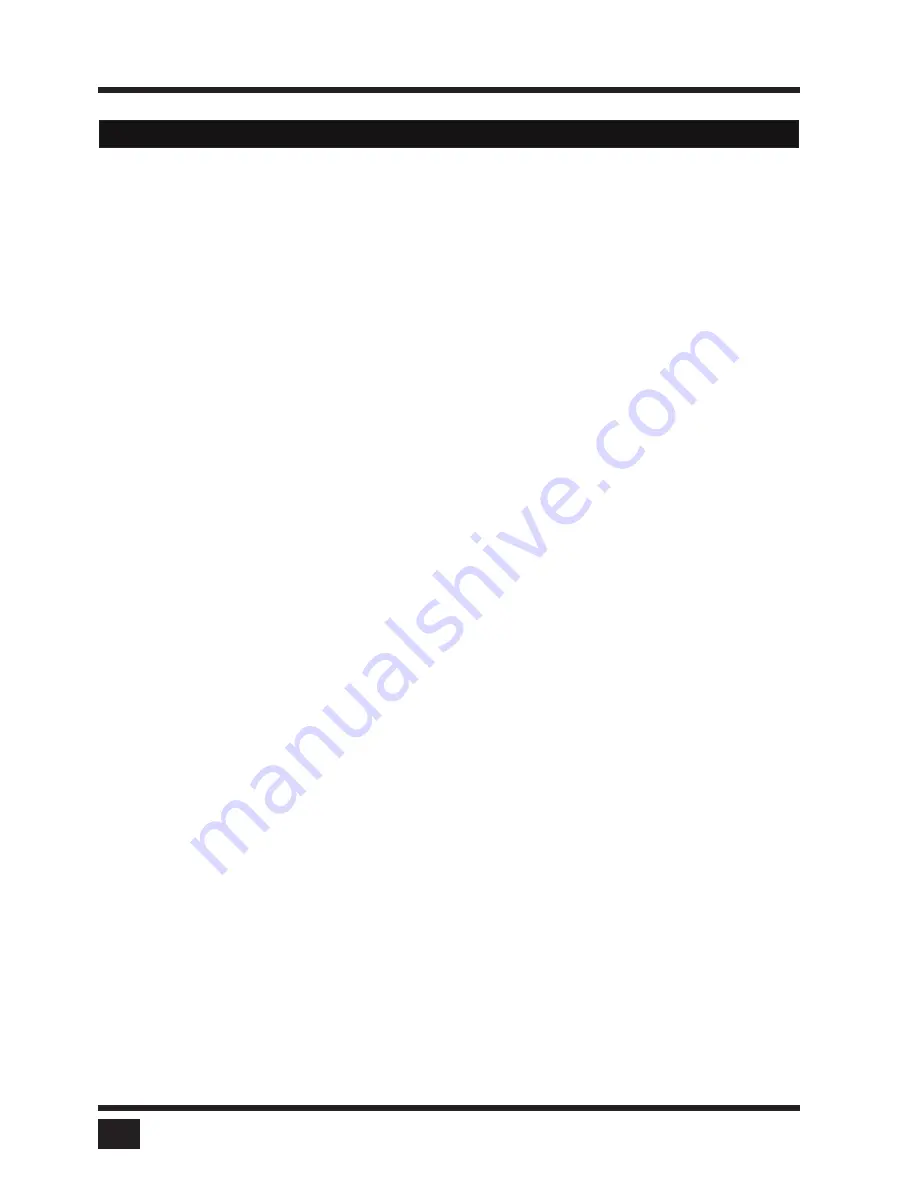
SPLITMUX
- Installation and Operation Manual
ANNEX
6
DCP-XML permits remote control of
SPLITMUX
by a computer or other devices using the RS-232 serial
port of
SPLITMUX
. To connect to this port, use the
"
serial cable” (
NTI
RJ45-DB9 a standard
RJ45 CAT5 cable).
DCP is an XML-based protocol. (Device Control Protocol). Using DCP, all important settings of
SPLITMUX
can be queried and changed.
A general description of XML can be found at http://www.w3.org/XML/
The XML scheme for DCP can be found on the enclosed CD, under the name
"
dcp.xsd”.
For a detailed description on how to use DCP-XML with
SPLITMUX
please see the
"
DCP-XML Manual”
on CD supplied with
SPLITMUX
.
DCP Modes
DCP has two modes of operation:
1. Control
This mode is intended for direct control of a
SPLITMUX
, for example using a computer.
2. Synchronize
This mode is used to synchronize multiple, linked devices.
In Synchronize mode,
SPLITMUX
sends all settings changes as DCP messages.
Thus, a chain of linked
SPLITMUX
can be controlled synchroneously.
DCP-XML REMOTE CONTROL
Содержание SPLITMUX-DVI-4RT
Страница 52: ......
Страница 89: ...SPLITMUX Installation and Operation Manual ANNEX 84 DECLARATION OF CONFORMITY...
Страница 109: ......









































