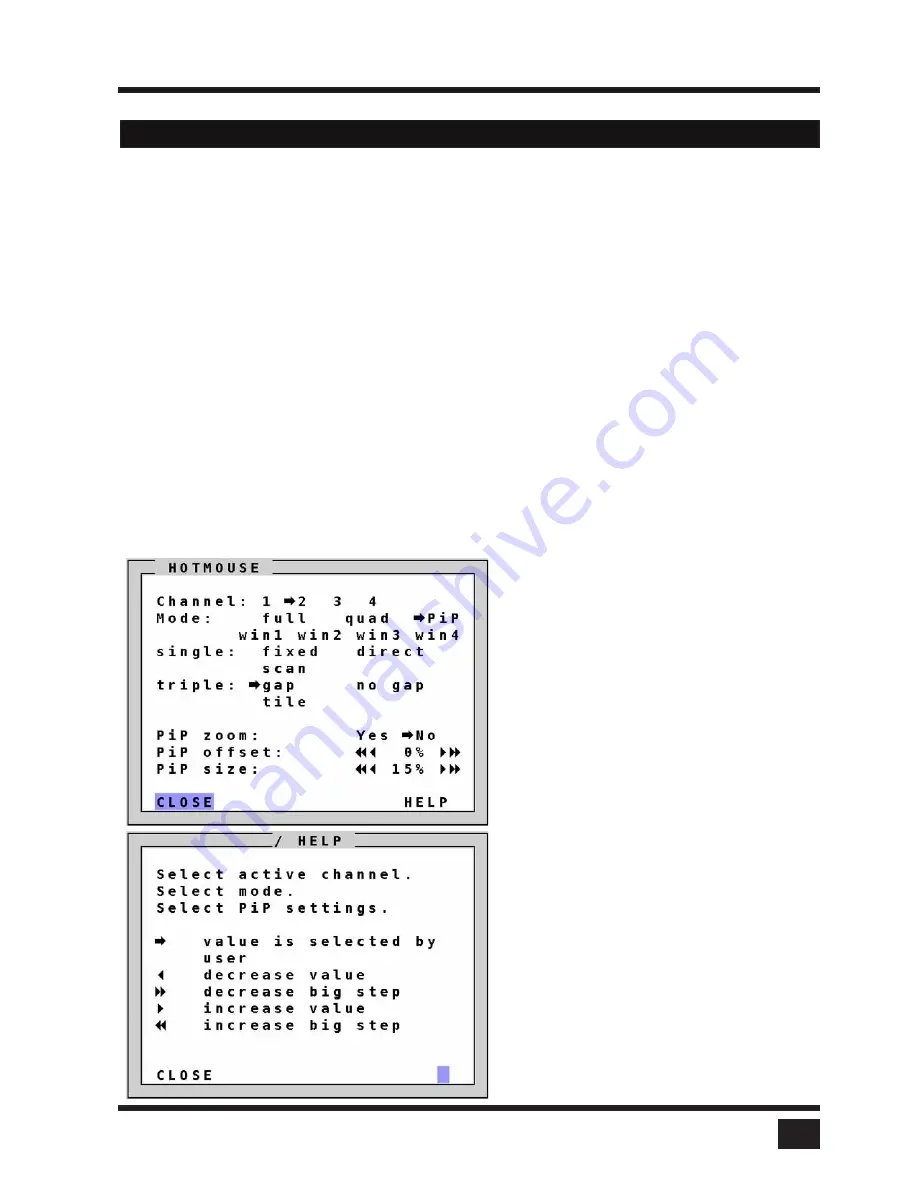
SPLITMUX
- Installation and Operation Manual
HOTMOUSE
7
Hotmouse Menu - ACTIVATING
Activate Hotmouse Cursor and press the right mouse button to open the Hotmouse Menu. The Hotmouse
Menu can also be opened via touch screen: tap the screen twice, and leave your finger pressed on the touch
screen after the second tap (tap – hold, like a double click without lifting the finger on the second click), until the
Hotmous Menu opens.
By clicking outside the Hotmouse Menu, you can open the Hotmouse Cursor to enlarge and reposition PiPs
(only in PiP mode), switch channels and modify Win Mode.
After you are finished using the Hotmouse Cursor, the Hotmouse Menu will reopen. Menu appearance varies
depending on display mode (Full / Quad / PiP / Win). This menu allows you to carry out switching operations
and change display mode settings.
Hotmouse Menu - OPERATING
The Hotmouse Menu allows you to carry out switching operations and to enter PiP settings by mouse click
(left mouse button).
Click Help on the Hotmouse Menu for information on the individual symbols.
.
HOTMOUSE MENU - ACTIVATING / OPERATING
Click on HELP to open the HOTMOUSE HELP
window.
Hotmouse Menu in PiP-mode
Click with the left mouse button on
the arrow symbols to either increase
or decrease the values in question.
Clicking on the outer arrow symbols
sets the minimum or maximum
value.
After having completed the settings,
click on CLOSE to close the
Hotmouse Menu window and exit
the Hotmouse Function.
Содержание SPLITMUX-DVI-4RT
Страница 52: ......
Страница 89: ...SPLITMUX Installation and Operation Manual ANNEX 84 DECLARATION OF CONFORMITY...
Страница 109: ......






























