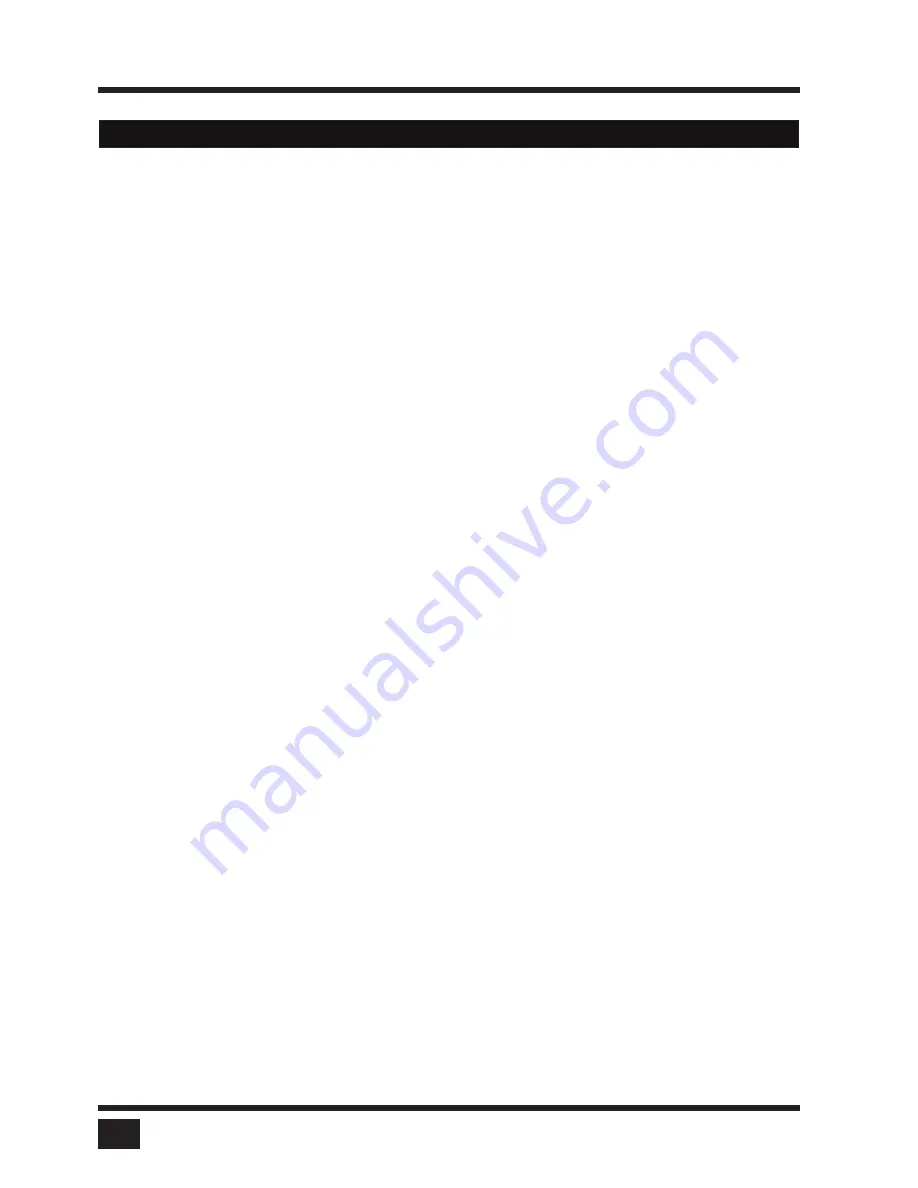
SPLITMUX
- Installation and Operation Manual
INTRODUCTION
2
DVI & VGA
SPLITMUX
supports resolutions of up to 1920 x 1200 @ 60 Hz for both DVI and VGA.
Any combination of VGA and DVI at all standard resolutions is possible at inputs and output. Analog video input
is converted to digital. If an analog display is connected,
SPLITMUX
converts the digital signal to analog
at the output. Internally,
SPLITMUX
processes video
purely digital
guaranteeing superior digital image
quality.
USB & PS/2 for keyboard / mouse / touch screen / trackball
Use either PS/2 or USB ports on the computer to connect keyboard and mouse to
SPLITMUX
. It supports
any combination. To connect the console,
SPLITMUX
features two USB ports for mouse, keyboard,
touch screen or trackball connection.
Transparent USB 2.0
SPLITMUX
features a transparent high speed USB 2.0 matrix: USB 2.0 devices (e.g. printer, external
memory, memory stick,webcam, 3D mouse, finger printer) can be switched to computers connected.
Operation
There are six ways to operate
SPLITMUX
, switch channels, and select display modes:
1. Using the buttons on the front of the unit
2. Using configurable hotkeys
(default HOTKEY is <Ctrl> + <Alt>)
3. Using the unit’s external configuration software on a remote computer
4. Via a serial port using the protocol DCP XML
5. Using mouse functions (Hotmouse)
6. Using a touch screen
The configuration of
SPLITMUX
is carried out by means of an On Screen Display (OSD) that can be
opened and navigated either with keyboard commands, front panel buttons or remotely via ConfDev on an
external PC.
The LEDs on the front panel indicate the unit’s current status.
Use the serial (RS232) or USB port for remote control and firmware updates.
FEATURES
Содержание SPLITMUX-DVI-4RT
Страница 52: ......
Страница 89: ...SPLITMUX Installation and Operation Manual ANNEX 84 DECLARATION OF CONFORMITY...
Страница 109: ......







































