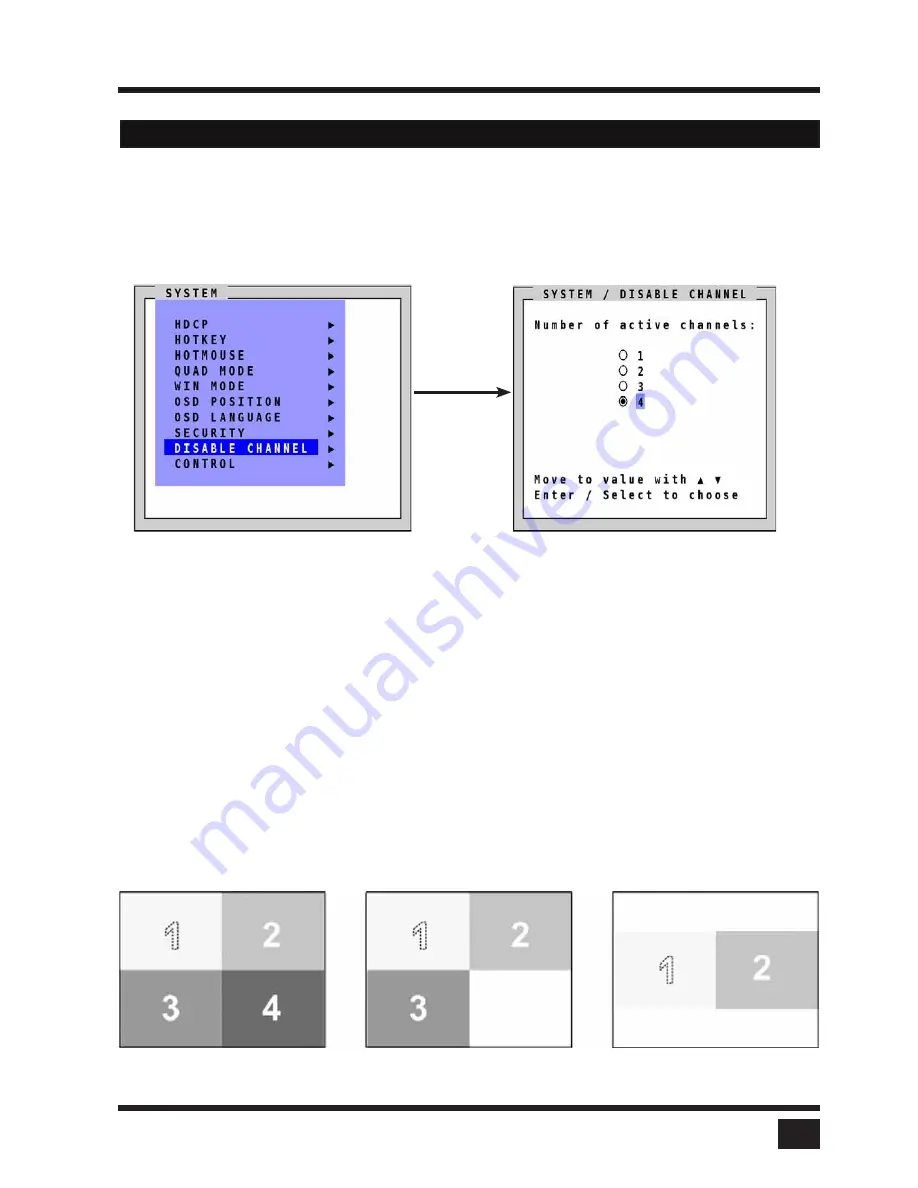
SPLITMUX
- Installation and Operation Manual
ON SCREEN DISPLAY
27
DISABLE CHANNEL
Navigate with the arrow keys in the SYSTEM menu to the entry DISABLE CHANNEL
Press ENTER/SELECT to open the DISABLE CHANNEL window.
If two or three computers or video sources are connected to
SPLITMUX
, use the DISABLE CHANNEL
feature to ensure that for the unused channels:
a) message "no signal input x" is not shown in Quad mode
b) PiP images are not displayed on screen
c) these channels are not selectable in Fullscreen mode
For example, if you have connected three computers (channel 1 to 3) to
SPLITMUX
, use the arrow keys
to navigate to the number 3 and confirm by pressing ENTER/SELECT.
Example in Quad mode:
All four channels enabled Three channels enabled Two channels enabled
mid-height
OSD - SYSTEM - DISABLE CHANNEL
Note:
To use the “DISABLE CHANNEL” feature, computers/video sources must be connected to
SPLITMUX
in ascending order from channel 1 to 4.
Содержание SPLITMUX-DVI-4RT
Страница 52: ......
Страница 89: ...SPLITMUX Installation and Operation Manual ANNEX 84 DECLARATION OF CONFORMITY...
Страница 109: ......






























