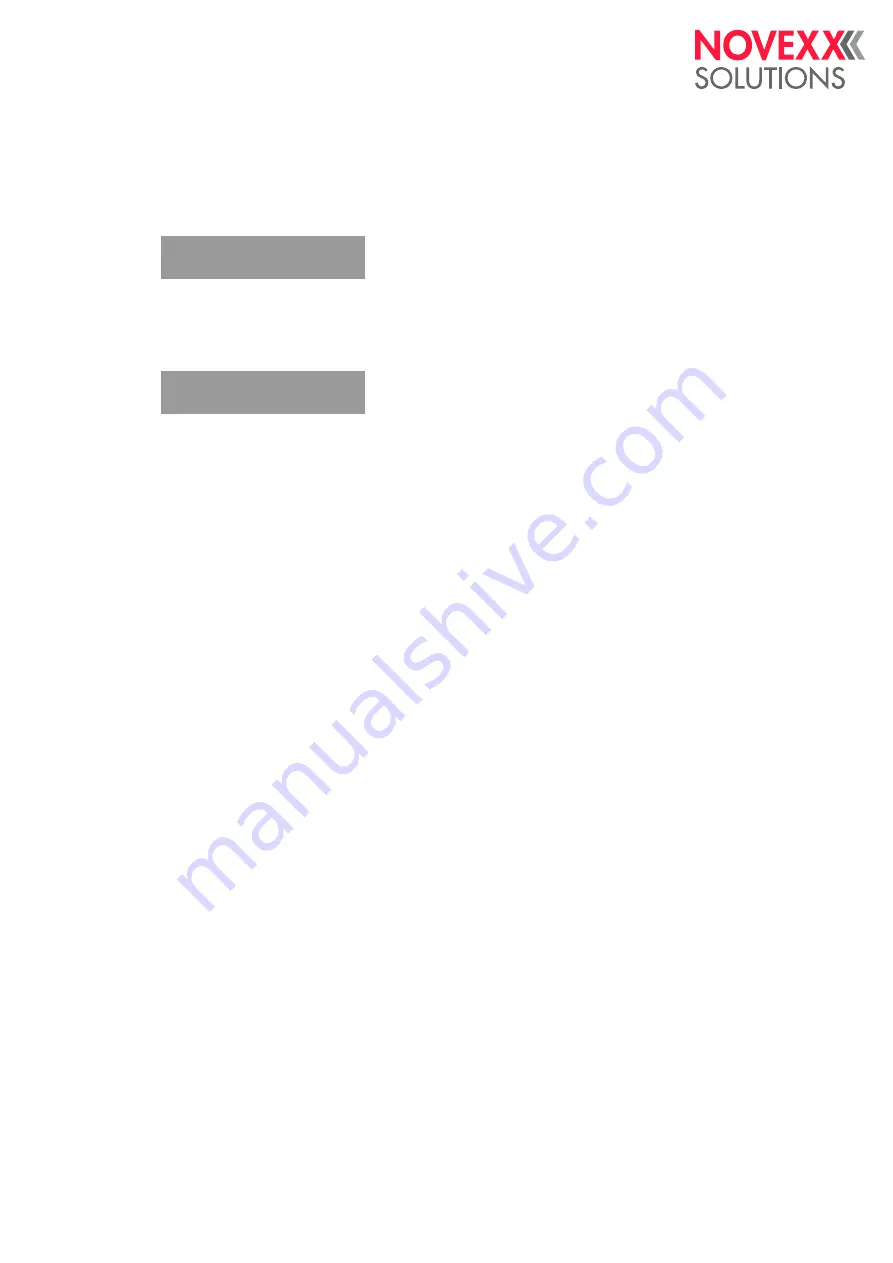
Bedienungsanleitung
WACTR
09/2016 | 01
48
SPECIAL FUNCTION menu
Delete Job
Deletes the active print job.
When the online key is pressed, the printer interrupts processing of the active print job.
Delete Spooler
Deletes the print job wait queue (spooler).
When the online key is pressed, all print jobs in the print spooler are deleted.
Store Parameters
Save settings in the parameter menu.
Parameter settings are saved in a text file on memory card (directory FORMATS\). Also takes into
consideration parameters belonging to uninstalled options.
Settings: [
"Without adj. par"
, "With adjust para"]
• "Without adj. par": Parameters containing device-specific settings are
not
saved.
Application
: Transfer of settings to other devices (device-specific settings such as heat resi-
stance or sensor settings should not be overwritten).
Pre-set filename:
SETUP.FOR
• With adjust para
Parameters containing device-specific settings are saved
as well
. The relevant parameter na-
mes are marked in the text file with a *.
Application
: Service
Pre-set filename:
SETUPALL.FOR
Store diagnosis
Saves diagnostic data to memory card.
Pre-set filename:
Diagnose ALX 924 RH A662105104002453.log
where…
• "ALX 924 RH": Printer type
• "A662105104002453": Serial number of the CPU board; corresponds to the entry in
SERVICE
DATA >CPU BOARD DATA > Serial number
Delete Job
Clearing ...
Delete Spooler
Clearing ...
Содержание ALX 924
Страница 1: ...Edition 4 9 2016 A106807 Translation of original version USER MANUAL ALX 92x Print Apply System...
Страница 2: ......
Страница 6: ...User Manual ALX 92x 09 2016 6 Content...
Страница 90: ......
Страница 91: ...Novexx Solutions GmbH Ohmstra e 3 85386 Eching Germany 49 8165 925 0 www novexx com...













































