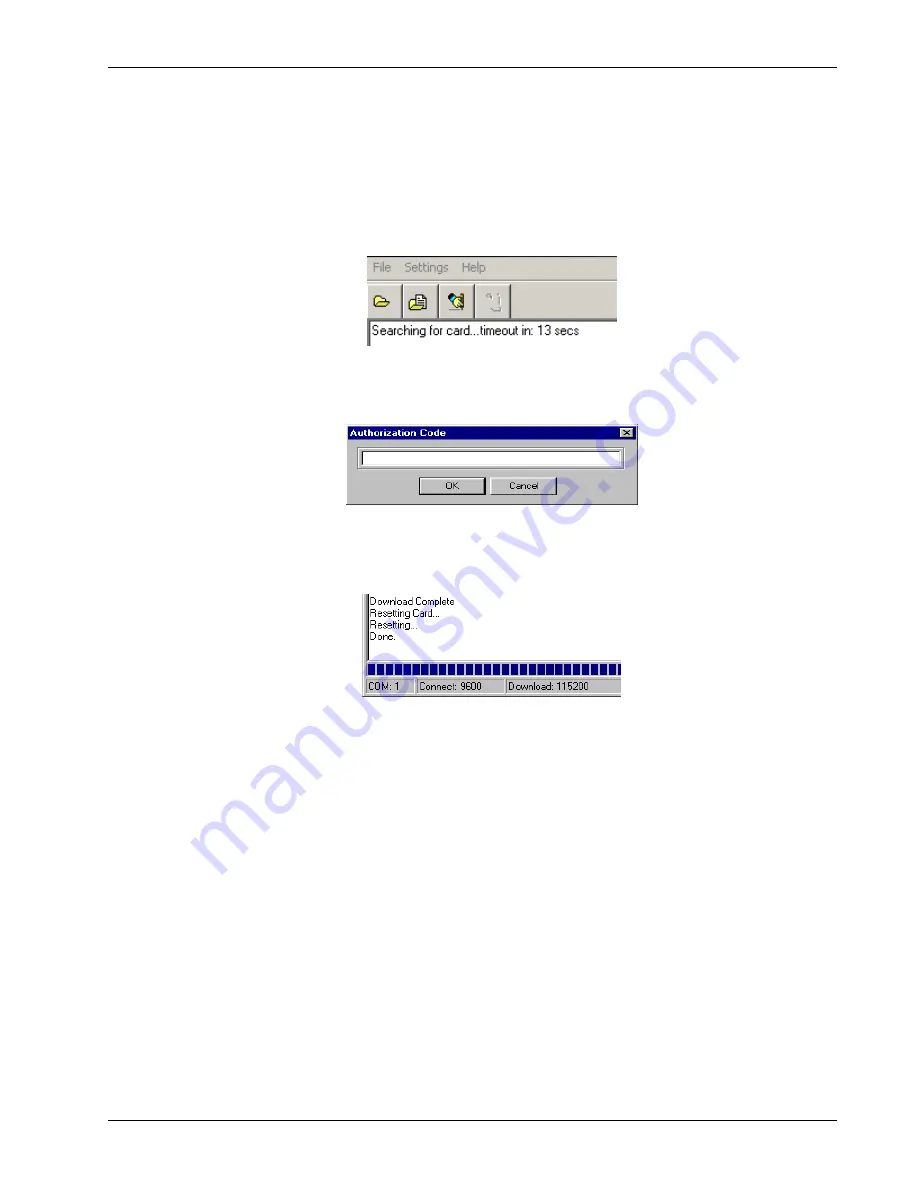
NovAtel Firmware and Software
Chapter 4
SMART6-L User Manual Rev 3
35
Downloading Firmware
1. Select the file to download according to
Open a File to Download
on page 34.
2. Ensure the file path and name are displayed in main display area (see
Figure 16, Open File in
WinLoad
on page 34).
3. Click Write Flash to download the firmware.
4. When
Searching for card
appears in the main display, power cycle the receiver.
Figure 18: Searching for Card
5. If the Authorization Code window appears, enter the auth-code and click
OK
. See
Section 4.2,
Authorization Code
on page 32 for further information about the Authorization Code.
Figure 19: Authorization Code Window
6. The receiver finishes the download and then resets. The process is complete when
Done
appears in
the main display area.
Figure 20: Upgrade Process Complete
7. Close WinLoad.
4.4
Updating Using SoftLoad Commands
Firmware can be updated on a running receiver using a process called SoftLoad. Any available
communication ports on the receiver can be used. The SoftLoad process is made up of a set of
commands and logs that are used to send new firmware data to a receiver and check the progress of the
update. Use SoftLoad if automated loading is desired.
The receiver stops tracking GNSS satellites during the SoftLoad process. Do not attempt to SoftLoad
when GNSS satellite tracking on the unit is required. If the unit is connected to the NovAtel Connect
utility, only the Console and ASCII Message windows may remain open in the Connect Utility.






























