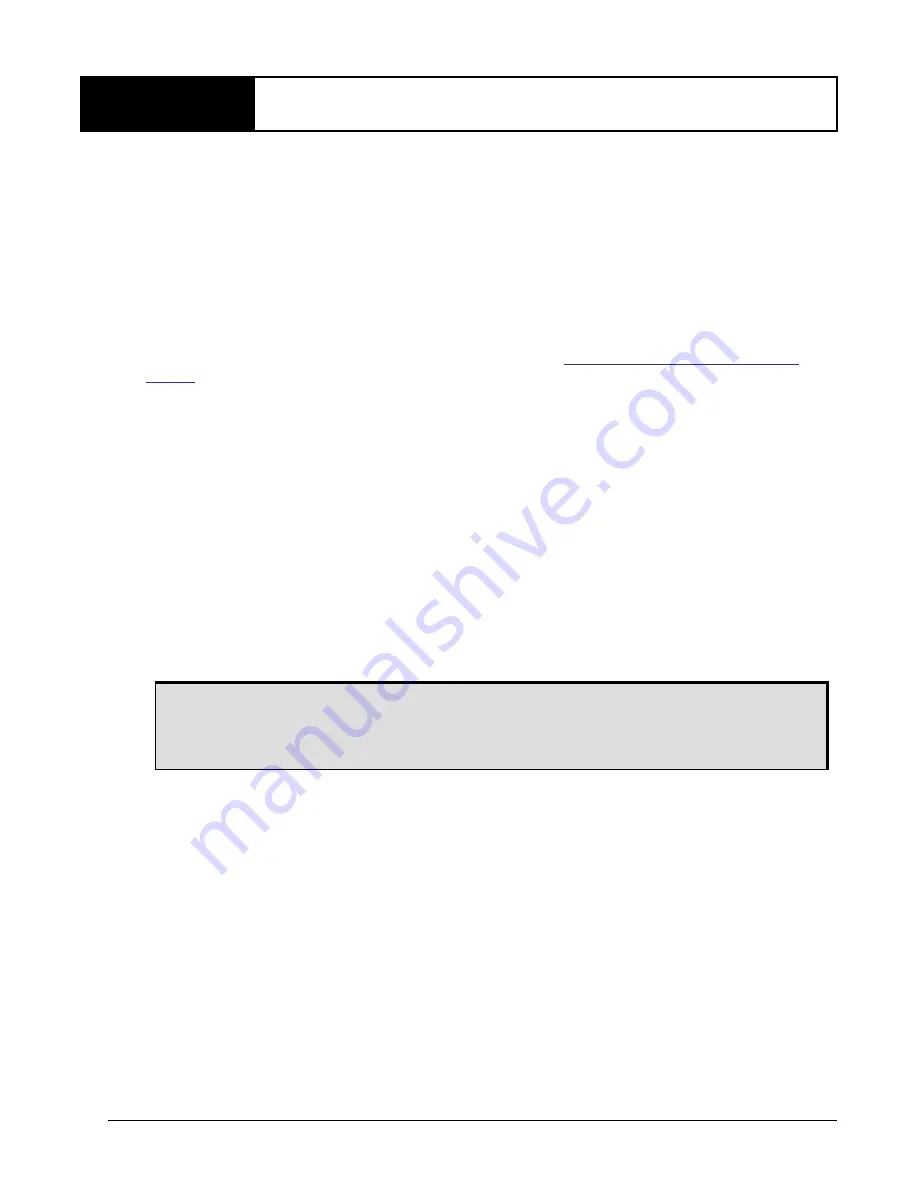
SMART6-L User Manual Rev 3
18
Chapter 3
Operation
Before operating the SMART6-L for the first time, ensure the installation instructions in
Chapter 2,
Installation and Setup
on page 12
were followed
.
It is assumed that a personal computer is used during
initial operation and testing for greater ease and versatility.
3.1
Communications with the Receiver
Communication with the receiver typically consists of issuing commands through the communication
ports from an external serial communications device. This could be either a terminal or computer
connected directly to the receiver serial port using a DB-9 connector on the SMART6-L communication/
power cable. If using a radio, connect it to another DB-9 connector on the same communication/power
cable by means of the radio serial cable supplied with the radio. It is recommended that you become
thoroughly familiar with the commands and logs detailed in the
OEM6 Family Firmware Reference
Manual
(OM-20000129) to ensure maximum utilization of the receiver’s capabilities.
3.1.1
Serial Port Default Settings
The receiver communicates with the computer or terminal via an RS-232 serial port. For communication
to occur, both the receiver and the operator interface have to be configured properly. The receiver’s
COM1,COM2 and COM3 default port settings are as follows:
-
9600 bps, no parity, 8 data bits, 1 stop bit, no handshaking, echo off
Changing the default settings requires using the
SERIALCONFIG
command. See
Section B.2,
SERIALCONFIG Configure COM Port
on page 48 for details.
The data transfer rate chosen determines how fast information is transmitted. For example, outputting a
log whose message byte count is 96. The default port settings allows 10 bits/byte (8 data bits + 1 stop bit
+ 1 framing bit). It therefore takes 960 bits per message. To get 10 messages per second, 9600 bps is
required. Also remember that even if the bps is set to 9600, the actual data transfer rate is lower and
depends on the number of satellites being tracked, data filters in use and idle time. It is suggested a
margin is set when choosing a data rate (115200 is recommended for most applications).
3.1.2
Communicating Using a Remote Terminal
One method of communicating with the receiver is through a remote terminal. The receiver is pre-wired
to allow proper RS-232 interface with the data terminal. To communicate with the terminal, the receiver
only requires the RX, TX and GND lines to be used. Request to Send (RTS)/Clear to Send (CTS)
hardware handshaking is not available. Ensure the terminal’s communications set up matches the
receiver’s RS-232 protocol.
3.1.3
Communicating Using a Computer
A computer can be set up to emulate a remote terminal as well as provide the added flexibility of creating
multiple command batch files and data logging storage files. Any standard communications software
package, that emulates a terminal, can be used to establish bidirectional communications with the
receiver. For example, HyperTerminal or NovAtel’s Graphical User Interface (GUI) program NovAtel
Connect
™
. All data is sent as raw 8-bit binary or ASCII characters.
Although the receiver can operate at data transfer rates as low as 300 bps, this is not
desirable. For example, if several data logs are active (that is, a significant amount of
information needs to be transmitted every second) but the bit rate is set too low, data will
overflow the serial port buffers, causing a warning in the receiver status and loss of data.
















































