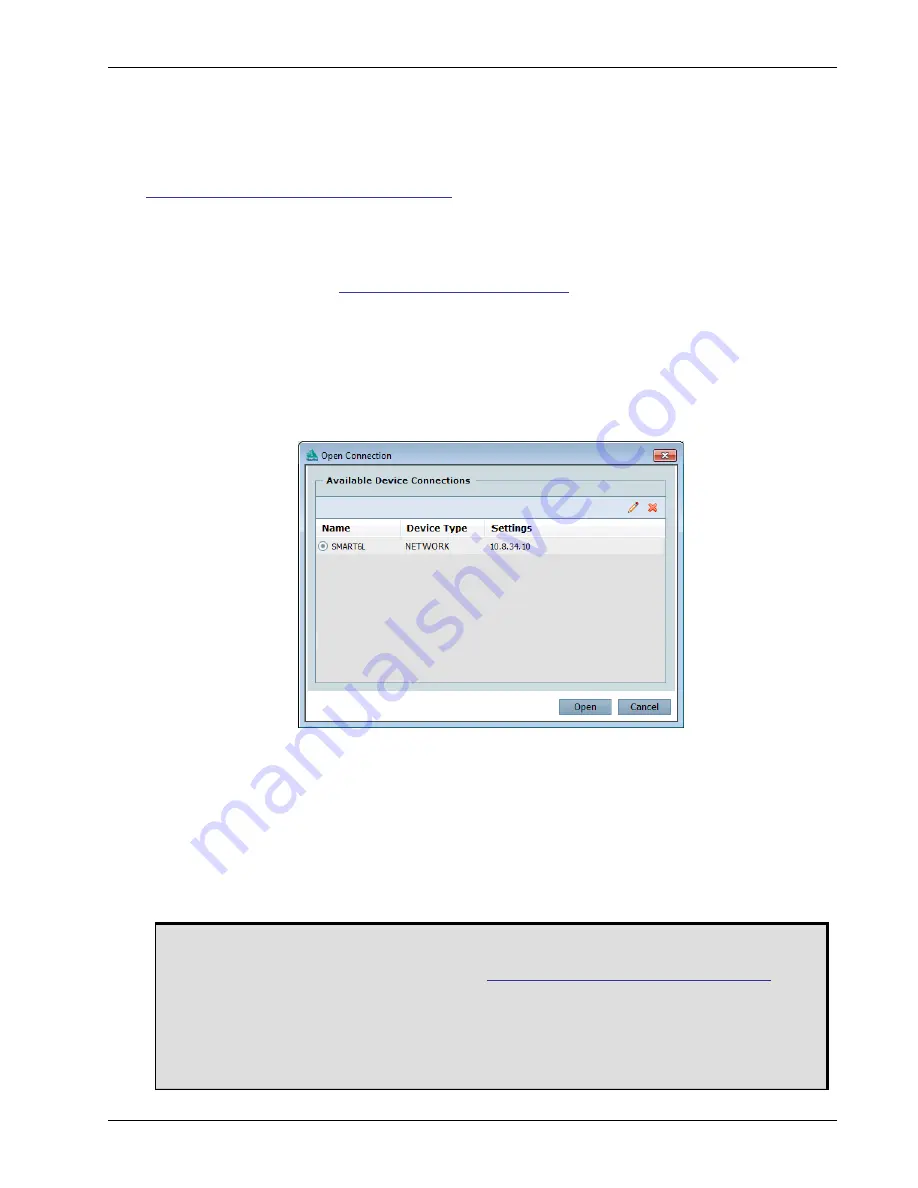
Operation
Chapter 3
SMART6-L User Manual Rev 3
19
3.2
Getting Started
NovAtel Connect is a windows based GUI used to access the receiver's many features. Convert is a
windows based utility that converts between file formats and strips unwanted records for data file
compilation. Both are included in the NovAtel Connect PC Utilities bundle available from:
www.novatel.com/support/info/documents/809
.
3.2.1
Starting the Receiver
When first powered, the SMART6-L undergoes a complete self-test. If an error condition is detected, the
error LED lights. Details on the error can be determined by connecting to the receiver and requesting the
RXSTATUS log. Refer to the
OEM6 Family Firmware Reference
manual (OM-20000129) for details. If a
persistent error develops, contact a local NovAtel dealer first. If the problem remains unresolved, contact
NovAtel directly through any of the methods listed in the
Customer Service
section on
page 9
.
3.2.2
Communicating with the Receiver Using NovAtel Connect
Launch the NovAtel Connect program and select
Device | Open Connect
from its main menu. The
Open
Connection
window appears.
Figure 7: Open Connection Window
Refer to the NovAtel Connect help file or press F1 while the cursor is in a NovAtel Connect window.
Ensure the
Console
and
ASCII Messages
windows are open by selecting them from the
View
menu.
When the receiver is first turned on, no data is transmitted from the COM ports except for the port
prompt. The console window displays a port name:
[COM1]
if connected to COM1 port
or
[COM2]
if connected to COM2 port
Any of the above prompts indicate the receiver is ready and waiting for command input.
1. You may also have to wait for output from receiver self-tests. For example, on start-up,
the OEM6 family receiver, as used in SMART6-L, is set to log the RXSTATUSEVENTA
log ONNEW on all ports. Refer to the
OEM6 Family Firmware Reference Manual
(OM-
20000129) for more details.
2. If NovAtel Connect is unable to locate the OEM6 family receiver, try using a different
COM port to communicate to the receiver. Once communication has been established,
issue the
FRESET STANDARD
command. You should now be able to use the original
communication port again.






























