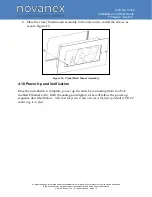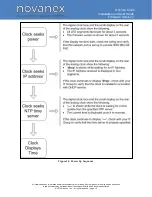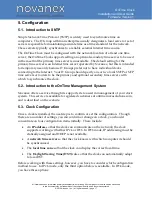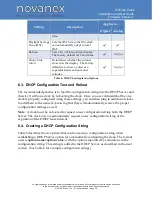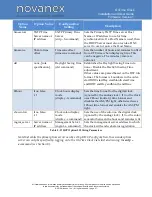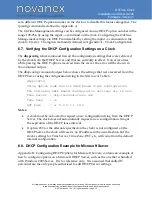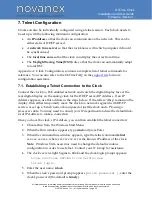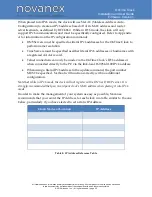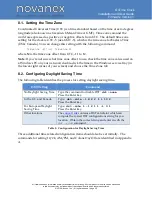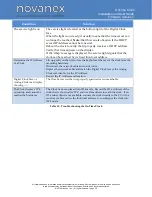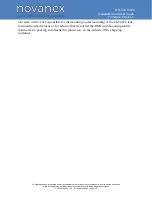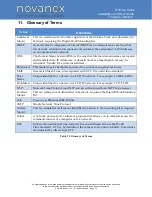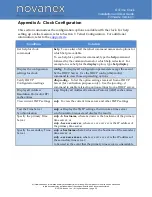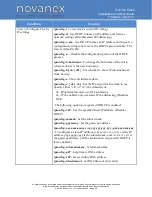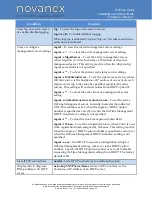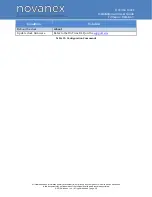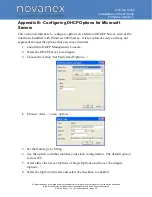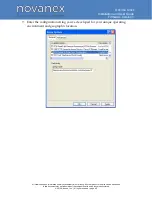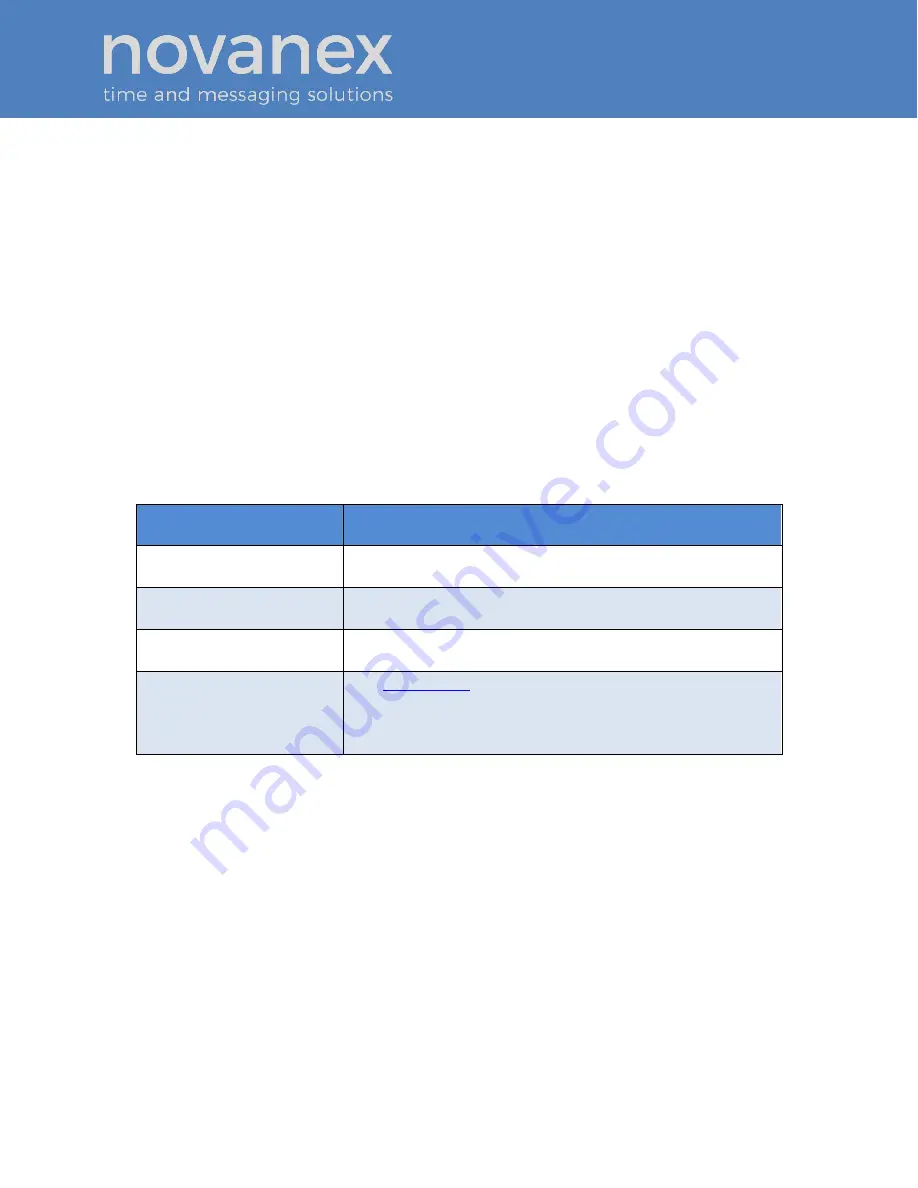
OnTime Clock
Installation and User Guide
Firmware Version 1
All claims based on information publicly available at time of printing. All other product or service names mentioned
in this document may be trademarks of the companies with which they are associated.
© 2015 Novanex, Inc. | All rights reserved | page 28
8.1. Setting the Time Zone
Coordinated Universal Time (UTC) is a time standard based on the time at zero degrees
longitude (also known as Greenwich Mean Time or GMT). Time zones around the
world are expressed as positive or negative offsets from UTC. The default time zone
setting for the clock is UTC -5 (aka GMT -5), which is the time zone for Eastern Time
(US & Canada). You can change this setting with the following command:
timezone
–
N [or] timezone N
where
N
is the time zone offset from UTC, -11 to 12.
Note:
If you’re not sure what time zone offset to use, check the time zone valu
e used on
a Windows PC on your network; double-click the time in the Windows service tray (in
the lower-right corner of your screen) and choose the Time Zone tab.
8.2. Configuring Daylight Saving Time
The following table identifies the process for setting daylight saving time.
DST Setting
Command
No Daylight Saving Time
Type the command to disable DST:
dst
–
none
Press the Enter key.
In the U.S. and Canada
Type:
dst -rule -1 8 2 2 1 1 10 2
Press the Enter key.
For European Daylight
Saving Time
Type:
dst -rule 1 -1 2 1 1 -1 9 1
Press the Enter key.
Other locations
The
support site
contains a DST calculator which can
compute the correct DST configurations string for you
location. Obtain the correct string and enter it with the
dst
–
rule
command.
Table 9: Configuration for Daylight Saving Time
Three additional time related configuration items should also be set initially. The
commands for setting 12/24, AM/PM, and Colons On/Off are identified in Appendix
A.