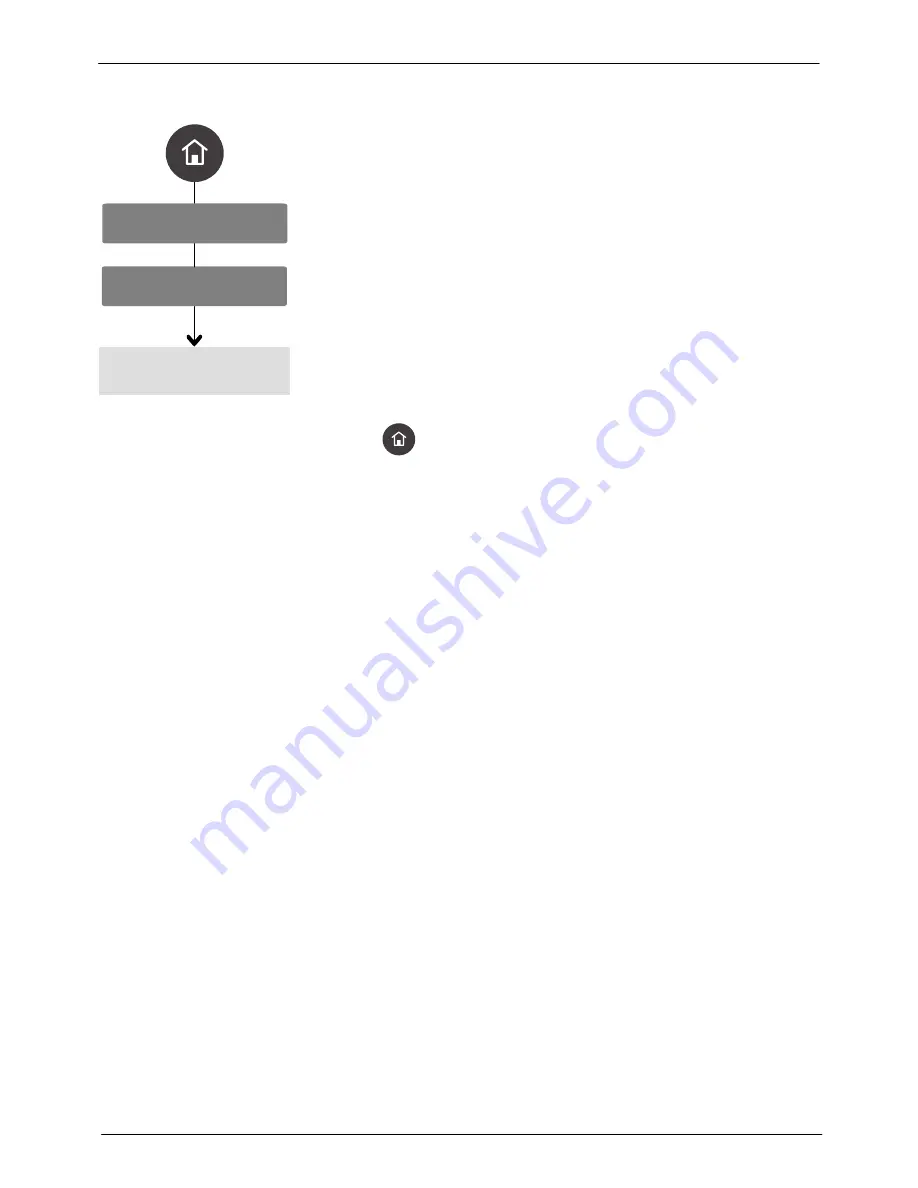
System Settings
System I/O
Output
OLED User Interface
78
Part 1128351_02
E
2020
Nordson Corporation
Assigning Outputs
1. Select
Output
and press
>.
*
If you have the optional Legacy I/O board installed, then select from
either
Standard
Legacy
to assign outputs.
The default
Standard
Output #1 is
Disabled
.
2. Decide if you want to Invert (reverse the polarity) of the Output. Select
Invert
and press
to change the polarity. The default, is not inverted
(active high).
3. Use the Up key on the Navigation pad to select
Assign
, then press
>
to
view the output menu list selection. Use the Up/Down keys on the
Navigation pad to scroll through the list. Press
to assign the output
selection you want. When done, press
<
to return to the Input/Output
menu.
4. Decide if you want to test the current output assignment. Select
Test
,
then press
to toggle Start/Stop the test.
5. Press
to return to the
Home
screen.
NOTES:
S
You can assign the same output selection to multiple outputs.
S
You can assign light tower outputs using standard outputs.
S
The default output selections for the with the Legacy I/O expansion kit are
as follows:
‐
Output #1: Temperature Ready
‐
Output #2: System Fault
‐
Output #3: Tank Low
Содержание ProBlue Flex
Страница 73: ...OLED User Interface 67 Part 1128351_02 E 2020 Nordson Corporation Figure 3 ATS PCA Board...
Страница 129: ......
Страница 130: ......
















































