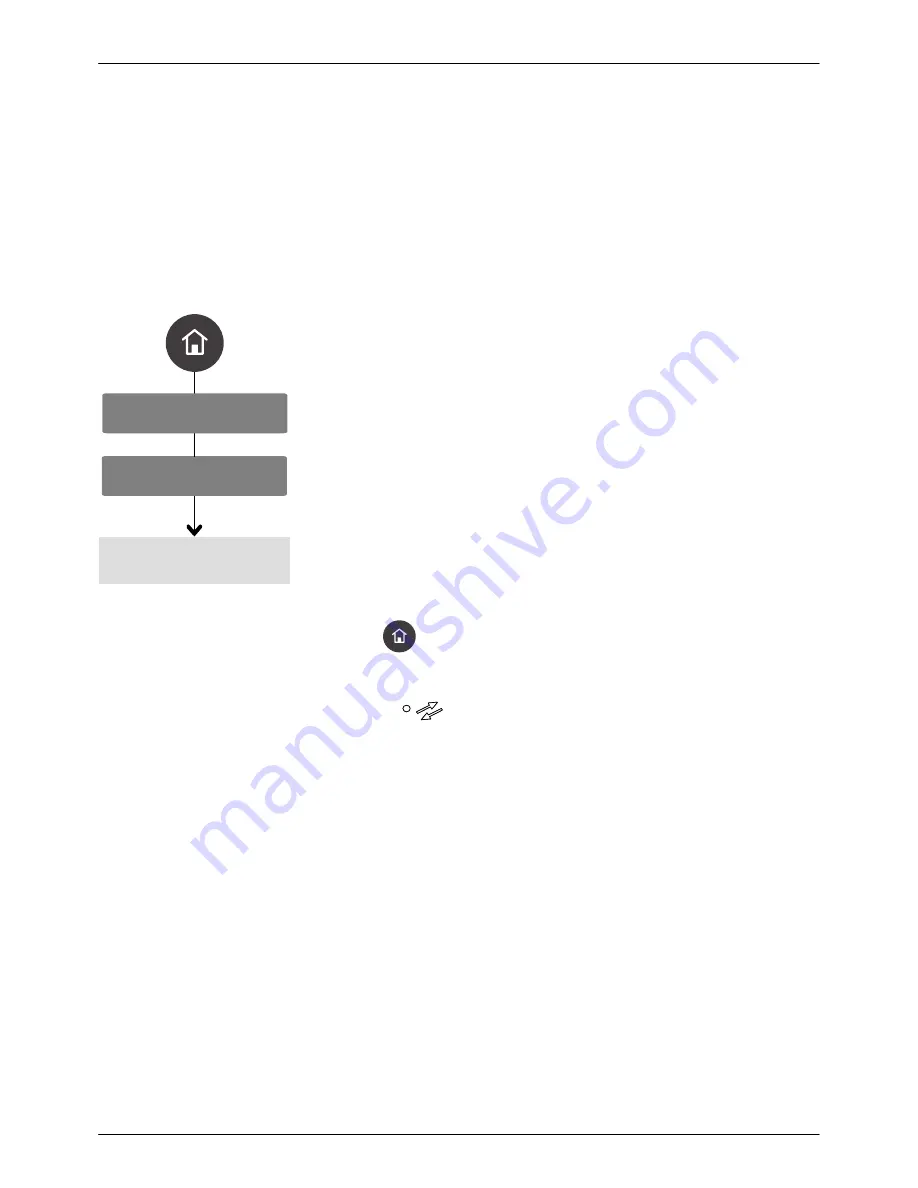
System Settings
System I/O
Input
OLED User Interface
73
Part 1128351_02
E
2020
Nordson Corporation
About System I/O
The melter is equipped with one user‐configurable input and one
user‐configurable output. Wire the inputs/outputs to the melter then configure
the inputs and outputs through using the user interface.
NOTE:
You can expand the total number of inputs to 5 and the total number
of outputs to 4 by ordering the Legacy I/O expansion kit, part number
1127717.
Assigning Inputs
1. Select
Input
and press
>.
If you have the optional Legacy I/O board
installed, then select from either
Standard
or
Legacy
to assign inputs.
Press
>
again to view the input selection menu.
The default
Standard
Input #1 is
Disabled
.
The default
Legacy
input #1 is
Automatic Setback
.
2. Decide if you want to Invert (reverse the polarity) of the input. Select
Invert
and press
to change the polarity. The default is not inverted
(active high).
3. Use the Up key on the Navigation pad to select
Assign
, then press
>
to
view the input menu list selection. Use the Up/Down keys on the
Navigation pad to scroll through the list. Press
to assign the input
selection you want. When done, press
<
to return to the Input/Output
menu.
4. Press
to return to the
Home
screen.
NOTES:
S
The LED
illuminates when:
S
A system Input is assigned
S
When controlled with a PLC
S
When controlled with an Ethernet cable connected either to a laptop
or a touch screen
S
When controlled using WiFi
S
You cannot assign the same input selection to multiple inputs.
S
An input assigned for System Enable that is
NOT
inverted prevents or
stops the Master Heater control from switching On. Typically, you would
use this setup for an Emergency Stop.
Содержание ProBlue Flex
Страница 73: ...OLED User Interface 67 Part 1128351_02 E 2020 Nordson Corporation Figure 3 ATS PCA Board...
Страница 129: ......
Страница 130: ......






























