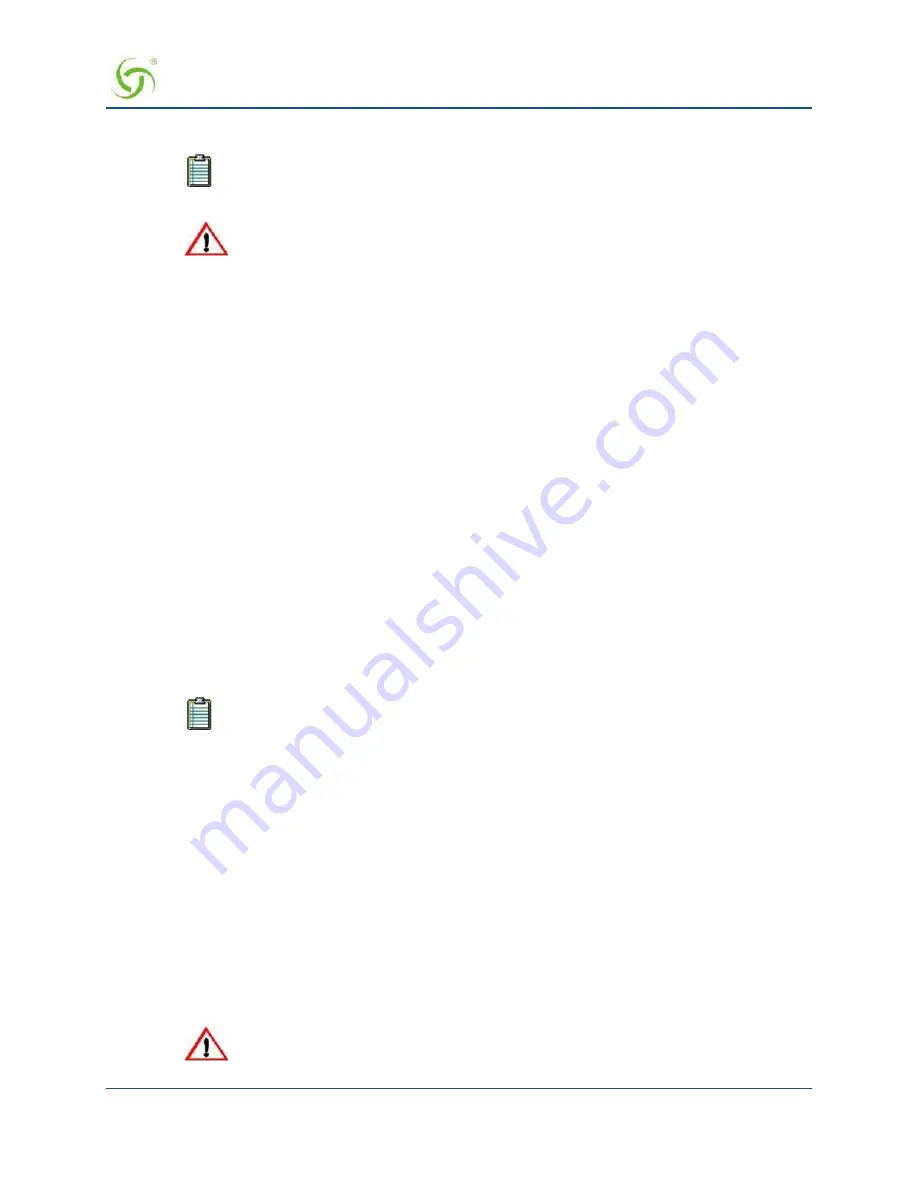
A
CCESS
G
ATEWAY
System Administration
77
SSH Shell Access
Blocking or unblocking interface access will terminate the current session.
Do not enable the blocking of all interfaces without setting up and enabling
SNMP. Enabling the blocking of all interfaces and disabling SNMP will completely
block access to the Access Gateway administration interface. For assistance,
contact Nomadix Technical Support.
4.
Enable or disable subscriber-side interface blocking for any of the following interfaces
Telnet Access:
enables/disables blocking of Telnet access from the subscriber-side to the NSE
Telnet interface. Default setting is enabled.
Web Management Access (HTTP):
enables/disables blocking of Web Management access from
the subscriber-side to the NSE WMI. Default setting is enabled.
Web Management Access (HTTPS):
enables/disables blocking of secure Web Management
access from the subscriber-side to the NSE WMI. Default setting is enabled.
FTP Access:
enables/disables blocking of FTP access from the subscriber-side to the NSE. Default
setting is enabled.
SFTP Access:
enables/disables blocking of SFTP access from the subscriber-side to the NSE.
Default setting is enabled.
SSH Shell Access:
enables/disables blocking of SSH shell access from the subscriber-
side to the NSE CLI. Default setting is disabled.
5.
Click the check box for
Access Control
if you want to enable this feature, then click on the
Save
button to save your changes.
If you enabled Access Control, administrator access is restricted only to the IP addresses shown under
the “Currently Access is Permitted for IPs” listing. If you want to add to or remove IP addresses from
the list, go to Step 7.
The Access Control list can contain up to 50 (fifty) valid administrator IP addresses or
ranges of IP addresses.
6.
Click the check box for
IPv6 subscriber-side devices
if you want to enable this feature.
7.
To add an IP address (or range of IP addresses) to the list, enter the “starting” IP address in the
Access
Control Start IP
field.
8.
If you are adding a range of IP addresses to the access control list, you must now enter the “ending” IP
address in the
Access Control End IP
field. If you are adding a single IP address, enter
None
in the
Access Control End IP
field.
9.
Click on the
Add
button to add the IP address (or range of IP addresses) to the list.
10.
To remove an IP address (or range of IP addresses) from the list, enter the “starting” IP address in the
Access Control Start IP
field.
If you are removing a range of IP addresses from the access control list, you must now enter the
“ending” IP address in the
Access Control End IP
field. If you are removing a single IP address,
enter
None
in the
Access Control End IP
field.
11.
Click on the
Remove
button to remove the IP address (or range of IP addresses) from the list.
If you enabled Access Control and have “locked yourself out,” of the system (for
example, because you’ve forgotten your password), you must establish a local
Содержание AG 2300
Страница 1: ......
Страница 184: ...ACCESS GATEWAY 172 System Administration...
Страница 294: ...ACCESS GATEWAY 282 Glossary of Terms...






























