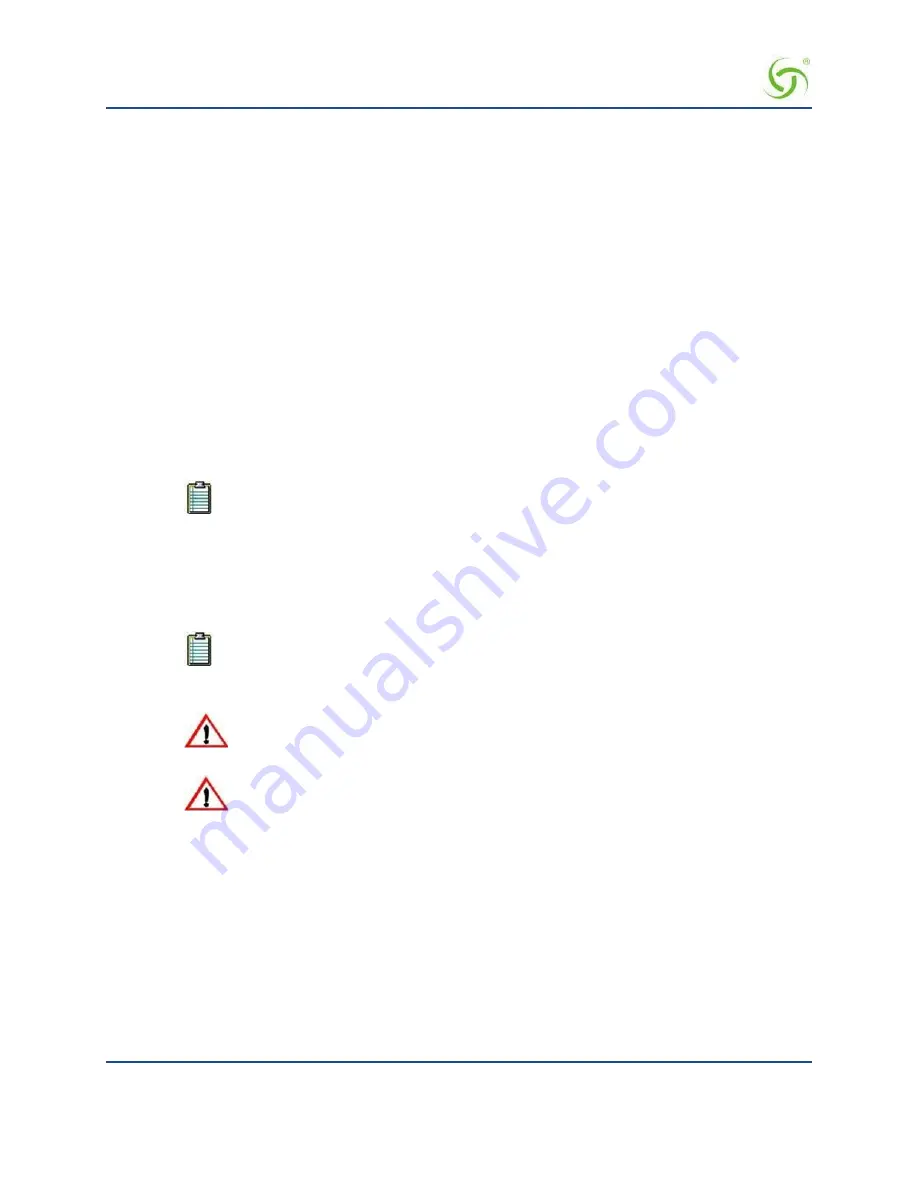
A
CCESS
G
ATEWAY
56
Installing the Access Gateway
Establishing the Basic Configuration for Subscribers
When you have successfully established the startup configuration and installed the unit onto the customer’s
network, connect to the Access Gateway via Telnet. You must now set up the basic configuration parameters
for subscribers, including:
–
DHCP (Dynamic Host Configuration Protocol) allows you to assign IP
addresses automatically (to subscribers who are DHCP enabled). The Access Gateway can “relay”
the service through an external DHCP server or it can be configured to act as its own DHCP server.
DNS (Domain Name System) allows subscribers to enter meaningful
URLs into their browsers (instead of complicated numeric IP addresses). DNS converts the URLs
into the correct IP addresses automatically.
Setting the DHCP Options
When a device connects to the network, the DHCP server assigns it a “dynamic” IP address for the duration of
the session. Most users have DHCP capability on their computer. To enable this service on the Access
Gateway, you can either enable the DHCP relay (routed to an external DHCP server IP address), or you can
enable the Access Gateway to act as its own DHCP server. In both cases, DHCP functionality is necessary if
you want to automatically assign IP addresses to subscribers.
The Access Gateway’s adaptive configuration technology provides Dynamic Address
Translation (DAT) functionality. DAT is automatically configured to facilitate “plug-and-
play” access to subscribers who are misconfigured with static (permanent) IP addresses, or
subscribers that do not have DHCP capability on their computers. DAT allows all users to
obtain network access, regardless of their computer’s network settings.
1.
Enter
c
(configuration) at the
Access Gateway Menu
. The
Configuration
menu appears.
2.
Enter
dh
(dhcp).
By default, the Access Gateway is configured to act as its own DHCP server and the relay
feature is disabled. Please verify that your DHCP Server supports DHCP packets before
enabling the relay. Not all devices containing DHCP servers (for example, routers) support
DHCP Relay functionality.
When assigning a DHCP Relay Agent IP address for the DHCP Relay, ensure that
the IP address you use does not conflict with devices on the network side of the
Access Gateway.
Although you cannot enable the DHCP relay and the DHCP service at the same
time, it is possible to “disable” both functions from the Command Line Interface.
In this case, a warning message informs you that no DHCP services are available
to subscribers.
3.
Follow the on-screen instructions to set up your DHCP options. For example:
Sample Screen Response:
Configuration>dh
Enable/Disable IP Upsell
[disabled ]:
Enable/Disable DHCP Relay
[disabled
]:
Enable/Disable DHCP Server
[enabled
]:
Enable/Disable Subnet-based DHCP Service
[disabled ]:
Enable/Disable Forwarded DHCP Clients [disabled ]:
IP Upsell
Disabled
DHCP Relay
Disabled
Содержание AG 2300
Страница 1: ......
Страница 184: ...ACCESS GATEWAY 172 System Administration...
Страница 294: ...ACCESS GATEWAY 282 Glossary of Terms...






























