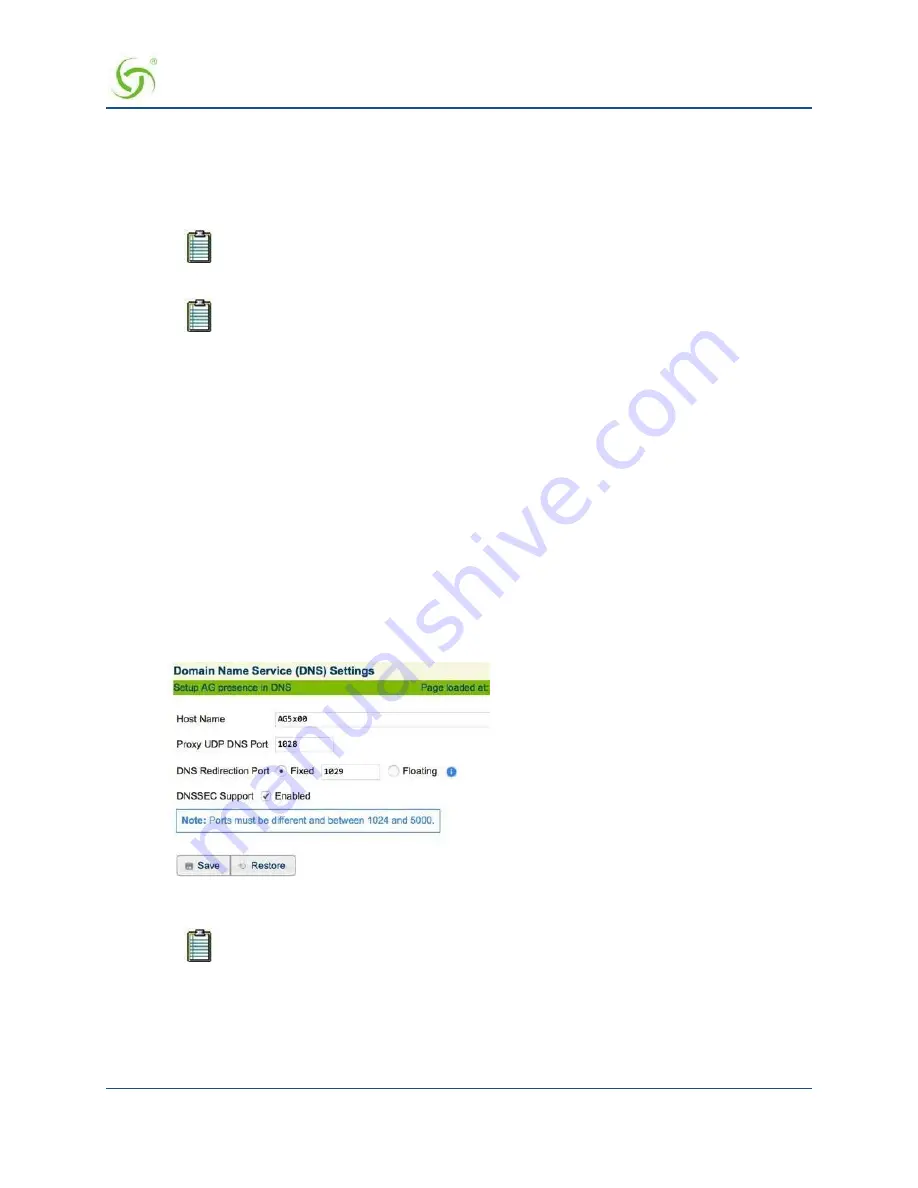
A
CCESS
G
ATEWAY
System Administration
91
•
DHCP Pool Start IP
•
DHCP Pool Stop IP
13.
Enter the
DHCP Lease Minutes
.
14.
Select
Public Pool
or
Private Pool
, as required.
A “public” IP address will not be translated by DAT.
15.
If required, make this an
IP Upsell Pool
and/or the
Default Pool
by checking the appropriate boxes.
Do not allow pools to overlap.
16.
Optional, if the gateway router for the DHCP Pool is other than that of the DHCP Server IP, select
Specify
and enter the IP address of the gateway router of choice.
17.
When finished establishing your DHCP Pools, click on the
Back to Main DHCP Configuration Page
to return to the previous page.
The existing lease pool and lease table are deleted and the Access Gateway reboots. The Access Gateway can
issue IP addresses to any DHCP enabled subscriber who enters the network.
Managing the DNS Options {DNS}
DNS allows subscribers to enter meaningful URLs into their browsers (instead of complicated numeric IP
addresses) by automatically converting the URLs into the correct IP addresses. You can assign a primary,
secondary, or tertiary (third) DNS server. The Access Gateway utilizes whichever server is currently
available.
Use the following procedure to set the DNS configuration options.
1.
From the Web Management Interface, click on
Configuration
>
DNS
. The
Domain Name System (DNS)
Settings
screen appears:
2.
Enter the
Host Name
(the DNS name of the Access Gateway).
The host name must not contain any spaces.
3.
Enter a
DNS Redirection Port
and a
Proxy DNS Port
.
4.
Click on the
Save
button to save your changes, or click on the
Restore
button if you want to reset all the
values to their previous state.
Содержание AG 2300
Страница 1: ......
Страница 184: ...ACCESS GATEWAY 172 System Administration...
Страница 294: ...ACCESS GATEWAY 282 Glossary of Terms...






























