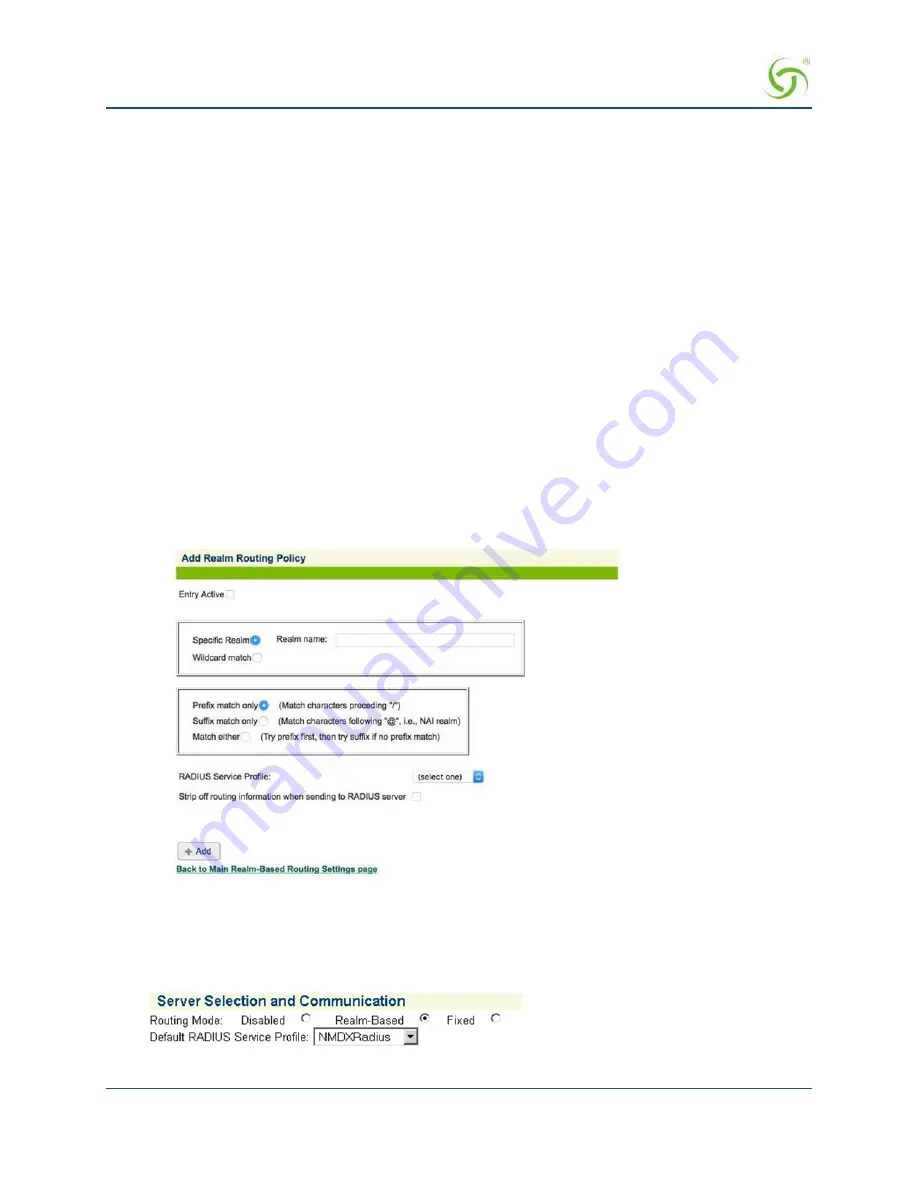
A
CCESS
G
ATEWAY
134
System Administration
1.
To add a RADIUS Service Profile, click on the appropriate
Add
button on the
Realm- Based
Routing Settings
screen.
The
Add Realm Routing Policy
screen appears:
2.
To make this entry the “active” entry, click on the
Entry Active
check box.
3.
To define a specific realm, choose the
Specific Realm
option and enter the destination in the
Realm
Name
field. Alternatively, you can choose the
Wildcard match
option, then define your search options:
Prefix match only
Suffix match only
Match either
4.
Select the required
RADIUS Service Profile
from the pull-down menu.
5.
Click on the
Strip off routing information
check box if you want to remove the routing information.
6.
Click on the
Add
button to add this Realm Routing Policy.
7.
When you have completed the definition of your Realm Routing Policy, you can return to the previous
screen (Realm-Based Routing Settings) by clicking on the
Back to Main Realm-Based Routing
Settings page
link.
The screen below shows a realm routing policy that handles prefix-based usernames using a RADIUS
service profile. Notice that “Specific Realm” is clicked and the “Realm name” is “cisp”. Also notice that
“Prefix match only” is clicked and that the delimiter is “/”. This means that this realm routing policy
will match usernames that are of the format “cisp/ username”.
Configure RADIUS Client
The NSE RADIUS client must be setup for realm-based routing mode since realm information will be used to
determine how to handle usernames that contain realm information. The screen below shows an example of
setting the routing mode to handle realm-based usernames.
Содержание AG 2300
Страница 1: ......
Страница 184: ...ACCESS GATEWAY 172 System Administration...
Страница 294: ...ACCESS GATEWAY 282 Glossary of Terms...






























