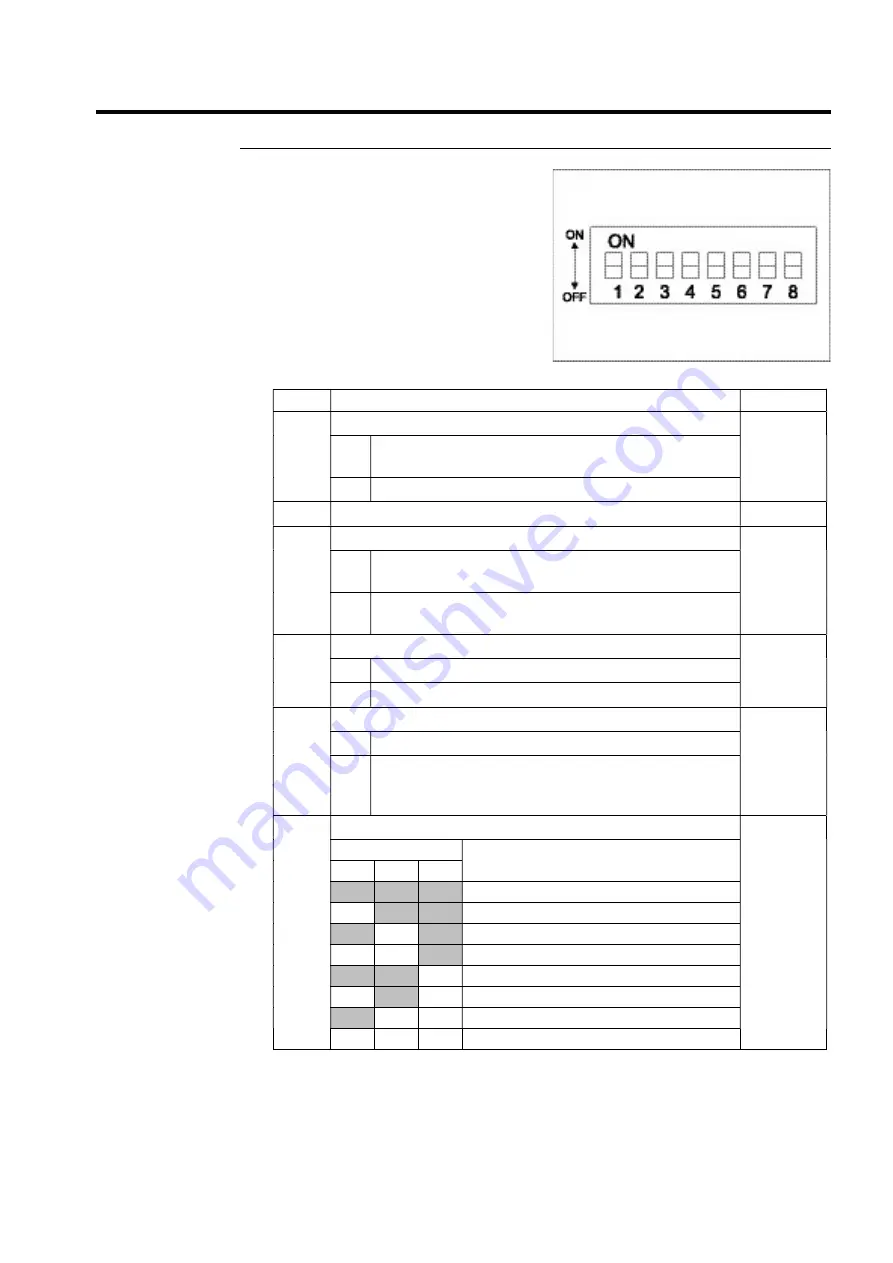
SETUP PROCEDURE
3-3
5
Set the DIP switches.
Set each switch according to the following
table.
Then replace the film strip and front cover
in their original positions.
Switch
Functions and switch positions
Default
1
This specifies the interface to be used.
0FF
ON
Select this setting when connecting the printer to a computer
using an optional interface (LAN or RS-232C).
OFF Select this setting when using the standard interface (USB).
2
Not used. Be sure this is set to OFF.
OFF
3
This specifies the type of the label sensor.
OFF
ON
Reflection sensor (which detects an eyemark on the rear of the
backing paper)
OFF Transmission sensor (which detects a label depending on the
amount of light transmitted.)
4
This specifies either thermal transfer mode or direct thermal mode.
ON
ON
Specifies thermal transfer mode.
OFF Specifies direct thermal mode.
5
This allows detection of broken pins on the thermal head.
ON
ON
Detects broken pins.
OFF Does not detect broken pins.
In this case, if there are, in fact, broken pins on the head, no error
appears in the 7 segment display.
6 - 8
Printing or label feeding operations can be specified.
6-ON
7-ON
8-OFF
Switch
Operation mode (Sensor)
6
7
8
OFF
OFF
OFF Continuous printing
(Active)
ON
OFF
OFF Cutter
(Active)
OFF
ON
OFF Peeling
(Active)
ON
ON
OFF Tear-off (Default setting)
(Active)
OFF
OFF
ON
Continuous printing (*)
(Inactive)
ON
OFF
ON
Cutter (*)
(Inactive)
OFF
ON
ON
Damp (*)
(Inactive)
ON
ON
ON
Spare
* The label sensor does not detect labels.
Continuous-form labels are used for printing.
Содержание DURA PRINTER SL
Страница 1: ...DURAPRINTER SRs T H E R M A L P R I N T E R I N S T R U C T I O N M A N U A L ...
Страница 13: ...PREFACE XII ...
Страница 16: ...BEFORE OPERATION 1 3 Rear view Operating panel ...
Страница 67: ...MAINTENANCE 4 24 ...
Страница 83: ...INSTALLING AND REMOVING THE OPTIONAL UNIT 5 16 ...
Страница 89: ...DURA PRINTER SL SETTING TOOL 6 6 ...
Страница 97: ...APPENDIX 7 8 ...
Страница 98: ...P N A2136E ...
















































