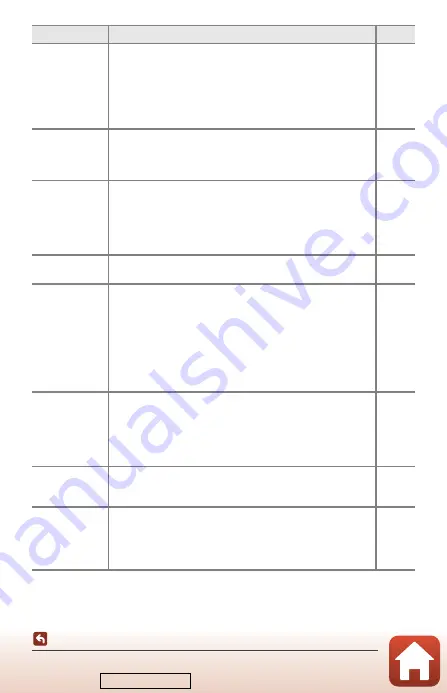
207
Troubleshooting
1
See the included “SnapBridge Connection Guide” and SnapBridge online help.
2
Refer to the User’s Manual provided with the ML-L7 Remote Control (available separately).
The camera
does not
respond when
operating the
ML-L7 Remote
Control.
2
•
The camera is not connected to the ML-L7 Remote Control
(available separately). Press the power button on the remote
control to establish the connection. If the
Z
icon is not displayed
on the shooting screen, perform pairing again.
•
The remote control can be used only for shooting operations.
•
w
1 (Function 1) /
w
2 (Function 2) buttons on the
remote control cannot be used with this camera.
Cannot be
paired with the
ML-L7 Remote
Control.
2
Check the
Network menu
settings on the camera.
•
Select
Remote control
in
Choose connection
.
•
Set
Airplane mode
to
Off
.
•
Set
Bluetooth
M
Connection
to
Enable
.
Images saved in
the camera are
not displayed
on a connected
smart device or
computer.
If the number of images saved on a memory card in the
camera exceeds 10,000, images captured thereafter may not
be displayed in a connected device.
•
Reduce the number of images saved on the memory card.
Copy the necessary images to a computer, etc.
–
Images are not
displayed on TV.
•
A computer or printer is connected to the camera.
•
The memory card contains no images.
–
Nikon Transfer 2
does not start
when the
camera is
connected to a
computer.
•
The camera is off.
•
The battery is exhausted.
•
The USB cable is not correctly connected.
•
The camera is not recognized by the computer.
•
The computer is not set to start Nikon Transfer 2
automatically. For more information about Nikon Transfer 2,
refer to help information contained in ViewNX-i.
The PictBridge
screen is not
displayed when
the camera is
connected to a
printer.
With some PictBridge-compatible printers, the PictBridge
startup screen may not be displayed and it may be impossible
to print images when
Auto
is selected for
Charge by
computer
in the setup menu. Set
Charge by computer
to
Off
and reconnect the camera to the printer.
Images to be
printed are not
displayed.
The memory card contains no images.
–
Cannot select
paper size with
the camera.
The camera cannot be used to select the paper size in the
following situations, even when printing from a PictBridge-
compatible printer. Use the printer to select the paper size.
•
The printer does not support the paper sizes specified by the camera.
•
The printer automatically selects the paper size.
–
Problem
Cause/Solution
A
Downloaded from






























