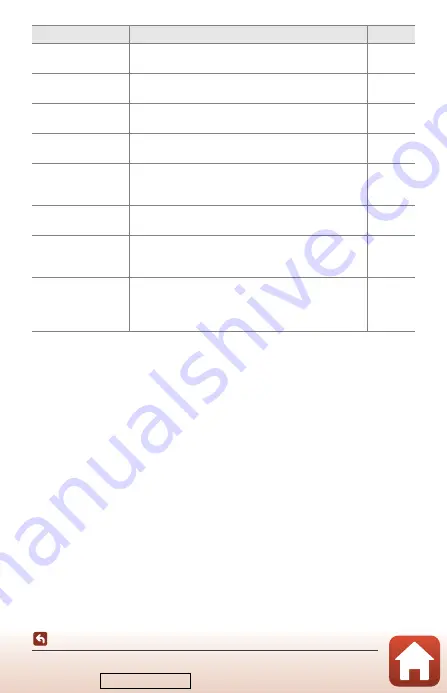
198
Error Messages
* See the documentation provided with your printer for further guidance and information.
Printer error: check
printer status.
After solving the problem, select
Resume
and press the
k
button to resume printing.*
–
Printer error: check
paper.
Load the specified size of paper, select
Resume
, and
press the
k
button to resume printing.*
–
Printer error: paper
jam.
Remove the jammed paper, select
Resume
, and press
the
k
button to resume printing.*
–
Printer error: out of
paper.
Load the specified size of paper, select
Resume
, and
press the
k
button to resume printing.*
–
Printer error: check
ink.
There is a problem with the printer’s ink.
Check the ink, select
Resume
, and press the
k
button
to resume printing.*
–
Printer error: out of
ink.
Replace the ink cartridge, select
Resume
, and press the
k
button to resume printing.*
–
Printer error: file
corrupt.
There is a problem with the image file to be printed.
Select
Cancel
and press the
k
button to cancel
printing.
–
Clean HDMI output
enabled. Select
“Movie manual”
mode.
When
Clean HDMI output
is set to
On
and the camera
is connected to an HDMI-compatible device, rotate the
mode dial to Movie manual.
Display
Cause/Solution
A
Downloaded from






























