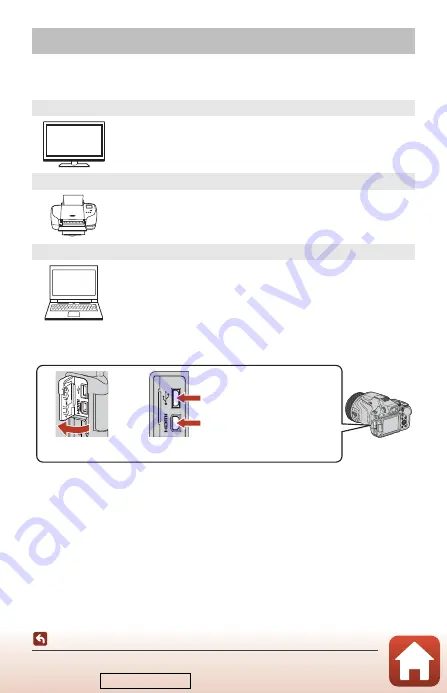
103
Connecting the Camera to a TV, Printer, or Computer
Utilizing Images
In addition to using the SnapBridge app to enjoy the captured images, you can also
utilize the images in various ways by connecting the camera to the devices described
below.
B
Notes About Connecting Cables to the Camera
•
Make sure to turn the camera off before connecting or disconnecting cables. Check the shape
and direction of the plugs and do not insert or remove the plugs at an angle.
•
Make sure that the camera battery is sufficiently charged. If the EH-5b/EH-5c AC Adapter
and the EP-5C Power Connector (both available separately) are used, this camera can be
powered from an electrical outlet. Do not, under any circumstances, use an AC adapter
other than the EH-5b/EH-5c. Failure to observe this precaution could result in overheating
or damage to the camera.
•
For information about the connection methods and subsequent operations, refer to the
documentation included with the device in addition to this document.
Utilizing Images
Images and movies captured with the camera can be viewed on a TV.
Connection method: Connect a commercially available HDMI cable
to the TV’s HDMI input jack.
Printing Images Without a Computer
If you connect the camera to a PictBridge-compatible printer, you can
print images without using a computer.
Connection method: Connect the camera directly to the printer’s USB
port with the USB cable.
Transferring Images to a Computer (ViewNX-i)
You can transfer images and movies to a computer for viewing and
editing.
Connection method: Connect the camera to the computer’s USB port
with the USB cable.
•
Before connecting to a computer, install ViewNX-i on the computer.
Open the connector
cover.
HDMI micro connector
(Type D)
Insert the plug.
Micro-USB connector
Downloaded from






























