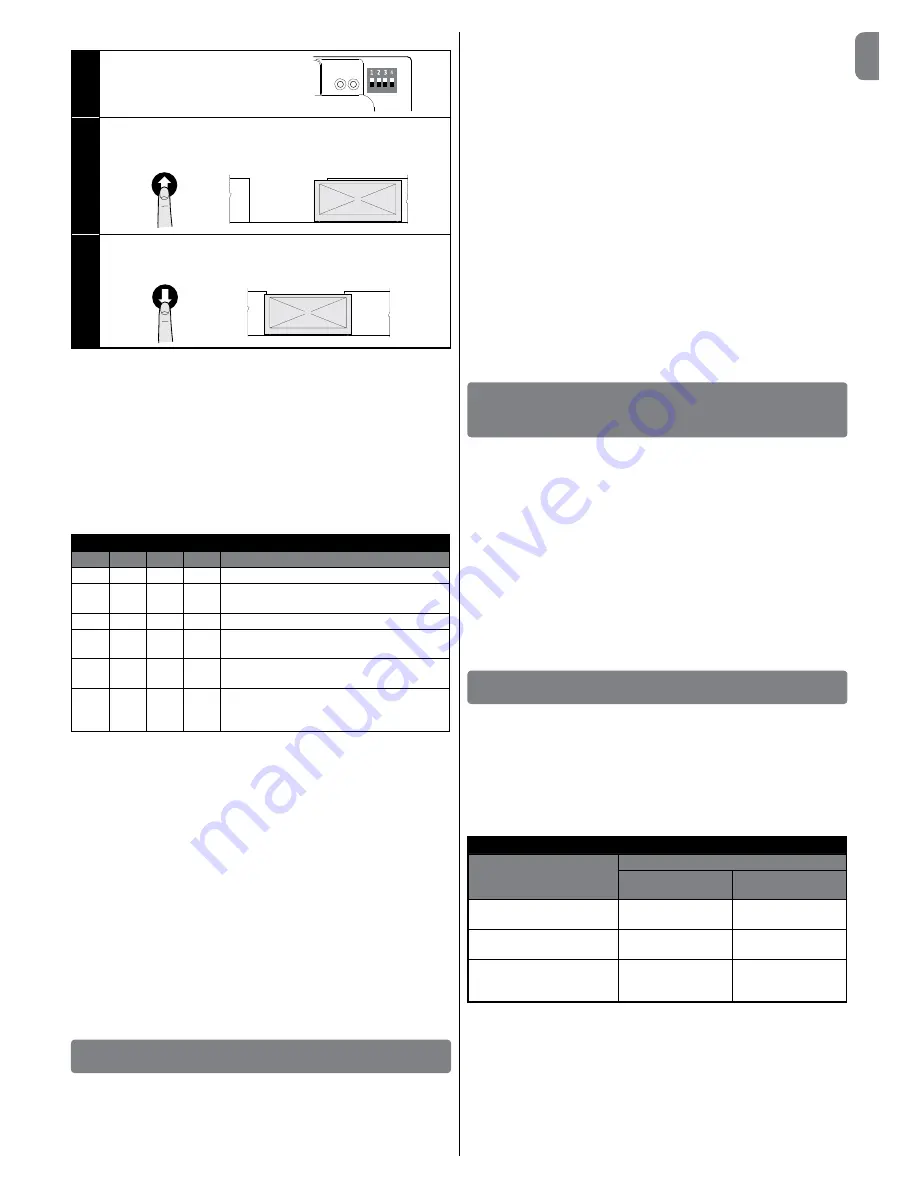
English –
7
EN
To perform the procedure, proceed as follows:
01.
Move DIP switch 1 to OFF
ON
OFF
02.
Press the “Open” button to move
the gate to its maximum open po-
sition
03.
Press the “Close” button to move
the gate to its maximum closed
position
CAUTION! – The recognition phases must not be interrupted. If there
is an interruption, you must repeat the entire recognition process. If at
the end of the recognition phase, the red LED flashes 9 times-pause-9
times, it means that an error has occurred.
If instead it flashes 3 times-pause-3 times, reset the error by pressing
the STOP button and invert the opening limit switch connection with
that of the closing limit switch at the LIMIT SWITCH terminal (Fig. 5).
The position recognition phase can be repeated at any time, also after
the installation.
3.11 - Operating modes
CAUTION! - If the functions of Table 3 are programmed with the Oview
programming unit, it is necessary to set the dip switches to OFF.
TABLE 3
DIP1 DIP2 DIP3 DIP4 Function
OFF
OFF
OFF
OFF
Hold-to-run movement
ON
x
OFF
OFF
Acquisition of positions and status of the ALT
input
OFF
ON
OFF
OFF
Rotation direction of the encoder reversed
OFF
x
OFF
ON
Industrial mode (semi-automatic opening –
hold-to-run closing), if positions recognised
OFF
x
ON
OFF
Semi-automatic mode, if positions recog-
nised
OFF
x
ON
ON
Automatic mode with adjustable pause time,
if positions recognised (see para. 6.1.2 “Other
functions” for info on saving the pause time)
3.12 -
Oview programming unit
Using the Oview programming unit allows you to manage the installation,
maintenance and diagnosis of the entire automated system in a thorough and
rapid manner.
You can connect Oview to the control unit via the IBT4N interface using a bus
cable with 4 wires inside.
To access the BusT4 connector, you need to open the control unit box, plug
the IBT4N connector into the appropriate slot and then connect the Oview
programmer (
Fig. 10
).
Oview can be used at a maximum cable distance of 100 metres from the
control unit; it can be connected simultaneously to multiple control units (up to
16) and can remain connected even during normal operation of the automated
system. When working with Oview, it is very important to observe the instruc-
tions in the Oview instruction manual.
If there is an OXI radio receiver in the control unit, when you use Oview you can
have access to the parameters of the transmitters memorised in the receiver.
For further information, refer to the Oview instruction manual or the control unit
function sheet available from the website www.niceforyou.com
CAUTION! - If the functions of Table 3 are programmed with the Oview
programming unit, it is necessary to set the dip switches to OFF.
4
TESTING AND COMMISSIONING
The testing and commissioning phases are the most important when creating
an automated system in order to ensure maximum safety. The testing proce-
dure can also be performed as a periodic check of the automation devices.
These phases must be performed by qualified and experienced personnel who
must take charge of establishing the tests necessary to verify the solutions adopt-
ed in respect of risks and verify the compliance of the system with applicable
standards, legislation and regulations, in particular all requirements of the standard
EN 12445 which establishes the test methods for checking automated systems
for doors and gates. The additional devices must undergo specific testing, both
in terms of their functions and in terms of their interaction with the control unit;
therefore, you need to refer to the instruction manuals for the individual devices.
4.1 - Testing
The sequence of steps to be performed when running the testing phase, as
described below, refers to a typical system:
1
Check that all the instructions in the “Installation warnings” chapter have
been rigorously complied with.
2
Release the motor. Check that the gate can be manually manoeuvred with a
force no greater than 225N.
3
Lock the motor.
4
Using the control devices (transmitter, push button, key switch, etc.), test the
Opening, Closing and Stopping of the gate, ensuring that the movement of
the gate leaves corresponds to specifications. Test several times to assess
the movement of the gate and check for any defects in assembly or adjust-
ment and for any particular points of friction.
5
Check, one by one, that all the safety devices featured in the system (photo-
cells, sensitive edges, etc.) work properly.
6
If the dangerous situations caused by the movement of the gate leaves have
been safeguarded against by limiting the impact force, the impact force must
be measured according to the EN 12445 standard.
5
INSTALLATION AND ELECTRICAL CONNECTION
OF TWO CONTROL UNITS FOR LEAVES MOVING
IN OPPOSITE DIRECTIONS
To create an automation consisting of two leaves moving in opposite directions,
it is necessary to use two control units connected as shown in
Fig. 11
.
The motors and limit switches must be connected to each control unit. The
warning light and the G.O.I. (Gate Open Indicator) can be connected to any
one of the two control units, or can be installed one on each control unit.
must be placed parallel to one another; the “Common” input can be connected
to either one of the two control units.
Connect in parallel safety edge (8k2/OSE) “–” connectors of both control units.
Configure the “Open” input as “Condominium” using the O-View programmer,
which allows for synchronising the leaves should the two control units lose their
synchronisation.
With this configuration it is important to remember that:
• the intervention of the sensitive edge only impacts the single leaf;
• the red STOP key only impacts the single leaf;
• the intervention of the thermal protection device only impacts the single leaf.
6
FURTHER DETAILS AND DIAGNOSTICS
6.1 - Further details
6.1.1 - Signals when switching ON
When the DPRO500 control unit is switched ON, the reaction of the green OK
L2 led and the red WARNING L1 LED is important, as shown in Table 4. In
particular, it indicates whether:
- The recognition of the Opening and Closing positions is correct;
- The recognition of the (sensitive edge) safety device is correct and what kind
of safety device has been recognised.
TABLE 4
Signals when
switched on
Signal
GREEN OK
L2 LED
RED WARNING
L1 LED
Blank memory (no acquired
position or safety device)
Rapid flashing for 5
seconds
Rapid flashing for 5
seconds
Positions acquired correctly
and “8k2” safety recognised
Rapid flashing for 2
seconds
Just one slow flash
Positions acquired correctly
and “OSE” safety device
recognised
Rapid flashing for 2
seconds
Two slow flashes
After providing the signals shown in Table 4, the DPRO500 control unit shows
any errors through Diagnostics using the OK L2 led and the WARNING L1 LED.
6.1.2 - Other functions
Status and diagnostics indicator (terminal on the keyboard)
The control unit allows you to connect a 24V-5W max. indicator light to the
“indicator” terminal on the push button panel housed inside the box cover (
Fig.
12
: terminal 1 -, 2 +). The “indicator” can be installed on the cover itself, by
making a hole on the latter, or it can be installed outside the control unit at a
maximum distance of 2 m from the latter.
CAUTION! - The output is not protected against short-circuits.
Содержание DPRO500
Страница 16: ......
Страница 28: ......
Страница 40: ......
Страница 52: ......
Страница 64: ......
Страница 76: ......
Страница 89: ...RU 1 III Nice A 70 A 1 5...
Страница 98: ...RU 10 7 L1 warning 6 2 STOP 108 5 FM 230 400 PP 6 2 V W V W L1 WARNING 9 3 9 3 10 8...
Страница 101: ......
Страница 102: ......
Страница 103: ......
Страница 104: ...www niceforyou com Nice S p A Via Pezza Alta 13 31046 Oderzo TV Italy info niceforyou com IS0639A00MM_24 01 2018...












































