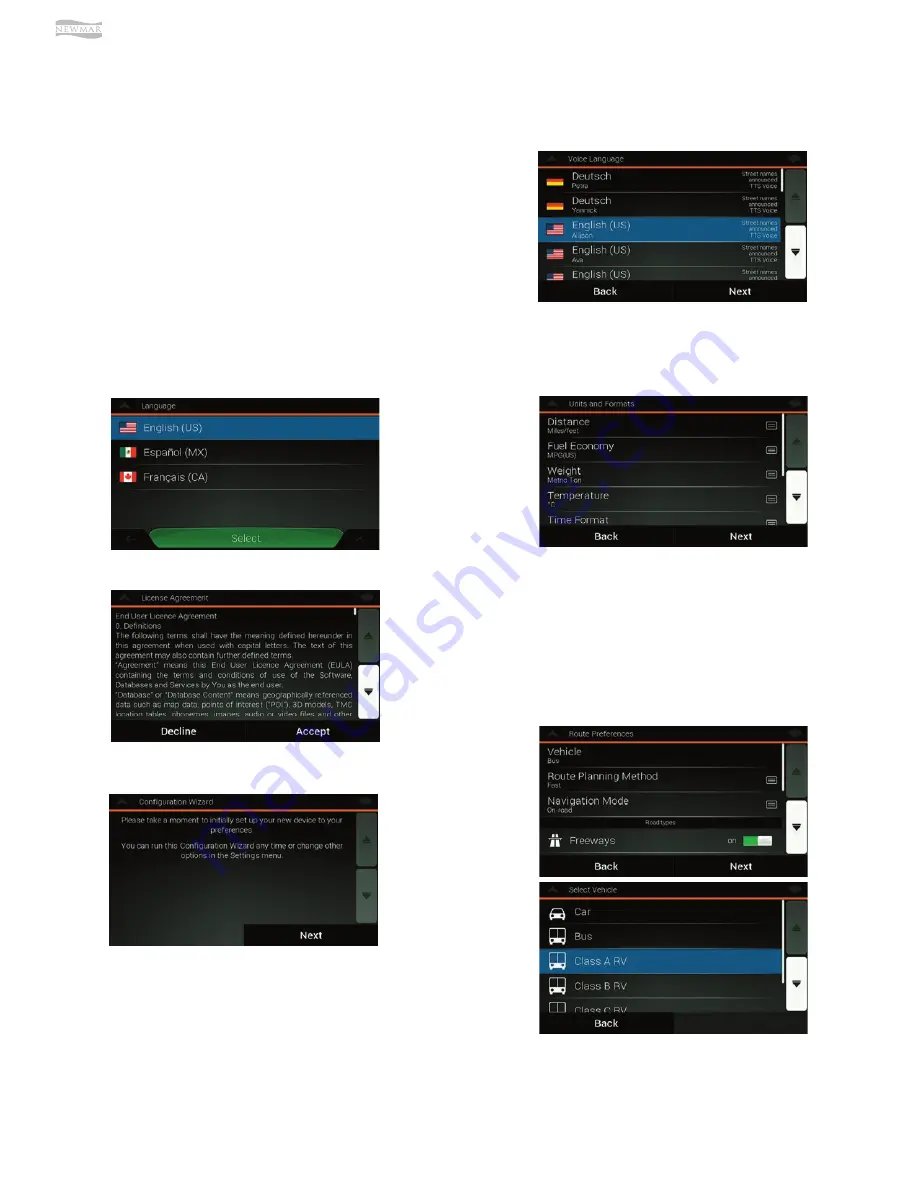
© 2021 Copyright Newmar Corporation. All rights reserved. For the most up-to-date version of this content, and for more product-specific information, please refer to Newgle.
106
ELECTRONICS
This article provides a quick step-by-step guide on how to select the appropriate vehicle profile in the [Xite G4 NavNGo]
Navigation software to ensure the correct routing.
How to Update Vehicle Profile Settings on an Xite
G4 NavNGo Navigation System
•
System: XSG4NA generation
•
System OS: All
•
Navigation: NNG
The first time the Navigation software is used, it will
present a setup wizard to guide you through the basic
settings:
Configuration Wizard
1. Select the appropriate language for the user
interface. When the correct language is highlighted,
press the “Select” button at the bottom of the page to
continue to the next step.
2. Accept the license agreement by pressing “Accept.”
3. Proceed to the configuration wizard by pressing the
“Next” button at the bottom of the page.
4. Select the desired voice profiles. When the selection
is made and highlighted, press “Next.” Note that
during this step, the normal audio from the G4 will be
suppressed.
5. This page will allow you to change the units and
formats used by the Navigation software to show you
that information. By pressing the icon at the end of
the line, you can change that specific setting.
6. In the route preferences, you can change the options
for the actual routing. Make sure that the Vehicle
profile line shows the RV class that the system is
being used in. You can change that by pressing
on that line in the page and select the required
vehicle profile. When the correct vehicle profile is
highlighted, press the “Back” button, and it will show
your selection in the overview page of the Route
preferences.
Содержание Mountain Aire 2022
Страница 1: ...SM 2022...









































