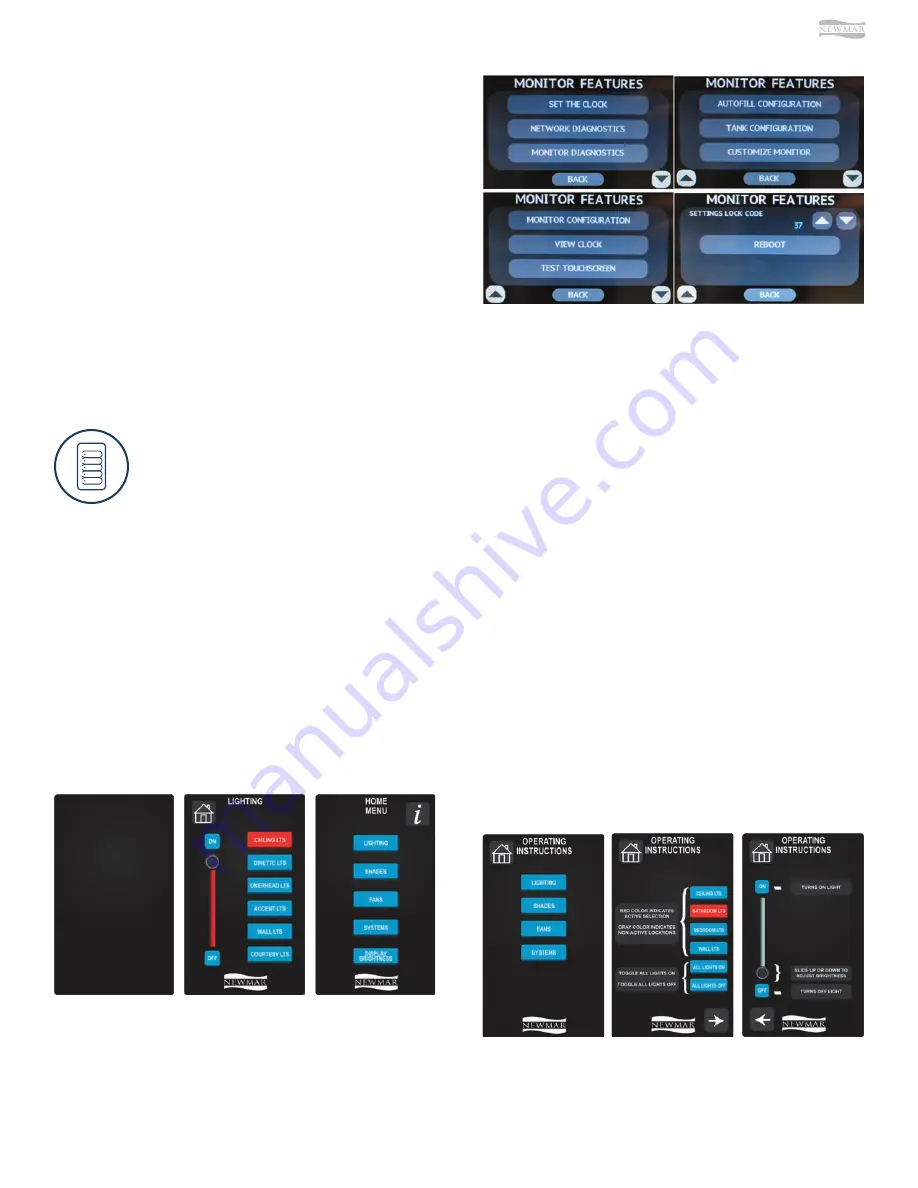
© 2021 Copyright Newmar Corporation. All rights reserved. For the most up-to-date version of this content, and for more product-specific information, please refer to Newgle.
99
ELECTRONICS
FEATURES
Press the Features button to view a list of available
features in the SilverLeaf system. For more in-depth
information about each feature, refer to the operation
and settings outlined in the SilverLeaf Touchscreen Guide
specific for your coach model and year. This guide can be
located in Newgle. Available features may include:
•
Set the Clock
•
Network Diagnostics
•
Monitor Diagnostics
•
Auto Fill Configuration
•
Tank Configuration
•
Customize Monitor
•
Monitor Configuration
•
View Clock
•
Test Touchscreen
•
Unlock the Settings with Code
•
Reboot
KIB Multiplex Systems
CEILING
CEILING
KIT/LRM
KIT/LRM
DRESSER
DRESSER
A
ACCENT
CCENT
HI/
HI/L
LO
OW
W
KIB LCD Touchscreen Operation
This article provides brief operating instructions for a KIB LCD touchscreen.
Operation
Touch the inactive (blank) screen to activate and
display the Lighting screen. Once the panel becomes
inactive and times out, it will default back to the blank
screen. Touch the Home icon to reveal the Home
Menu page, which may include buttons for lighting,
shades, fans, systems, or display brightness controls,
as well as as icon in the upper right corner for More
Information (i). Once a button is touched, it will turn
red, indicating the circuit is active. The buttons are
gray while the circuit is inactive.
Lighting
Once a function is selected, such as Lighting, the
screen will display additional buttons pertaining to
the area in which the panel is mounted. The available
buttons will vary by coach model and floorplan, as well
as installed options. Potential buttons may include, but
are not limited to:
•
CEILING LTS
•
BATHROOM LTS
•
BEDROOM LTS
•
WALL LTS
•
MIRROR LTS
•
VANITY LTS
•
ACCENT LTS
•
COURTESY LTS
•
ALL LIGHTS ON
•
ALL LIGHTS OFF
Содержание Mountain Aire 2022
Страница 1: ...SM 2022...






































