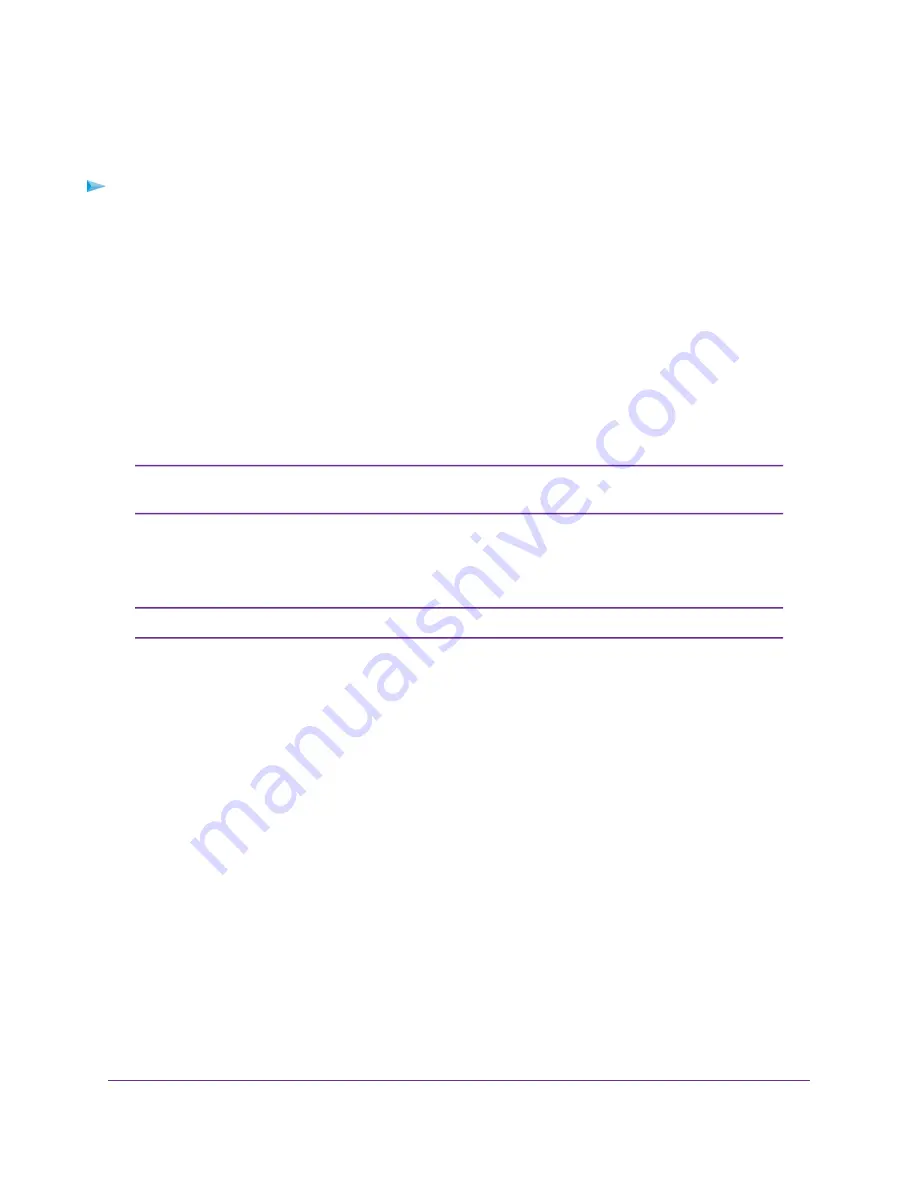
If you want to change the WiFi settings of the router’s main network, use a wired connection
to avoid being disconnected when the new WiFi settings take effect.
Tip
To configure WEP security:
1.
Launch a web browser from a computer or mobile device that is connected to the router network.
2.
Enter http://www.routerlogin.net.
A login window opens.
3.
Enter the router user name and password.
The user name is admin. The password is the one that you specified the first time that you logged in.
The user name and password are case-sensitive.
The BASIC Home page displays.
4.
Select Wireless.
The Wireless Network page displays.
If you are configuring a guest network, select Guest Network instead. The Guest
Network Settings page displays. In this situtation disregard
.
Note
5.
From the Mode menu, select Up to 54 Mbps.
The page adjusts to display the WEP radio button.
If you are configuring a guest network, disregard this step.
Note
6.
In the Security Options section, select the WEP radio button.
7.
From the Authentication Type menu, select one of the following types:
•
Automatic. Clients can use either Open System or Shared Key authentication.
•
Shared Key. Clients can use only Shared Key authentication.
8.
From the Encryption Strength menu, select the encryption key size:
•
64-bit. Standard WEP encryption, using 40/64-bit encryption.
•
128-bit. Standard WEP encryption, using 104/128-bit encryption. This selection provides higher
encryption security.
9.
Specify the active key by selecting the Key 1, Key 2, Key 3, or Key 4 radio button.
Only one key can be the active key. To join the router’s WiFi network, a user must enter the key value
for the key that you specified as the active key.
10.
Enter a value for the key:
•
For 64-bit WEP, enter 10 hexadecimal digits (any combination of 0–9, A–F). The key values are not
case-sensitive.
•
For 128-bit WEP, enter 26 hexadecimal digits (any combination of 0–9, A–F). The key values are
not case-sensitive.
Manage the Basic WiFi Network Settings
53
AC1750 Smart WiFi Router Model R6350






























