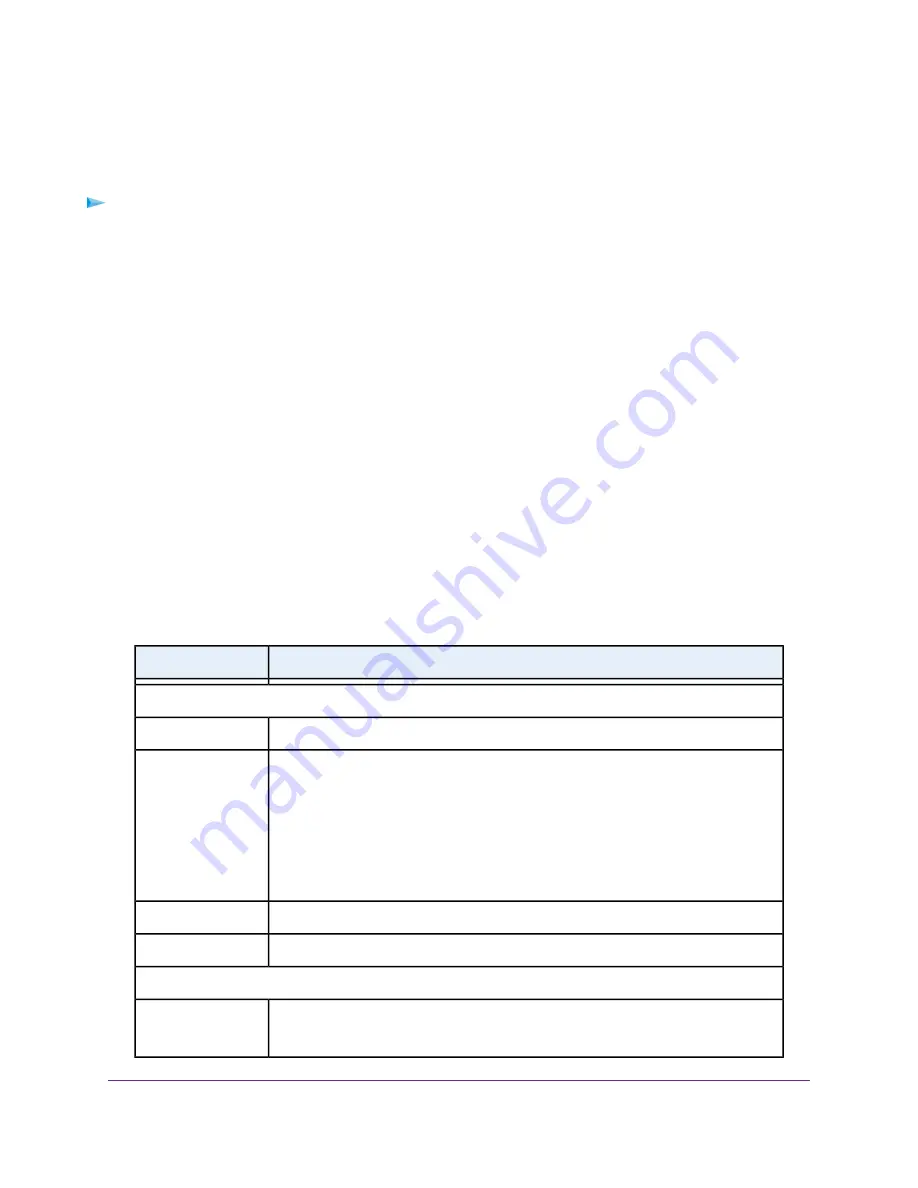
Add a Port Triggering Rule
The router does not provide default services and applications for port triggering rules. You must define a
custom service or application for each port triggering rule.
To add a port triggering rule:
1.
Launch a web browser from a computer or mobile device that is connected to the router network.
2.
Enter http://www.routerlogin.net.
A login window opens.
3.
Enter the router user name and password.
The user name is admin. The password is the one that you specified the first time that you logged in.
The user name and password are case-sensitive.
The BASIC Home page displays.
4.
Select ADVANCED > Advanced Setup > Port Forwarding / Port Triggering.
The Port Forwarding / Port Triggering page displays.
5.
Select the Port Triggering radio button.
The port triggering settings display.
6.
Click the Add Service button.
The Port Triggering Rule page displays.
7.
Specify a new port triggering rule with a custom service or application as described in the following
table.
Description
Field
Service
Enter the name of the custom service or application.
Service Name
From the Service User menu, select Any, or select Single address and enter the IP
address of one computer:
•
Any. This is the default setting and allows any computer on the Internet to use
this service.
•
Single address. Restricts the service to a particular computer. Enter the IP address
in the field that becomes available with this selection from the menu.
Service User
Select the protocol (TCP or UDP) that is associated with the service or application.
Service Type
Enter the number of the outbound traffic port that must open the inbound ports.
Triggering Port
Required Inbound Connection
Select the protocol (TCP or UDP) that is associated with the inbound connection.
If you are unsure, select TCP/UDP.
Service Type
Manage Port Forwarding and Port Triggering
159
AC1750 Smart WiFi Router Model R6350






























