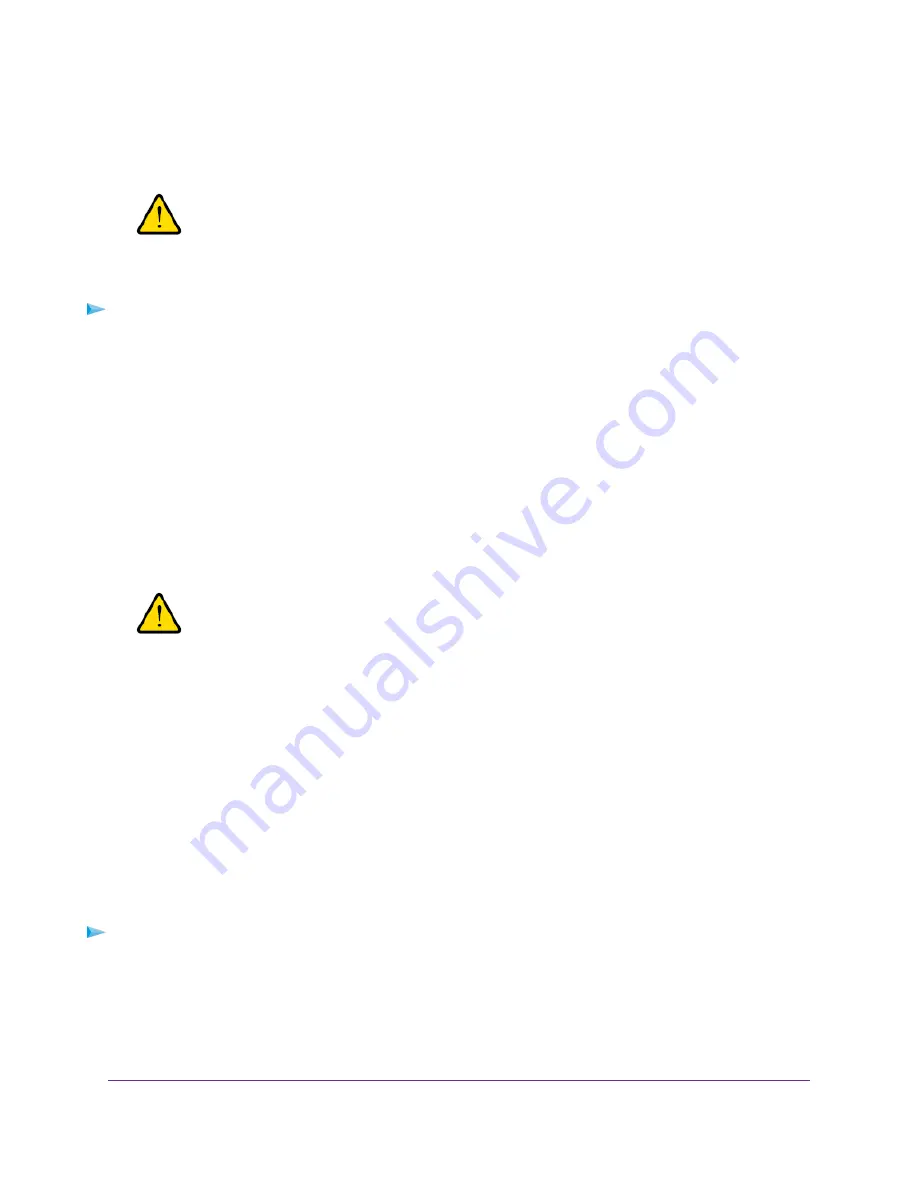
Remove All QoS Rules
You can permanently remove all custom and default QoS rules.
WARNING:
If you remove all QoS rules, both the custom and default QoS rules are
permanently removed. The only way to get the default QoS rules back is by
returning the router to factory default settings.
To remove all QoS rules:
1.
Launch a web browser from a computer or mobile device that is connected to the router network.
2.
Enter http://www.routerlogin.net.
A login window opens.
3.
Enter the router user name and password.
The user name is admin. The password is the one that you specified the first time that you logged in.
The user name and password are case-sensitive.
The BASIC Home page displays.
4.
Select ADVANCED > Setup > QoS Setup.
The QoS Setup page displays.
WARNING:
If you click the Delete All button, all default and custom QoS rules are
permanently removed.
5.
Click the Delete All button.
All QoS rules are permanently removed.
6.
Click the Apply button.
Your settings are saved.
Manage Uplink Bandwidth Control
Uplink bandwidth control lets you check the maximum uplink bandwidth that your Internet connection can
support and specify the maximum uplink bandwidth.
To specify the maximum uplink bandwidth:
1.
Launch a web browser from a computer or mobile device that is connected to the router network.
2.
Enter http://www.routerlogin.net.
A login window opens.
3.
Enter the router user name and password.
Optimize Performance
43
AC1750 Smart WiFi Router Model R6350






























