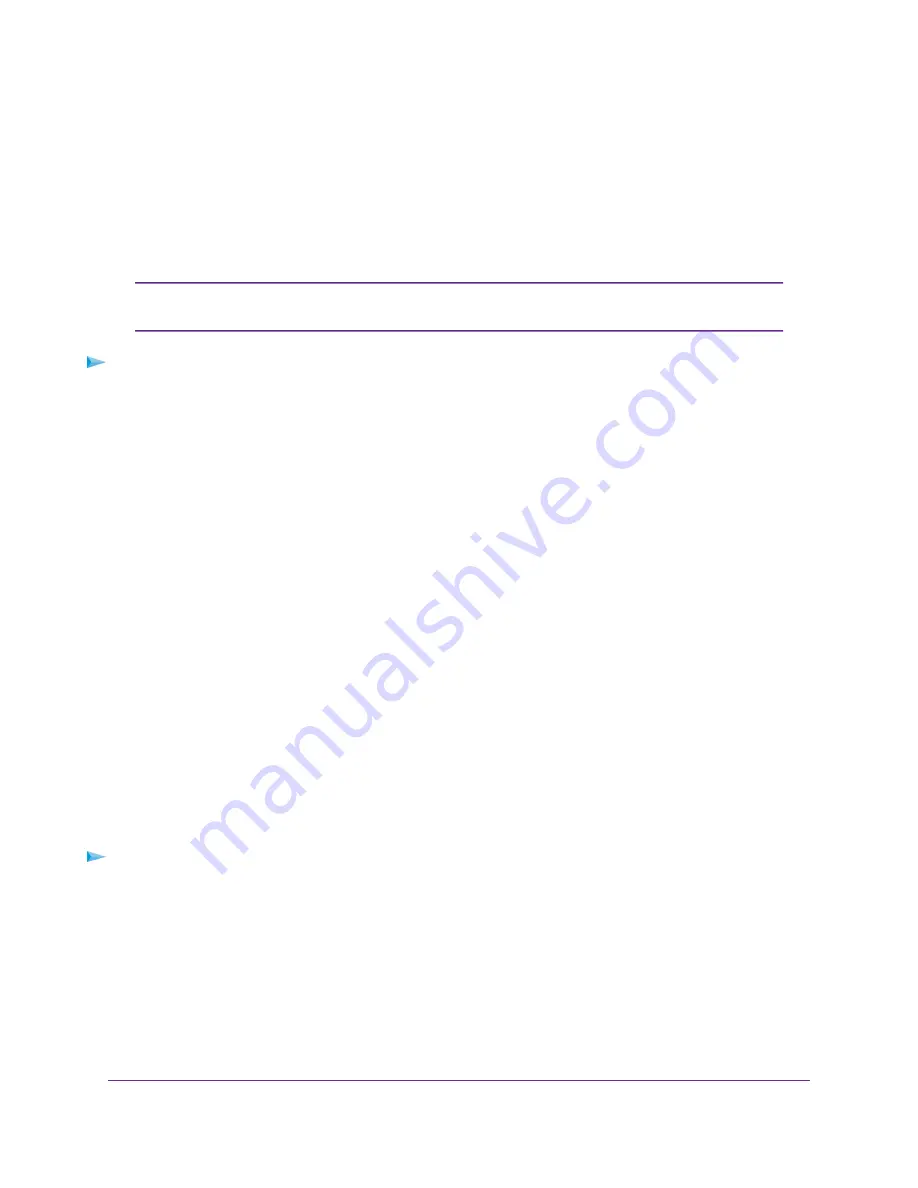
Disable the Built-In DHCP Server
By default, the router functions as a DHCP server. The router assigns IP, DNS server, and default gateway
addresses to all devices connected to the LAN. The assigned default gateway address is the LAN address
of the router.
You can use another device on your network as the DHCP server or specify the network settings of all your
computers.
If you disable the DHCP server and no other DHCP server is available on your network,
you must set your computer IP addresses manually so that they can access the router.
Note
To disable the built-in DHCP server:
1.
Launch a web browser from a computer or mobile device that is connected to the router network.
2.
Enter http://www.routerlogin.net.
A login window opens.
3.
Enter the router user name and password.
The user name is admin. The password is the one that you specified the first time that you logged in.
The user name and password are case-sensitive.
The BASIC Home page displays.
4.
Select ADVANCED > Setup > LAN Setup.
The LAN Setup page displays.
5.
Clear the Use Router as DHCP Server check box.
6.
Click the Apply button.
Your settings are saved.
Change the Router’s Device Name
The router's default device name is its model number.
This device name displays in a file manager when you browse your network.
To change the router’s device name:
1.
Launch a web browser from a computer or mobile device that is connected to the router network.
2.
Enter http://www.routerlogin.net.
A login window opens.
3.
Enter the router user name and password.
The user name is admin. The password is the one that you specified the first time that you logged in.
The user name and password are case-sensitive.
The BASIC Home page displays.
Manage the WAN and LAN Network Settings
109
AC1750 Smart WiFi Router Model R6350






























