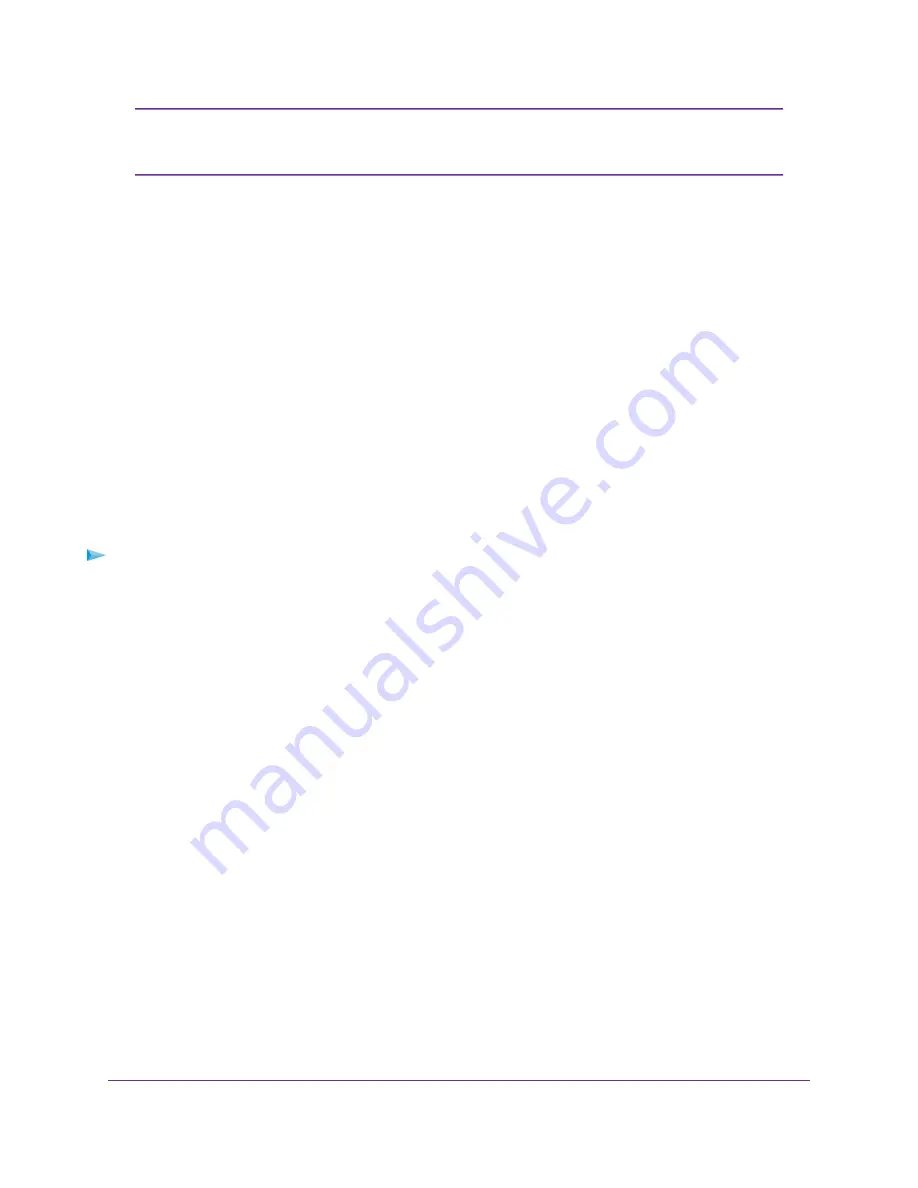
If you do not specify the DNS servers, the router uses the DNS servers that are
configured for the IPv4 Internet connection on the Internet Setup page. (See
Set Up the Internet Connection
on page 22.)
Note
7.
Select an IP Address Assignment radio button:
•
Use DHCP Server. This method passes more information to LAN devices but some IPv6 systems
might not support the DHCv6 client function.
•
Auto Config. This is the default setting.
This setting specifies how the router assigns IPv6 addresses to the devices on your home network (the
LAN).
8.
In the IPv6 Address/Prefix Length fields, specify the static IPv6 address and prefix length of the router’s
LAN interface.
If you do not specify an ID here, the router generates one automatically from its MAC address.
9.
Click the Apply button.
Your settings are saved.
Set Up an IPv6 DHCP Internet Connection
To set up an IPv6 Internet connection with a DHCP server:
1.
Launch a web browser from a computer or mobile device that is connected to the router network.
2.
Enter http://www.routerlogin.net.
A login window opens.
3.
Enter the router user name and password.
The user name is admin. The password is the one that you specified the first time that you logged in.
The user name and password are case-sensitive.
The BASIC Home page displays.
4.
Select ADVANCED > Advanced Setup > IPv6.
The IPv6 page displays.
5.
From the Internet Connection Type menu, select DHCP.
The page adjusts.
The router automatically detects the information in the following fields:
•
Router’s IPv6 Address on WAN. This field shows the IPv6 address that is acquired for the router’s
WAN (or Internet) interface. The number after the slash (/) is the length of the prefix, which is also
indicated by the underline (_) under the IPv6 address. If no address is acquired, the field displays
Not Available.
•
Router’s IPv6 Address on LAN. This field shows the IPv6 address that is acquired for the router’s
LAN interface. The number after the slash (/) is the length of the prefix, which is also indicated by
the underline (_) under the IPv6 address. If no address is acquired, the field displays Not Available.
Specify Your Internet Settings
33
AC1750 Smart WiFi Router Model R6350






























