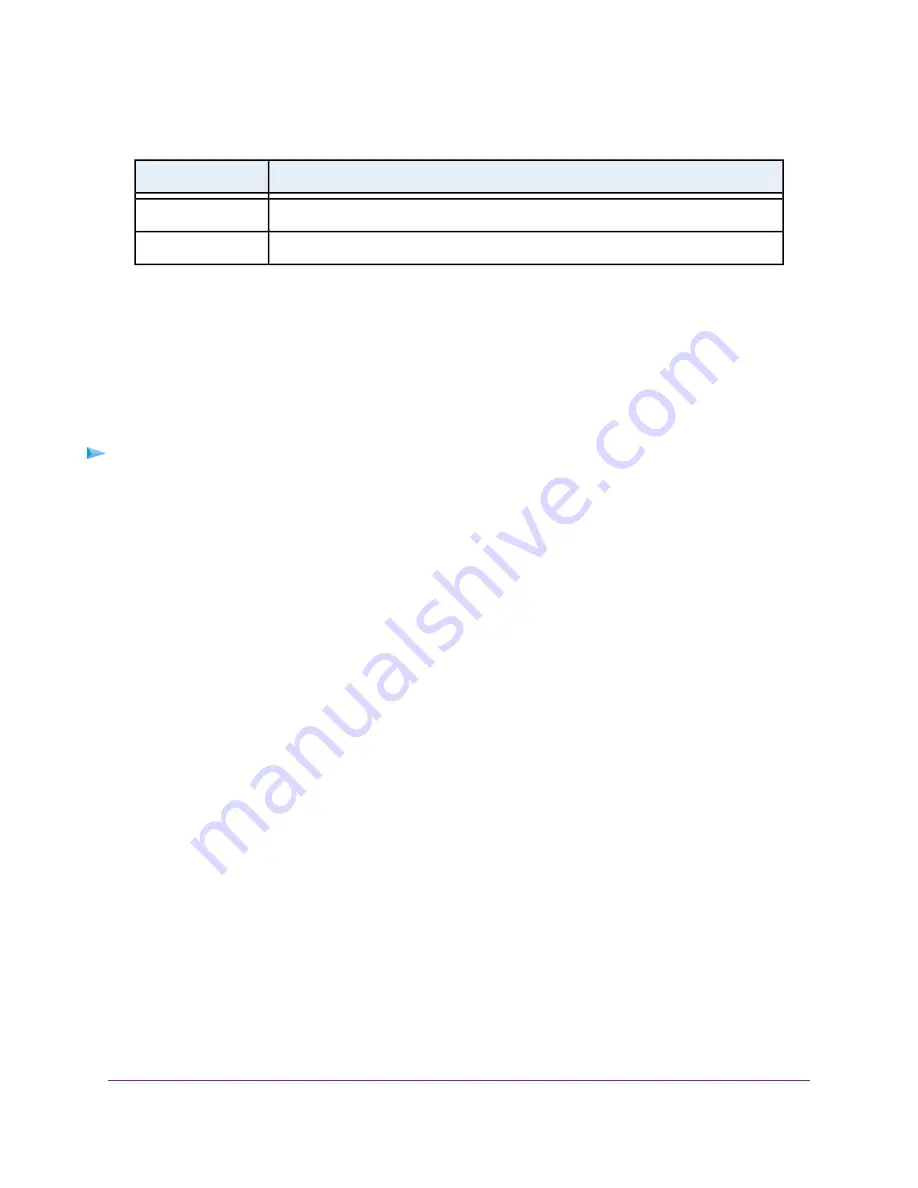
(Continued)
Description
Field
Enter the start port number for the inbound connection.
Starting Port
Enter the end port number for the inbound connection.
Ending Port
8.
Click the Apply button.
Your settings are saved and the rule is added to the Port Triggering Portmap Table on the Port Forwarding
/ Port Triggering page.
Change a Port Triggering Rule
You can change an existing port triggering rule.
To change a port triggering rule:
1.
Launch a web browser from a computer or mobile device that is connected to the router network.
2.
Enter http://www.routerlogin.net.
A login window opens.
3.
Enter the router user name and password.
The user name is admin. The password is the one that you specified the first time that you logged in.
The user name and password are case-sensitive.
The BASIC Home page displays.
4.
Select ADVANCED > Advanced Setup > Port Forwarding / Port Triggering.
The Port Forwarding / Port Triggering page displays.
5.
Select the Port Triggering radio button.
The port triggering settings display.
6.
In the Port Triggering Portmap Table, select the radio button for the service or application name.
7.
Click the Edit Service button.
The Port Triggering Rule page displays.
8.
Change the settings.
For information about the settings, see
on page 159.
9.
Click the Apply button.
Your settings are saved. The changed rule displays in the Port Triggering Portmap Table on the Port
Forwarding / Port Triggering page.
Manage Port Forwarding and Port Triggering
160
AC1750 Smart WiFi Router Model R6350






























