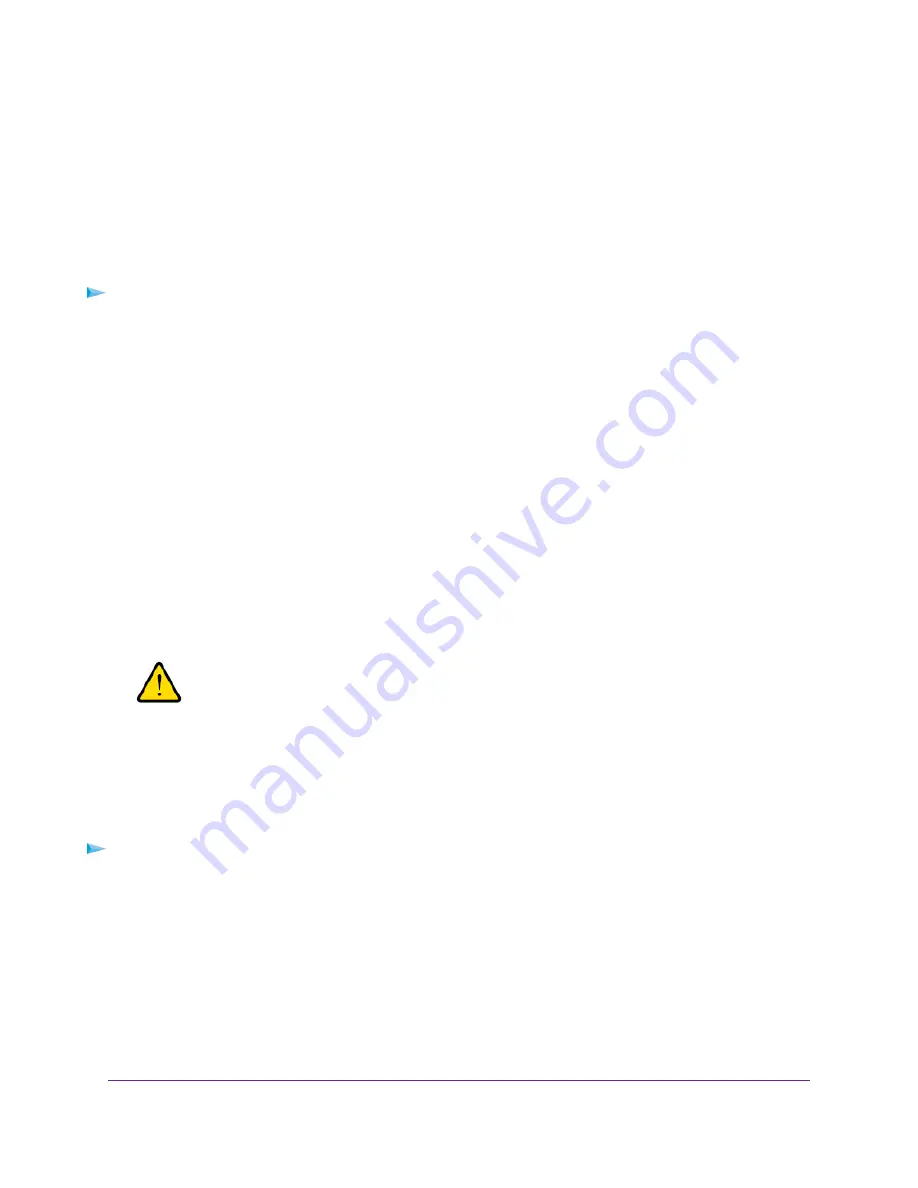
The Backup Settings page displays.
5.
Click the Back Up button.
6.
Follow the direction of your browser to save the file.
A copy of the current settings is saved in the location that you specified.
Restore Configuration Settings
To restore configuration settings that you backed up:
1.
Launch a web browser from a computer or mobile device that is connected to the router network.
2.
Enter http://www.routerlogin.net.
A login window opens.
3.
Enter the router admin user name and password.
The user name is admin. The password is the one that you specified the first time that you logged in.
The user name and password are case-sensitive.
The BASIC Home page displays.
4.
Select ADVANCED > Administration > Backup Settings.
The Backup Settings page displays.
5.
Click the Browse button to find and select the
.cfg
file.
6.
Click the Restore button.
The file is uploaded to the router and the router restarts.
WARNING:
Do not interrupt the restoration process.
Disable or Enable LED Blinking or Turn Off LEDs
Log in to the router to disable or enable LED blinking. You can also turn off the LEDs.
To disable LED blinking or turn off the LEDs using the router’s web interface:
1.
Launch a web browser from a computer or mobile device that is connected to the router network.
2.
Enter http://www.routerlogin.net.
A login window opens.
3.
Enter the router admin user name and password.
The user name is admin. The password is the one that you specified the first time that you logged in.
The user name and password are case-sensitive.
The BASIC Home page displays.
Manage Your Router
121
AC1750 Smart WiFi Router Model R6350






























