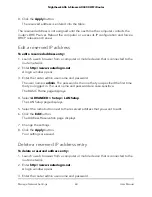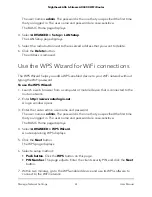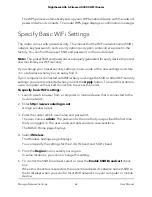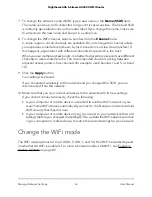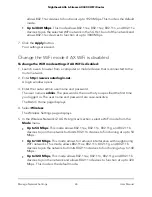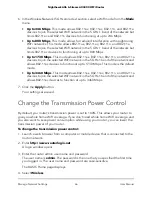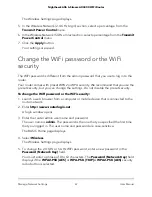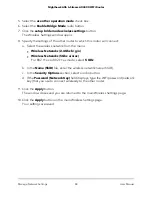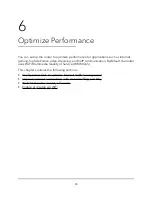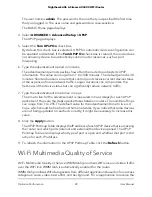Note: To avoid interference with other routers or gateways in your network, we
recommend that you use different WiFi settings on each router. You can also turn
off the WiFi radio on the other router or gateway and use this router only for WiFi
client access.
8. Click the Apply button.
The IP address of the router changes, and you are disconnected.
9. To reconnect, close and restart your browser and type http://www.routerlogin.net.
Set up a bridge for a port group or VLAN tag
group
Some devices, such as an IPTV, cannot function behind the router’s network address
translation (NAT) service or firewall. Based on what your Internet service provider (ISP)
requires, for the device to connect to the ISP’s network directly, you can enable the
bridge between the device and the router’s Internet port or add new VLAN tag groups
to the bridge.
Note: If your ISP provides instructions for how to set up a bridge for IPTV and Internet
service, follow those instruction.
Set up a bridge for a port group
If the devices that are connected to the router’s Ethernet LAN port or WiFi network
include an IPTV device, your ISP might require you to set up a bridge for a port group
for the router’s Internet interface.
A bridge with a port group prevents packets that are sent between the IPTV device and
the router’s Internet port from being processed through the router’s network address
translation (NAT) service.
To configure a port group and enable the bridge:
1. Launch a web browser from a computer or mobile device that is connected to the
router network.
2. Enter http://www.routerlogin.net.
A login window opens.
3. Enter the router admin user name and password.
The user name is admin. The password is the one that you specified the first time
that you logged in. The user name and password are case-sensitive.
User Manual
74
Manage Network Settings
Nighthawk AX6 6-Stream AX4300 WiFi Router