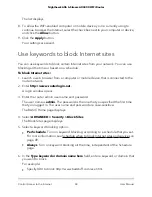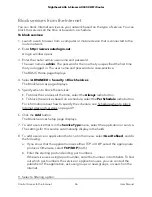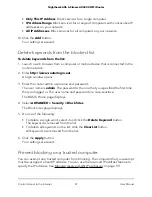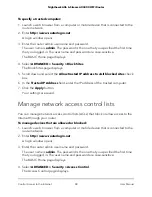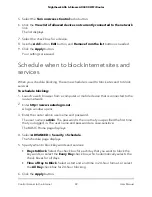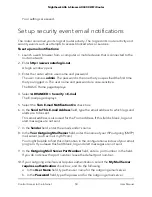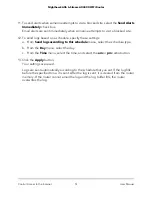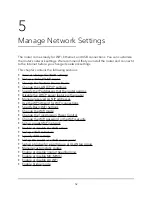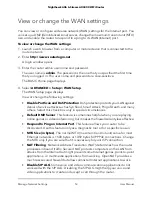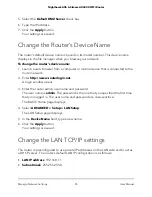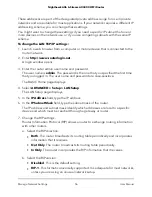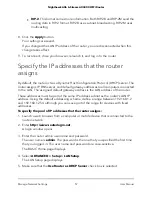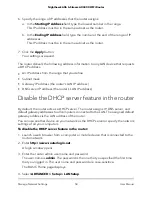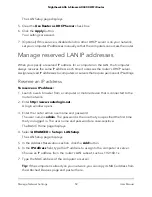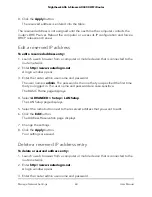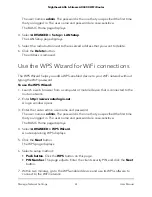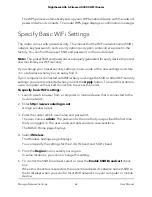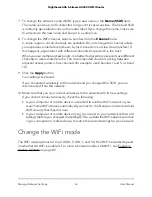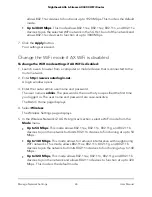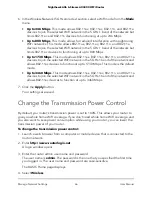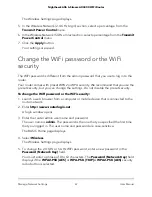6. Specify the range of IP addresses that the router assigns:
a. In the Starting IP Address field, type the lowest number in the range.
This IP address must be in the same subnet as the router.
b. In the Ending IP Address field, type the number at the end of the range of IP
addresses.
This IP address must be in the same subnet as the router.
7. Click the Apply button.
Your settings are saved.
The router delivers the following address information to any LAN device that requests
a DHCP address:
•
An IP address from the range that you define
•
Subnet mask
•
Gateway IP address (the router’s LAN IP address)
•
DNS server IP address (the router’s LAN IP address)
Disable the DHCP server feature in the router
By default, the router acts as a DHCP server. The router assigns IP, DNS server, and
default gateway addresses to all computers connected to the LAN. The assigned default
gateway address is the LAN address of the router.
You can use another device on your network as the DHCP server or specify the network
settings of all your computers.
To disable the DHCP server feature in the router:
1. Launch a web browser from a computer or mobile device that is connected to the
router network.
2. Enter http://www.routerlogin.net.
A login window opens.
3. Enter the router admin user name and password.
The user name is admin. The password is the one that you specified the first time
that you logged in. The user name and password are case-sensitive.
The BASIC Home page displays.
4. Select ADVANCED > Setup > LAN Setup.
User Manual
58
Manage Network Settings
Nighthawk AX6 6-Stream AX4300 WiFi Router