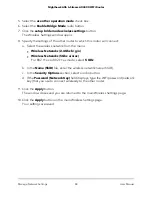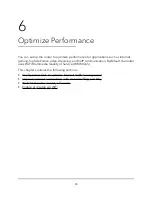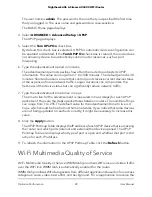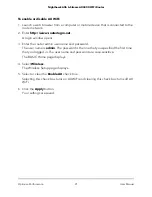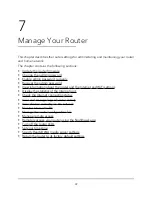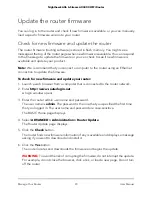The Wireless Setup page displays.
5. Select or clear the Enable AX check box.
Selecting this check box turns on AX WiFi and clearing this check box turns off AX
WiFi.
6. Click the Apply button.
Your settings are saved.
Enable bridge mode
You can use your router in bridge mode to connect multiple devices at the faster WiFi
speed. You need two routers: one set up as a router and the other set up as a bridge.
Installing your router as a bridge offers the following benefits:
•
Take advantage of gigabit WiFi speeds on current devices
•
Use Gigabit WiFi for applications like video and gaming.
•
Connect multiple devices like NAS, Smart TV, Blu-ray player, and game consoles at
gigabit WiFi speeds using a WiFi link.
•
Avoid the need for separate WiFi adapters for each device.
For example, you can install the first router in a room like a home office where your
Internet connection is located. Then, set up the second router in bridge mode and place
it in a different room such as the room where your home entertainment center is located.
Use Ethernet cables to connect the router in bridge mode to your Smart TV, DVR, game
console, or other device.
To enable bridge mode:
1. Launch a web browser from a computer or mobile device that is connected to the
router network.
2. Enter http://www.routerlogin.net.
A login window opens.
3. Enter the router admin user name and password.
The user name is admin. The password is the one that you specified the first time
that you logged in. The user name and password are case-sensitive.
The BASIC Home page displays.
4. Select ADVANCED > Advanced Setup > Wireless Settings.
The Wireless Settings page displays.
User Manual
83
Manage Network Settings
Nighthawk AX6 6-Stream AX4300 WiFi Router