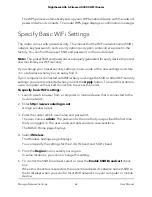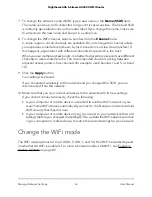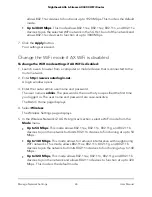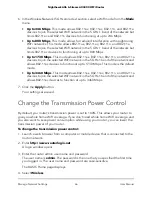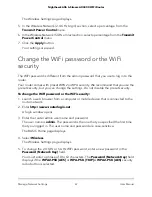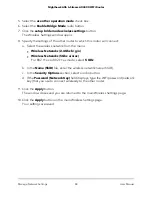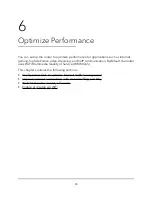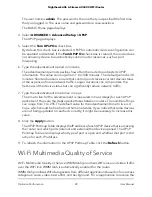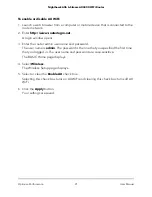3. Enter the router admin user name and password.
The user name is admin. The password is the one that you specified the first time
that you logged in. The user name and password are case-sensitive.
The BASIC Home page displays.
4. Select ADVANCED > Advanced Setup > VLAN/Bridge Settings.
The VLAN/Bridge Settings page displays.
5. Select the Enable VLAN/Bridge Setup check box.
The page expands.
6. Select the By VLAN tag group radio button.
The page expands.
7. Click the Add button.
The Add VLAN Rule page displays.
8. Specify the following settings for the VLAN tag group:
•
Name. Enter a name for the VLAN tag group.
The name can be up to 10 characters.
•
VLAN ID. Enter a value from 1 to 4094.
•
Priority. Enter a value from 0 to 7.
9. Select the check box for a wired LAN port or WiFi port.
If your device is connected to an Ethernet port on the router, select the LAN port
check box that corresponds to the Ethernet port on the router to which the device
is connected. If your device is connected to your router’s WiFi network, select the
WiFi check box that corresponds to the router’s WiFi network to which the device is
connected.
You must select at least one LAN port or WiFi port. You can select more than one
port.
10. Click the Add button.
The VLAN tag group is added.
11. Click the Apply button.
Your settings are saved.
User Manual
76
Manage Network Settings
Nighthawk AX6 6-Stream AX4300 WiFi Router