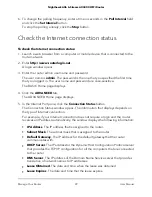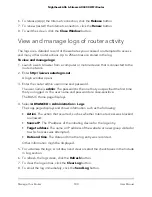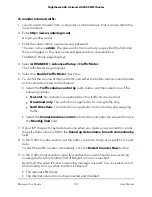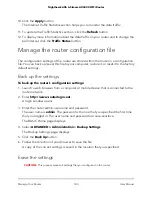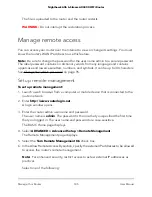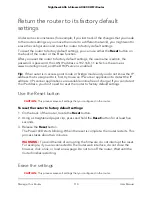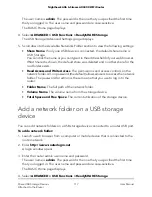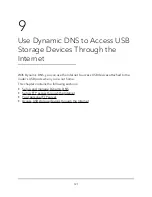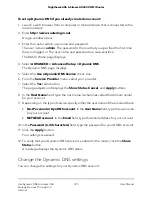Return the router to its factory default
settings
Under some circumstances (for example, if you lost track of the changes that you made
to the router settings or you move the router to a different network), you might want to
erase the configuration and reset the router to factory default settings.
To reset the router to factory default settings, you can use either the Reset button on
the back of the router or the Erase function.
After you reset the router to factory default settings, the user name is admin, the
password is password, the LAN IP address is 192.168.1.1 (which is the same as
www.routerlogin.net), and the DHCP server is enabled.
Tip: If the router is in access point mode or bridge mode and you do not know the IP
address that is assigned to it, first try to use an IP scanner application to detect the IP
address. (IP scanner applications are available online free of charge.) If you can detect
the IP address, you don’t need to reset the router to factory default settings.
Use the Reset button
CAUTION:
This process erases all settings that you configured in the router.
To reset the router to factory default settings:
1. On the back of the router, locate the Reset button.
2. Using a straightened paper clip, press and hold the Reset button for at least five
seconds.
3. Release the Reset button.
The Power LED starts blinking. When the reset is complete, the router restarts. This
process takes about two minutes.
WARNING:
To avoid the risk of corrupting the firmware, do not interrupt the reset.
For example, if you are connected to the router web interface, do not close the
browser, click a link, or load a new page. Do not turn off the router. Wait until the
router finishes restarting.
Erase the settings
CAUTION:
This process erases all settings that you configured in the router.
User Manual
110
Manage Your Router
Nighthawk AX6 6-Stream AX4300 WiFi Router