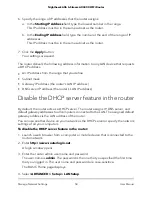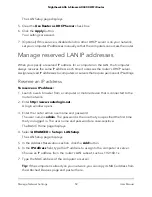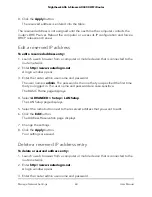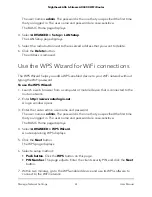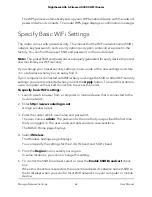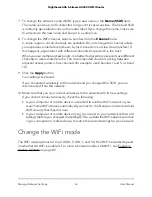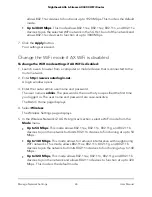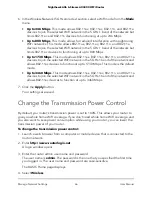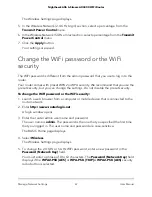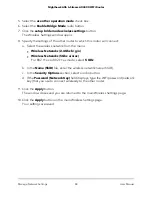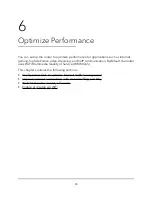5. Click the Add a new period button.
The page adjusts.
6. Use the menus, radio buttons, and check boxes to set up a period during which you
want to turn off the WiFi signal.
7. Click the Apply button.
The Wireless Settings page displays.
8. Select the Turn off wireless signal by schedule check box to activate the schedule.
9. Click the Apply button.
Your settings are saved.
Specify WPS settings
Wi-Fi Protected Setup (WPS) lets you join the WiFi network without typing the WiFi
password.
To specify WPS settings:
1. Launch a web browser from a computer or mobile device that is connected to the
router network.
2. Enter http://www.routerlogin.net.
A login window opens.
3. Enter the router admin user name and password.
The user name is admin. The password is the one that you specified the first time
that you logged in. The user name and password are case-sensitive.
The BASIC Home page displays.
4. Select ADVANCED > Advanced Setup > Wireless Settings.
The Wireless Settings page displays.
The Router’s PIN field displays the fixed PIN that you can use to configure the router’s
WiFi settings from another device through WPS.
5. (Optional) Select or clear the Enable Router’s PIN check box.
The PIN function might temporarily be disabled when the router detects suspicious
attempts to break into the router’s WiFi settings by using the router’s PIN through
WPS. You can manually enable the PIN function by selecting the Enable Router’s
PIN check box.
6. (Optional) Select or clear the Keep Existing Wireless Settings check box.
User Manual
72
Manage Network Settings
Nighthawk AX6 6-Stream AX4300 WiFi Router