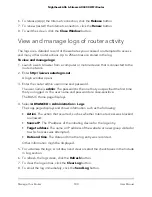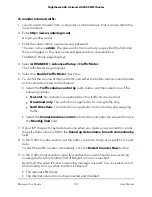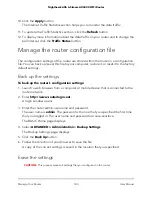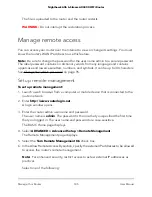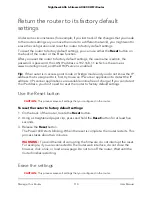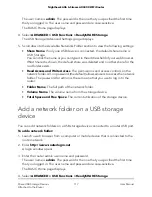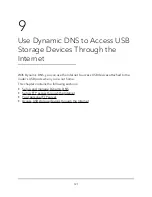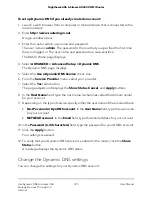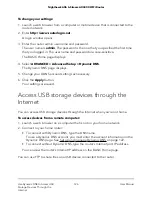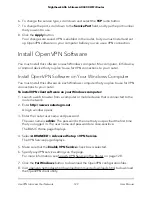Access a storage device connected to the
router from a Windows-based computer
To access the USB storage device from a Windows-based computer:
1. Connect a USB storage device to a USB port on your router.
2. If your USB storage device uses a power supply, connect it.
You must use the power supply when you connect the USB storage device to the
router.
When you connect the USB storage device to the router’s port, it might take up to
two minutes before it is ready for sharing. By default, the USB storage device is
available to all computers on your local area network (LAN).
3. Select Start > Run.
4. Enter \\readyshare in the dialog box.
5. Click the OK button.
A window automatically opens and displays the files and folders on the USB storage
device.
Map a USB device to a Windows network
drive
To map the USB storage device to a Windows network drive:
1. Connect a USB storage device to a USB port on your router.
2. If your USB storage device uses a power supply, connect it.
You must use the power supply when you connect the USB storage device to the
router.
When you connect the USB storage device to the router’s port, it might take up to
two minutes before it is ready for sharing. By default, the USB storage device is
available to all computers on your local area network (LAN).
3. Select Start > Run.
4. Enter \\readyshare in the dialog box.
5. Click the OK button.
A window automatically opens and displays the USB storage device.
User Manual
114
Share USB Storage Devices
Attached to the Router
Nighthawk AX6 6-Stream AX4300 WiFi Router