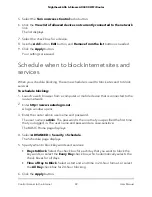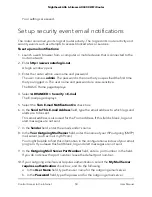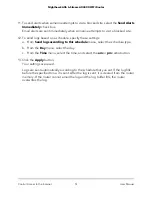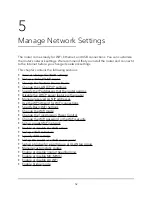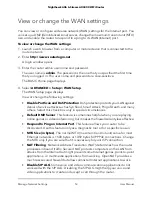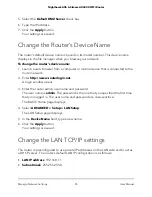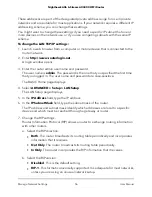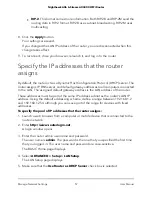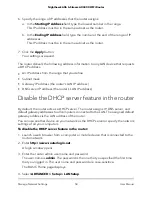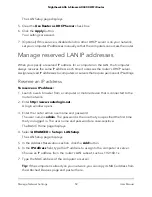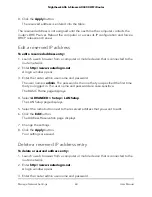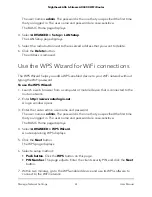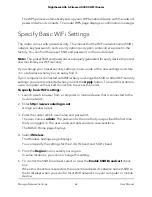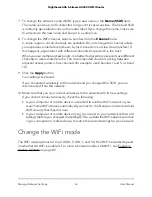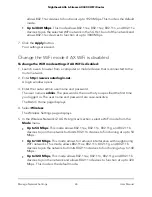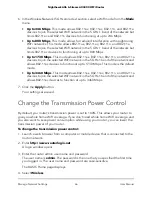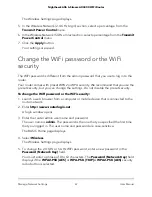7. To change the network name (SSID), type a new name in the Name (SSID) field.
The name can be up to 32 characters long and it is case-sensitive. The default SSID
is randomly generated and is on the router label. If you change the name, make sure
to write down the new name and keep it in a safe place
.
8. To change the WiFi channel, select a number from the Channel menu.
In some regions, not all channels are available. Do not change the channel unless
you experience interference (shown by lost connections or slow data transfers). If
this happens, experiment with different channels to see which is the best.
When you use multiple access points, it is better if adjacent access points use different
channels to reduce interference. The recommended channel spacing between
adjacent access points is four channels (for example, use Channels 1 and 5, or 6 and
10).
9. Click the Apply button.
Your settings are saved.
If you connected wirelessly to the network and you changed the SSID, you are
disconnected from the network.
10. Make sure that you can connect wirelessly to the network with its new settings.
If you cannot connect wirelessly, check the following:
• Is your computer or mobile device connected to another WiFi network in your
area? Some WiFi devices automatically connect to the first open network without
WiFi security that they discover.
• Is your computer or mobile device trying to connect to your network with its old
settings (before you changed the settings)? If so, update the WiFi network selection
in your computer or mobile device to match the current settings for your network.
Change the WiFi mode
The WiFi mode options for the 2.4 GHz, 5 GHz-1, and 5 GHz-2 WiFi networks depend
on whether AX WiFi is enabled. For more information about AX WiFi , see Enable or
disable AX WiFi on page 82.
User Manual
63
Manage Network Settings
Nighthawk AX6 6-Stream AX4300 WiFi Router