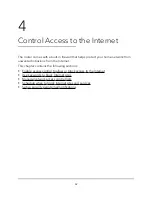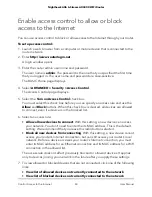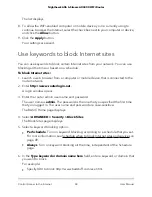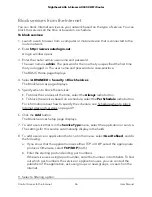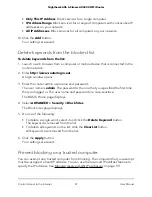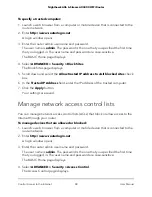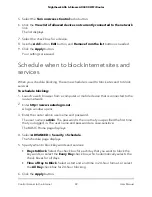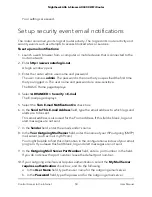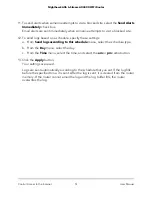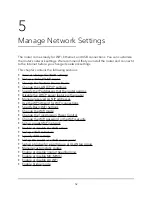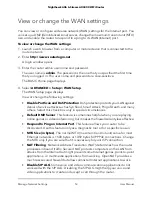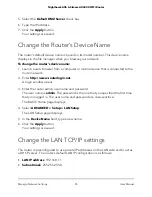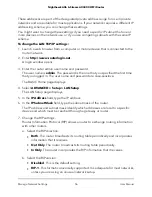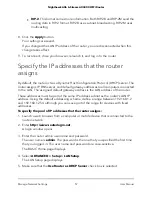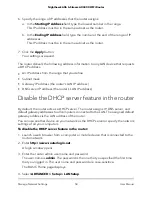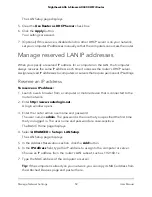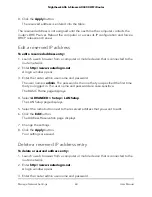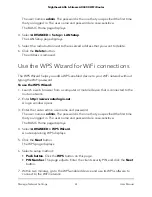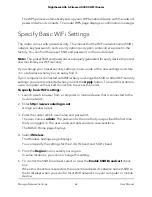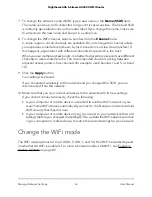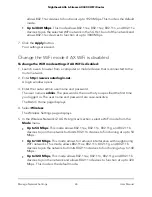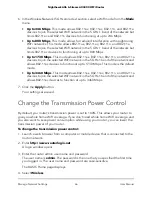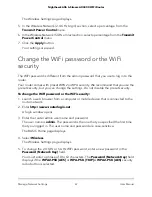These addresses are part of the designated private address range for use in private
networks and are suitable for most applications. If your network requires a different IP
addressing scheme, you can change these settings.
You might want to change these settings if you need a specific IP subnet that one or
more devices on the network use, or if you use competing subnets with the same IP
scheme.
To change the LAN TCP/IP settings:
1. Launch a web browser from a computer or mobile device that is connected to the
router network.
2. Enter http://www.routerlogin.net.
A login window opens.
3. Enter the router admin user name and password.
The user name is admin. The password is the one that you specified the first time
that you logged in. The user name and password are case-sensitive.
The BASIC Home page displays.
4. Select ADVANCED > Setup > LAN Setup.
The LAN Setup page displays.
5. In the IP Address field, type the IP address.
6. In the IP Subnet Mask field, type the subnet mask of the router.
The IP address and subnet mask identify which addresses are local to a specific
device and which must be reached through a gateway or router.
7. Change the RIP settings.
Router Information Protocol (RIP) allows a router to exchange routing information
with other routers.
a. Select the RIP direction:
•
Both. The router broadcasts its routing table periodically and incorporates
information that it receives.
•
Out Only. The router broadcasts its routing table periodically.
•
In Only. The router incorporates the RIP information that it receives.
b. Select the RIP version:
•
Disabled. This is the default setting.
•
RIP-1. This format is universally supported. It is adequate for most networks,
unless you are using an unusual network setup.
User Manual
56
Manage Network Settings
Nighthawk AX6 6-Stream AX4300 WiFi Router