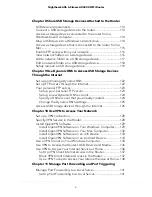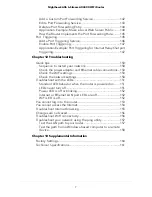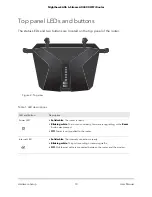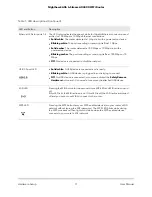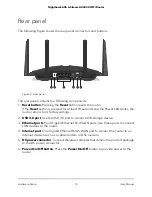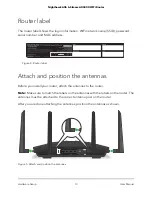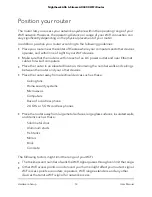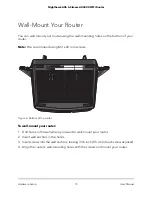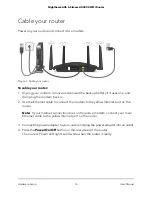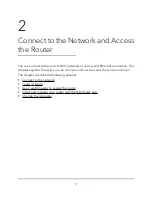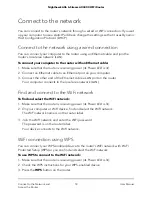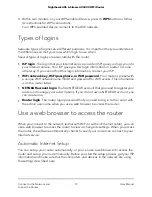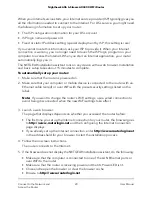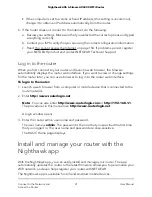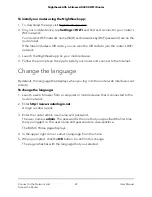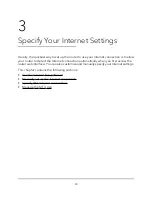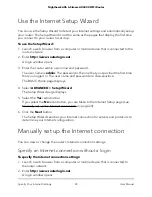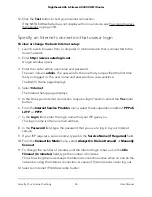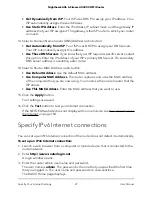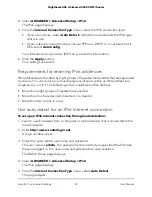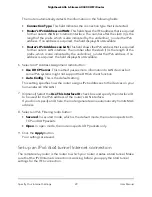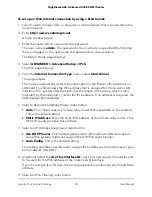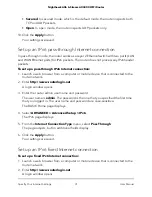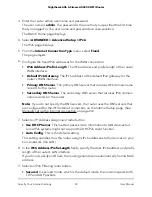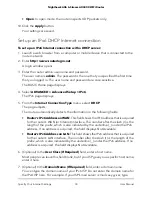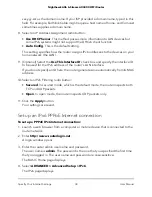4. Within two minutes, on your WPS-enabled device, press its WPS button or follow
its instructions for WPS connections.
Your WPS-enabled device connects to the WiFi network.
Types of logins
Separate types of logins serve different purposes. It is important that you understand
the differences so that you know which login to use when.
Several types of logins are associated with the router:
•
ISP login. The login that your Internet service provider (ISP) gave you logs you in to
your Internet service. Your ISP gave you this login information in a letter or some
other way. If you cannot find this login information, contact your ISP.
•
WiFi network key, WiFi passphrase, or WiFi password. Your router is preset with
a unique WiFi network name (SSID) and password for WiFi access. This information
is on the router label.
•
NETGEAR account login. The free NETGEAR account that you need to register your
router and manage your subscriptions. If you do not own a NETGEAR account, you
can create one.
•
Router login. The router login password that you need to log in to the router with
the admin user name when you use a web browser to access the router.
Use a web browser to access the router
When you connect to the network (either with WiFi or with an Ethernet cable), you can
use a web browser to access the router to view or change its settings. When you access
the router, the software automatically checks to see if your router can connect to your
Internet service.
Automatic Internet Setup
You can set up your router automatically, or you can use a web browser to access the
router and set up your router manually. Before you start the setup process, get your ISP
information and make sure that the computers and devices in the network are using
the settings described here.
User Manual
19
Connect to the Network and
Access the Router
Nighthawk AX6 6-Stream AX4300 WiFi Router